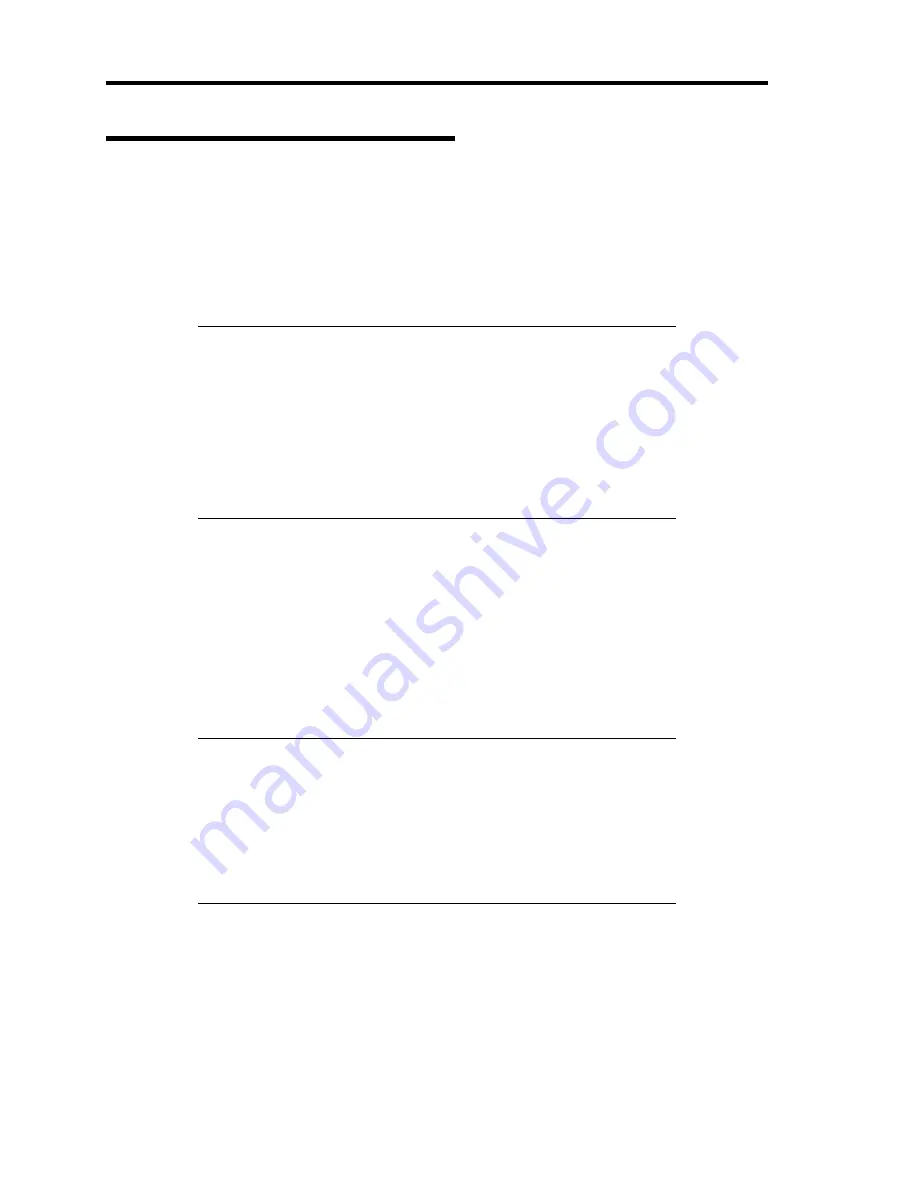
5-50 Installing the Operating System with Express Setup
Installing and Setting Device Drivers
Follow these steps to install and configure the device drivers.
LAN Driver and PROSet
The LAN driver and PROSet have been installed automatically while your system was being
updated in the previous section.
NOTES:
To change the LAN driver and PROSet settings, log on to the
system from a local console using an administrator account.
Remotely changing the settings by using the operating system’s
remote desktop feature is not supported.
[Internet Protocol (TCP/IP)] check-box is necessary checked to set
an IP Addresses. According to the circumstances, the check-box is
not checked from begin. Manually checked the check box and set an
IP addresses.
Using N8104-125A Adapter after System Update
To use the N8104-125A Adapter after updating your system, you must first uninstall the LAN driver
and PROSet, and then update your system with the N8104-125A Adapter connected.
For a server running a full installation
1.
Remove a team of network adapters.
NOTES:
Before you remove, note down the current settings (e.g. IP
addresses) of the standard and optional adapters teamed for network
redundancy.
Configure the settings after reinstalling the LAN driver and
PROSet.
To remove the team, see "Setup Team".
2.
In [Control Panel], click [Uninstall Program].
3.
Double-click [Intel(R) Network Connections 14.8.43.0].
[Intel(R) Network Connections (Remove Options)] appears.
4.
In [Remove Options], click [Remove].
[Intel(R) Network Connections - Remove Software] appears.
Содержание N8100-1668F
Страница 60: ...2 28 General Description This page is intentionally left blank ...
Страница 146: ...5 8 Installing the Operating System with Express Setup Flow of Setup ...
Страница 173: ...Installing the Operating System with Express Setup 5 35 Flow of Setup ...
Страница 242: ...5 104 Installing the Operating System with Express Setup This page is intentionally left blank ...
Страница 251: ...Installing and Using Utilities 6 9 4 Click Parameter File Creator Parameter File Creator will appear ...
Страница 255: ...Installing and Using Utilities 6 13 Windows Server 2003 ...
Страница 282: ...7 14 Maintenance This page is intentionally left blank ...
Страница 287: ...Troubleshooting 8 5 With Redundant Power Supply Installed REAR LINK ACT lamp Speed lamp Speed lamp LINK ACT lamp ...
Страница 288: ...8 6 Troubleshooting With Non Redundant Power Supply Installed REAR Speed lamp LINK ACT lamp Speed lamp LINK ACT lamp ...
Страница 339: ...Troubleshooting 8 57 When you use a remote console 6 Each tool is selected and it starts ...
Страница 400: ...9 56 Upgrading Your Server 11 Bring down the lever to secure the CPU 12 Remove the protective cover from the heat sink ...
Страница 422: ...9 78 Upgrading Your Server This page is intentionally left blank ...
Страница 440: ...C 2 IRQ This page is intentionally left blank ...
Страница 464: ...D 24 Installing Windows Server 2008 R2 4 Activate Windows The Windows activation is complete ...
Страница 495: ...Installing Windows Server 2008 E 29 4 Activate Windows The Windows activation is complete ...
Страница 558: ...H 2 Using a Client Computer Which Has a CD Drive This page is intentionally left blank ...
Страница 568: ...I 10 Accessing Power and Performance Data This page is intentionally left blank ...
Страница 572: ...J 4 Product Configuration Record Table This page is intentionally left blank ...






























