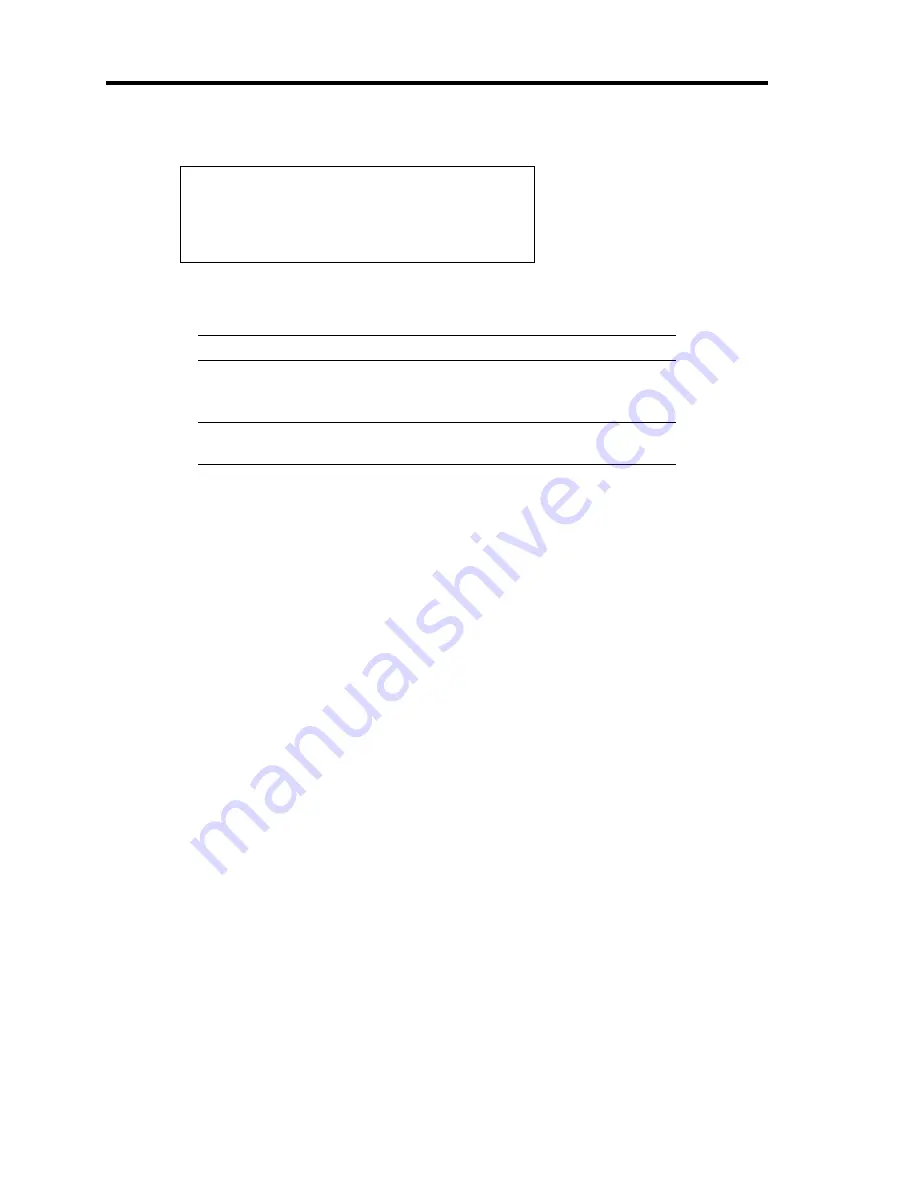
G-10 Installing Windows Server 2003
6.
The following message is displayed.
Please insert the disk labeled
manufacturer-supplied hardware support disk
into Drive A:
*Press ENTER when ready.
If you use the floppy disk drive, Insert the Windows Server 2003 x64 Edition OEM-Disk
for EXPRESSBUILDER into the floppy disk drive, and press
Enter
.
NOTE:
If you use the Flash FDD, the message above is not displayed.
A list of mass storage devices is displayed.
IMPORTANT:
If you have created the OEM-Disk into the Flash FDD,
connect the Flash FDD before you start the system.
7.
Select the proper Controller and press
Enter
.
The screen of Step 5 is displayed.
–
[LSI Embedded MegaRAID (Windows XP/2003 64-bit)]
(When Onboard RAID Controller (LSI Embedded MegaRAID
) is used.)
–
[LSI MegaRAID SAS RAID Controller Driver (Server 2003 for x64)]
(When N8103-129/130 RAID Controller is installed.)
8.
<If the SCSI Controller N8103-75/107 is connected>
Press
S
.
The screen of Step 6 is displayed. Press
Enter
, and go to Step 9.
<If the SCSI Controller N8103-75/107 is not connected>
Go to Step 10.
Содержание N8100-1668F
Страница 60: ...2 28 General Description This page is intentionally left blank ...
Страница 146: ...5 8 Installing the Operating System with Express Setup Flow of Setup ...
Страница 173: ...Installing the Operating System with Express Setup 5 35 Flow of Setup ...
Страница 242: ...5 104 Installing the Operating System with Express Setup This page is intentionally left blank ...
Страница 251: ...Installing and Using Utilities 6 9 4 Click Parameter File Creator Parameter File Creator will appear ...
Страница 255: ...Installing and Using Utilities 6 13 Windows Server 2003 ...
Страница 282: ...7 14 Maintenance This page is intentionally left blank ...
Страница 287: ...Troubleshooting 8 5 With Redundant Power Supply Installed REAR LINK ACT lamp Speed lamp Speed lamp LINK ACT lamp ...
Страница 288: ...8 6 Troubleshooting With Non Redundant Power Supply Installed REAR Speed lamp LINK ACT lamp Speed lamp LINK ACT lamp ...
Страница 339: ...Troubleshooting 8 57 When you use a remote console 6 Each tool is selected and it starts ...
Страница 400: ...9 56 Upgrading Your Server 11 Bring down the lever to secure the CPU 12 Remove the protective cover from the heat sink ...
Страница 422: ...9 78 Upgrading Your Server This page is intentionally left blank ...
Страница 440: ...C 2 IRQ This page is intentionally left blank ...
Страница 464: ...D 24 Installing Windows Server 2008 R2 4 Activate Windows The Windows activation is complete ...
Страница 495: ...Installing Windows Server 2008 E 29 4 Activate Windows The Windows activation is complete ...
Страница 558: ...H 2 Using a Client Computer Which Has a CD Drive This page is intentionally left blank ...
Страница 568: ...I 10 Accessing Power and Performance Data This page is intentionally left blank ...
Страница 572: ...J 4 Product Configuration Record Table This page is intentionally left blank ...






























