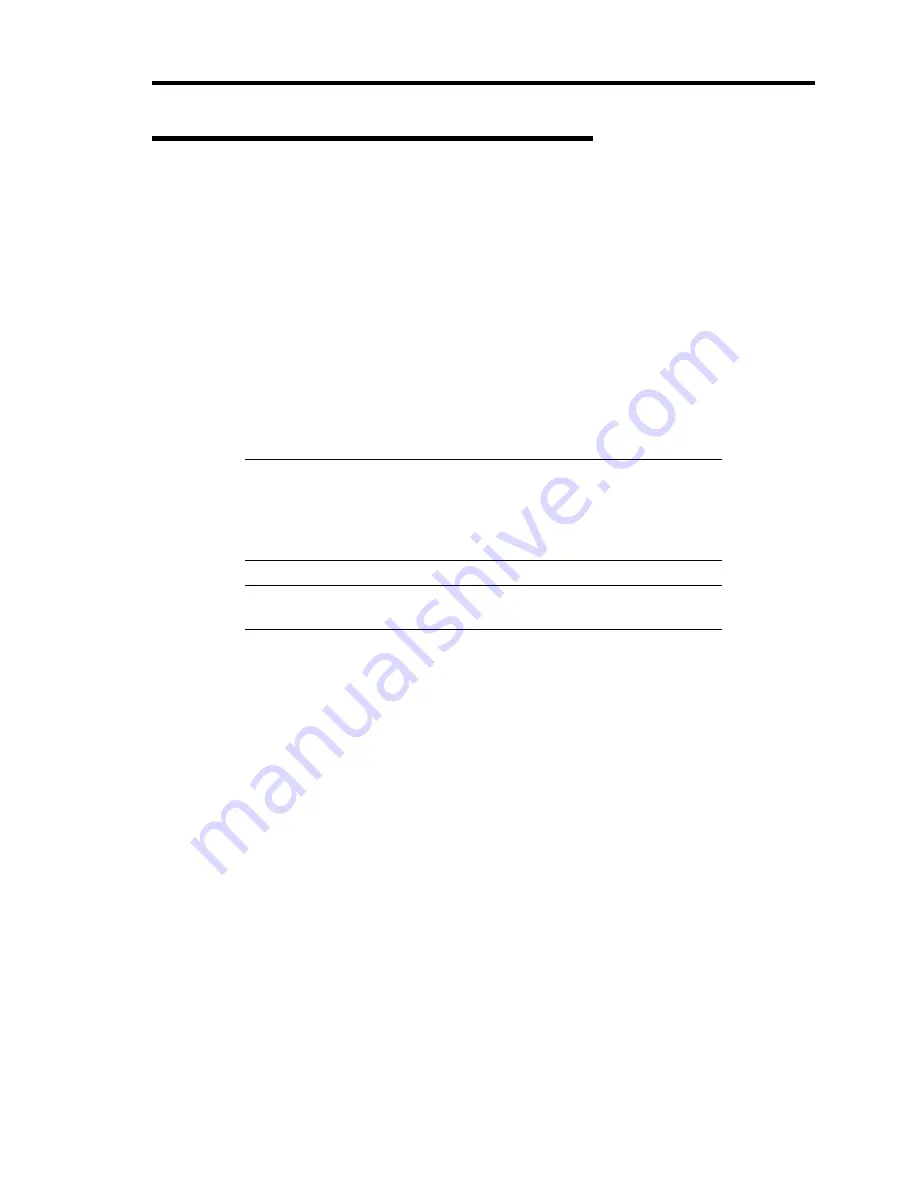
Installing Windows Server 2003 G-15
Updating the System - Applying Service Pack -
Update the system in the situation below:
CPU is expanded (expanded to single processor to multi-processor).
Modified system configuration.
Recovered the system using recovery process.
The system update brings the correction program provided by Microsoft to be applied to reinforce
the system security. The system update is recommended.
Service Pack 2 need not be applied again when Windows Server 2003 CD-ROM which Service
Pack 2 is included is used and it is installed.
Go to the section of "Updating the System".
Perform "Updating the System" and application of the "Hotfix (KB921411)".
IMPORTANT:
In the situation below, make sure to apply "Updating
the System" and "Hotfix (KB921411)".
Modified system configuration
Recovered the system using recovery process.
NOTE:
If you use Windows Server 2003 CD-ROM which includes
Service Pack 2, the application of "Hotfix (KB921411)" is not required.
Application Process of the Hotfix (KB921411)
Apply the "Hotfix (KB921411)" before execute "Updating the System".
1.
Log on to the system by the account with administrator authority to the server (such as
administrator).
2.
Insert the NEC EXPRESSBUILDER DVD into the optical disk drive of the server.
3.
Click Start menu and [Run], and then execute the following command.
<When the English version of Windows Server 2003 R2 is used>
\017\win\winnt\dotnet\qfe\enu\kb921411.exe
<When the Simplified Chinese version of Windows Server 2003 R2 is used>
\017\win\winnt\dotnet\qfe\chs\kb921411.exe
<When the Traditional Chinese version of Windows Server 2003 R2 is used>
\017\win\winnt\dotnet\qfe\cht\kb921411.exe
Содержание N8100-1668F
Страница 60: ...2 28 General Description This page is intentionally left blank ...
Страница 146: ...5 8 Installing the Operating System with Express Setup Flow of Setup ...
Страница 173: ...Installing the Operating System with Express Setup 5 35 Flow of Setup ...
Страница 242: ...5 104 Installing the Operating System with Express Setup This page is intentionally left blank ...
Страница 251: ...Installing and Using Utilities 6 9 4 Click Parameter File Creator Parameter File Creator will appear ...
Страница 255: ...Installing and Using Utilities 6 13 Windows Server 2003 ...
Страница 282: ...7 14 Maintenance This page is intentionally left blank ...
Страница 287: ...Troubleshooting 8 5 With Redundant Power Supply Installed REAR LINK ACT lamp Speed lamp Speed lamp LINK ACT lamp ...
Страница 288: ...8 6 Troubleshooting With Non Redundant Power Supply Installed REAR Speed lamp LINK ACT lamp Speed lamp LINK ACT lamp ...
Страница 339: ...Troubleshooting 8 57 When you use a remote console 6 Each tool is selected and it starts ...
Страница 400: ...9 56 Upgrading Your Server 11 Bring down the lever to secure the CPU 12 Remove the protective cover from the heat sink ...
Страница 422: ...9 78 Upgrading Your Server This page is intentionally left blank ...
Страница 440: ...C 2 IRQ This page is intentionally left blank ...
Страница 464: ...D 24 Installing Windows Server 2008 R2 4 Activate Windows The Windows activation is complete ...
Страница 495: ...Installing Windows Server 2008 E 29 4 Activate Windows The Windows activation is complete ...
Страница 558: ...H 2 Using a Client Computer Which Has a CD Drive This page is intentionally left blank ...
Страница 568: ...I 10 Accessing Power and Performance Data This page is intentionally left blank ...
Страница 572: ...J 4 Product Configuration Record Table This page is intentionally left blank ...






























