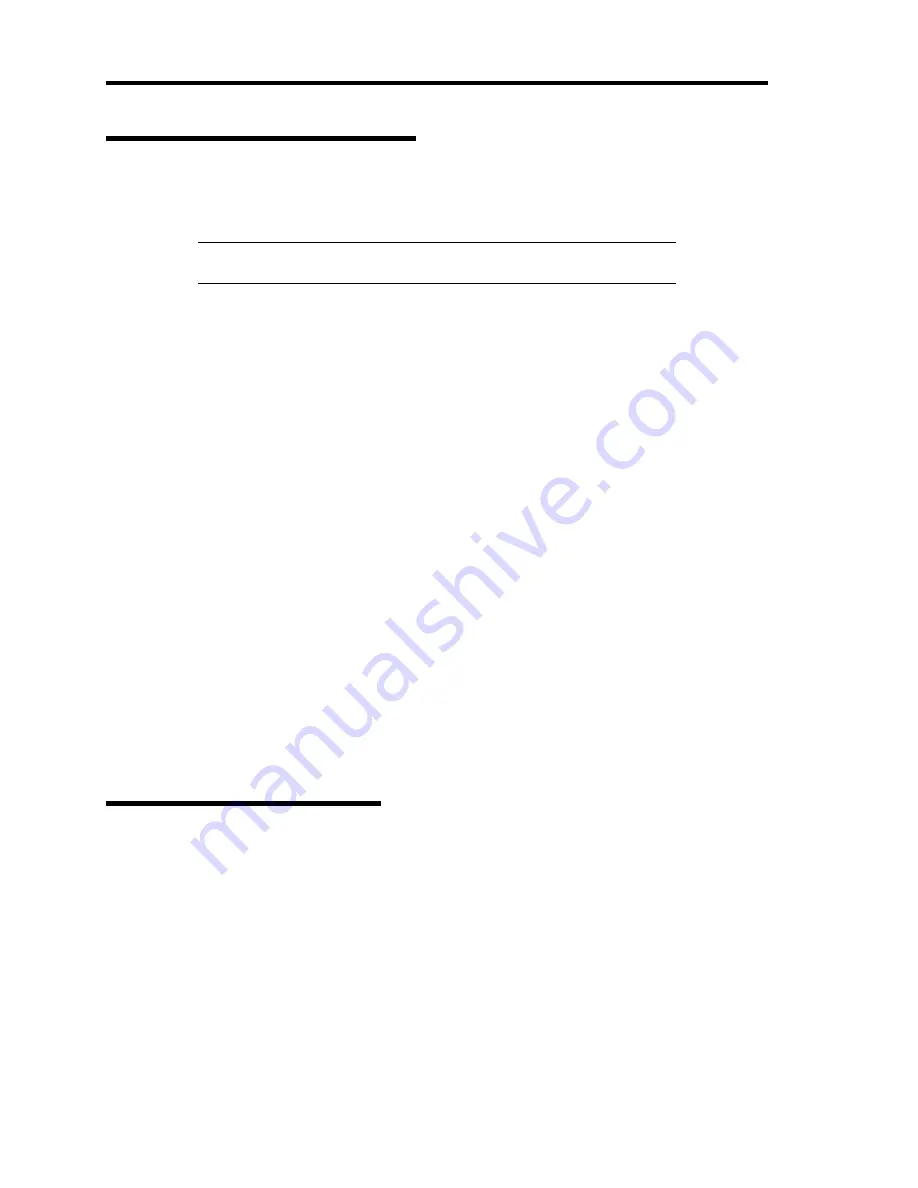
5-58 Installing the Operating System with Express Setup
The procedure to set PAE option
If your 32-bit system has a memory capacity in excess of 4GB, setting PAE option will enable the
system to be installed with over 4GB of memory.
IMPORTANT:
"PAE option" is not supported on Windows Server 2008
Standard.
In Windows Server 2008 system, the PAE option can be set by using Bcdedit.exe.
The setting procedure is as follows.
1.
Click [Run] on [Start] menu.
2.
Type "cmd.exe" in the [Open:] box to start command prompt.
3.
Execute following command line.
bcdedit /set pae forceenable
4.
Restart the system.
The setting mentioned above enables after reboot.
5.
Execute following command line on command prompt.
bcdedit
Confirm "pae ForceEnable" exists in "Windows boot loader".
The setting for PAE option is now completed.
Refer following site about Bcdedit.exe
"Boot Configuration Data Editor Frequently Asked Questions"
http://technet.microsoft.com/en-us/library/cc721886(WS.10).aspx
Setting for Solving Problems
Setup your computer in advance so that it can recover from any trouble precisely and as soon as
possible when it should occur.
For more information, refer to Page 5-87.
Содержание N8100-1668F
Страница 60: ...2 28 General Description This page is intentionally left blank ...
Страница 146: ...5 8 Installing the Operating System with Express Setup Flow of Setup ...
Страница 173: ...Installing the Operating System with Express Setup 5 35 Flow of Setup ...
Страница 242: ...5 104 Installing the Operating System with Express Setup This page is intentionally left blank ...
Страница 251: ...Installing and Using Utilities 6 9 4 Click Parameter File Creator Parameter File Creator will appear ...
Страница 255: ...Installing and Using Utilities 6 13 Windows Server 2003 ...
Страница 282: ...7 14 Maintenance This page is intentionally left blank ...
Страница 287: ...Troubleshooting 8 5 With Redundant Power Supply Installed REAR LINK ACT lamp Speed lamp Speed lamp LINK ACT lamp ...
Страница 288: ...8 6 Troubleshooting With Non Redundant Power Supply Installed REAR Speed lamp LINK ACT lamp Speed lamp LINK ACT lamp ...
Страница 339: ...Troubleshooting 8 57 When you use a remote console 6 Each tool is selected and it starts ...
Страница 400: ...9 56 Upgrading Your Server 11 Bring down the lever to secure the CPU 12 Remove the protective cover from the heat sink ...
Страница 422: ...9 78 Upgrading Your Server This page is intentionally left blank ...
Страница 440: ...C 2 IRQ This page is intentionally left blank ...
Страница 464: ...D 24 Installing Windows Server 2008 R2 4 Activate Windows The Windows activation is complete ...
Страница 495: ...Installing Windows Server 2008 E 29 4 Activate Windows The Windows activation is complete ...
Страница 558: ...H 2 Using a Client Computer Which Has a CD Drive This page is intentionally left blank ...
Страница 568: ...I 10 Accessing Power and Performance Data This page is intentionally left blank ...
Страница 572: ...J 4 Product Configuration Record Table This page is intentionally left blank ...






























