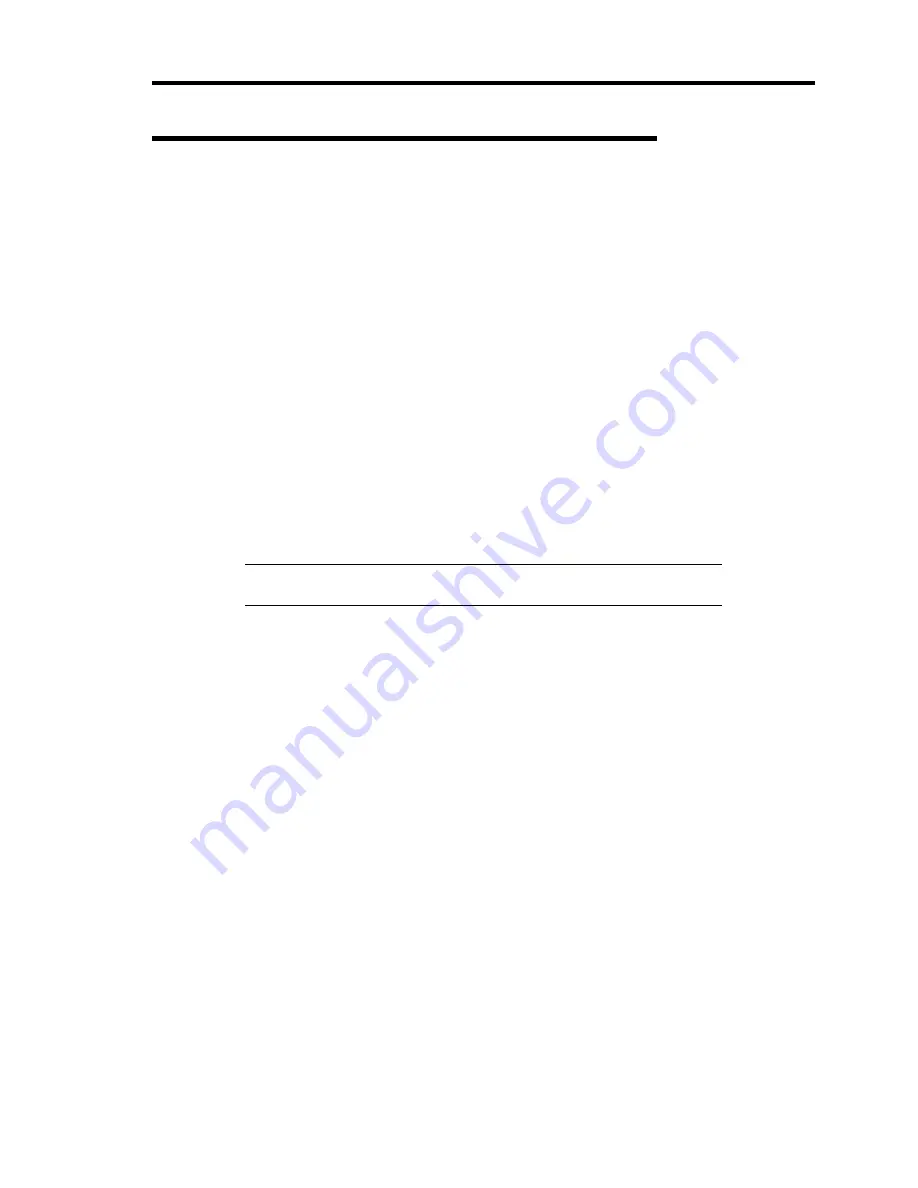
Installing the Operating System with Express Setup 5-103
Installing with the OEM-Disk for Mass Storage Device
This section explains how to setup with the OEM-Disk. You usually do not have to do as follows. If
your system has any Mass storage devices, you have to set as follows depending on your system.
The detailed information is provided by the manual of the Mass storage device.
Installation of Mass Storage Device not to be Supported by Express Setup
If you would like to install or re-install the OS when the system has new mass storage device not to
be supported by NEC EXPRESSBUILDER, you have to set as follows.
1.
Read the manual supplied with the mass storage device before setting the server.
2.
If the mass storage device is RAID Controller, configure the RAID System before running
the NEC EXPRESSBUILDER.
3.
Boot the system from NEC EXPRESSBUILDER DVD.
4.
Select [Load the optional driver into the EXPRESSBUILDER] from the Top menu, click
[Next].
Setting the driver disk for the mass storage controller. Press the "Perform" button.
NOTE:
By choosing this option, you can load the driver provided by
CD-ROM or floppy disk to proceed with the Express Setup.
5.
Perform Express Setup with the following settings.
(a) When "Enter RAID settings" appears, check "Skip the logical drive creation".
(b) Confirm [Apply OEM-Disk for mass storage device] is displayed in [Selected
applications] box at "Select applications" steps.
Содержание N8100-1668F
Страница 60: ...2 28 General Description This page is intentionally left blank ...
Страница 146: ...5 8 Installing the Operating System with Express Setup Flow of Setup ...
Страница 173: ...Installing the Operating System with Express Setup 5 35 Flow of Setup ...
Страница 242: ...5 104 Installing the Operating System with Express Setup This page is intentionally left blank ...
Страница 251: ...Installing and Using Utilities 6 9 4 Click Parameter File Creator Parameter File Creator will appear ...
Страница 255: ...Installing and Using Utilities 6 13 Windows Server 2003 ...
Страница 282: ...7 14 Maintenance This page is intentionally left blank ...
Страница 287: ...Troubleshooting 8 5 With Redundant Power Supply Installed REAR LINK ACT lamp Speed lamp Speed lamp LINK ACT lamp ...
Страница 288: ...8 6 Troubleshooting With Non Redundant Power Supply Installed REAR Speed lamp LINK ACT lamp Speed lamp LINK ACT lamp ...
Страница 339: ...Troubleshooting 8 57 When you use a remote console 6 Each tool is selected and it starts ...
Страница 400: ...9 56 Upgrading Your Server 11 Bring down the lever to secure the CPU 12 Remove the protective cover from the heat sink ...
Страница 422: ...9 78 Upgrading Your Server This page is intentionally left blank ...
Страница 440: ...C 2 IRQ This page is intentionally left blank ...
Страница 464: ...D 24 Installing Windows Server 2008 R2 4 Activate Windows The Windows activation is complete ...
Страница 495: ...Installing Windows Server 2008 E 29 4 Activate Windows The Windows activation is complete ...
Страница 558: ...H 2 Using a Client Computer Which Has a CD Drive This page is intentionally left blank ...
Страница 568: ...I 10 Accessing Power and Performance Data This page is intentionally left blank ...
Страница 572: ...J 4 Product Configuration Record Table This page is intentionally left blank ...






























