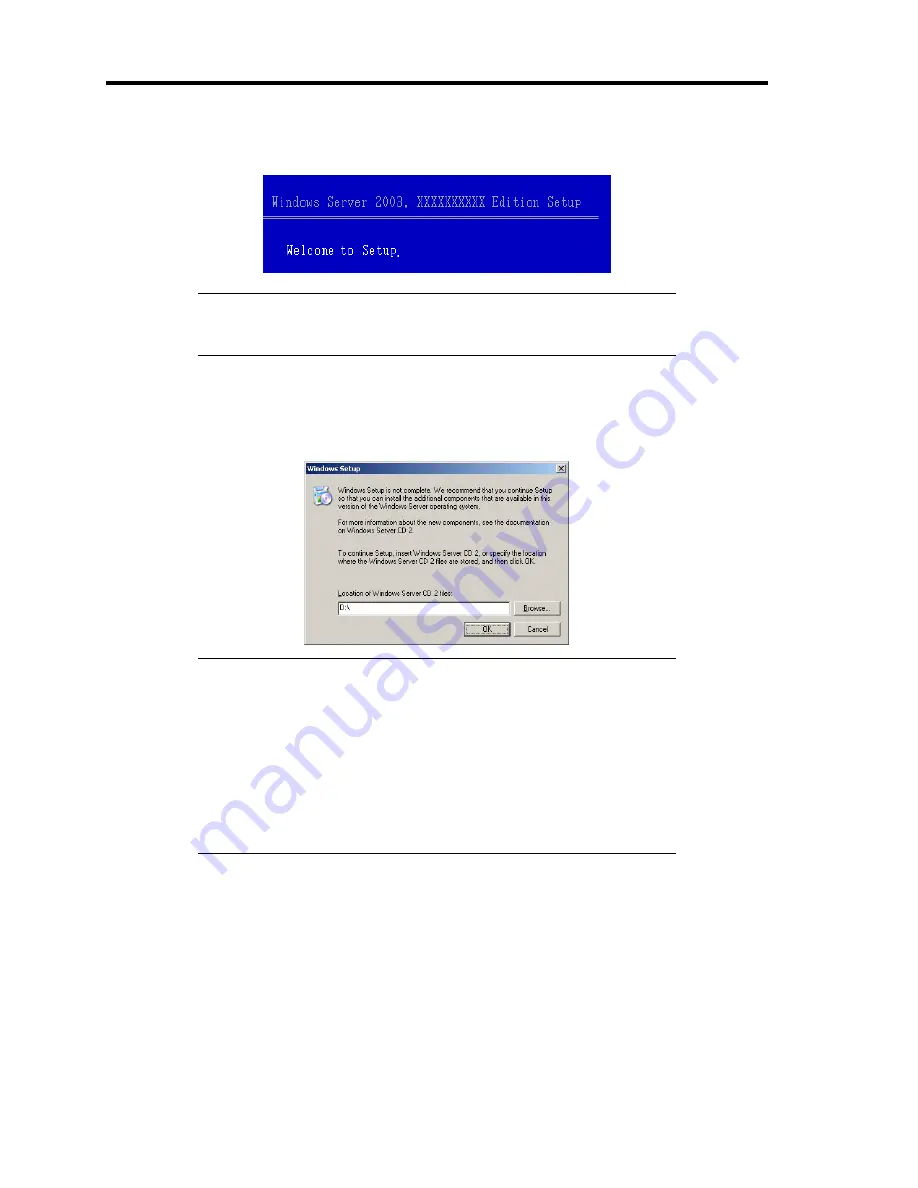
F-10 Installing Windows Server 2003 x64 Editions
12.
When the following message is shown, press
Enter
to start "Welcome to Setup".
IMPORTANT:
If you install Windows Server 2003 x64 Editions on
the hard disk larger than 2,097,152MB (2TB), you can specify only a
value equal to or less than 2,097,152MB as partition size.
13.
When the installation of Windows Server 2003 x64 Edition has finished, the system
reboots automatically.
14.
The [Windows Setup] screen will be displayed after logged on to the system.
IMPORTANT:
In this case, the [Windows Setup] screen may not be displayed.
Be sure to install Microsoft Windows Server 2003 R2 x64 Edition
DISC 2 according to the following procedures.
You can install Microsoft Windows Server 2003 R2 x64 Edition
DISC 2 after the application of "System update".
Be sure to install Microsoft Windows Server 2003 R2 x64 Edition
DISC 2.
In this case, note that the [Windows Setup] screen is not displayed.
15.
Insert Microsoft Windows Server 2003 R2 x64 Edition DISC 2 CD-ROM into the optical
disk drive.
Confirm the parameters and click [OK].
16.
When the installation has completed, remove Microsoft Windows Server 2003 R2 x64
Edition DISC 2 CD-ROM from the optical disk drive, and restart the system.
After installation is completed, be sure to execute the tasks described in "Driver
Installation and Advanced Settings" and "Updating the System" of this chapter.
Содержание N8100-1668F
Страница 60: ...2 28 General Description This page is intentionally left blank ...
Страница 146: ...5 8 Installing the Operating System with Express Setup Flow of Setup ...
Страница 173: ...Installing the Operating System with Express Setup 5 35 Flow of Setup ...
Страница 242: ...5 104 Installing the Operating System with Express Setup This page is intentionally left blank ...
Страница 251: ...Installing and Using Utilities 6 9 4 Click Parameter File Creator Parameter File Creator will appear ...
Страница 255: ...Installing and Using Utilities 6 13 Windows Server 2003 ...
Страница 282: ...7 14 Maintenance This page is intentionally left blank ...
Страница 287: ...Troubleshooting 8 5 With Redundant Power Supply Installed REAR LINK ACT lamp Speed lamp Speed lamp LINK ACT lamp ...
Страница 288: ...8 6 Troubleshooting With Non Redundant Power Supply Installed REAR Speed lamp LINK ACT lamp Speed lamp LINK ACT lamp ...
Страница 339: ...Troubleshooting 8 57 When you use a remote console 6 Each tool is selected and it starts ...
Страница 400: ...9 56 Upgrading Your Server 11 Bring down the lever to secure the CPU 12 Remove the protective cover from the heat sink ...
Страница 422: ...9 78 Upgrading Your Server This page is intentionally left blank ...
Страница 440: ...C 2 IRQ This page is intentionally left blank ...
Страница 464: ...D 24 Installing Windows Server 2008 R2 4 Activate Windows The Windows activation is complete ...
Страница 495: ...Installing Windows Server 2008 E 29 4 Activate Windows The Windows activation is complete ...
Страница 558: ...H 2 Using a Client Computer Which Has a CD Drive This page is intentionally left blank ...
Страница 568: ...I 10 Accessing Power and Performance Data This page is intentionally left blank ...
Страница 572: ...J 4 Product Configuration Record Table This page is intentionally left blank ...






























