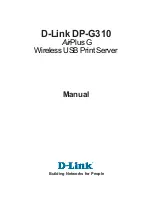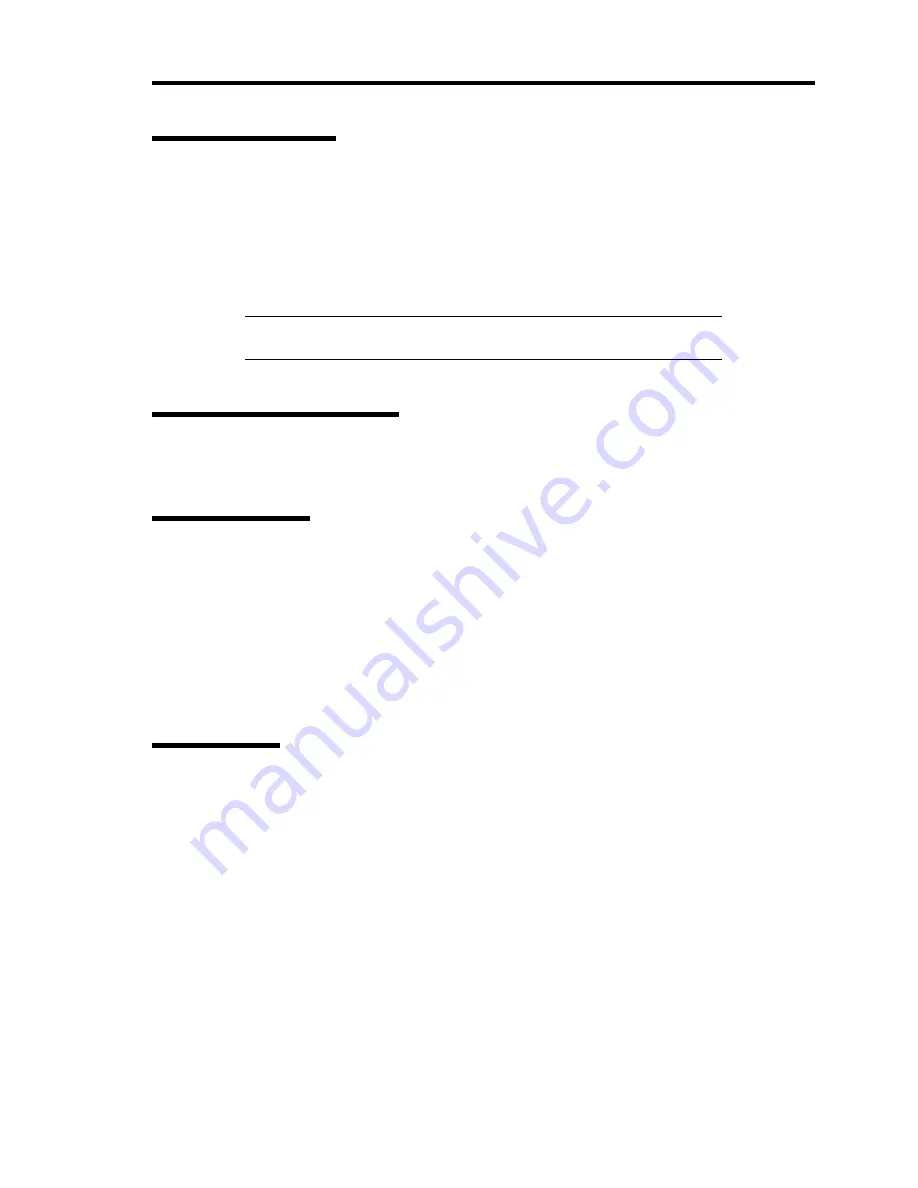
Troubleshooting 8-9
DISK Access Lamp
The DISK access lamp lights in green every time any of internal hard disk drive is accessed.
The lamp turns amber when one of the internal hard disk drives fails. To identify a failed hard disk
drive, see the LEDs provided for each hard disk drive.
When the DISK access lamp flashes in green and amber alternately, it indicates that hard disk drives
are rebuilt (reconfiguration).
NOTE:
The DISK Access lamp lights or flashes amber if the disk cage
(3.5-inch or 2.5-inch) that supports hot-plug hard disk drive is installed.
LAN Access Lamp (1) / (2)
The LAN Access lamp lights in green while data is being transmitted or received.
LINK/ACT Lamp
The link/ACT lamp indicates the state of each network port normally equipped with the server. If
the power is supplied to the server and the hub and they are correctly connected with each other, the
lamp is lit green (LINK state). If information is transmitted through a network port, the lamp blinks
green (ACT state).
If the lamp is not lit in the LINK state, check the network cable and the cable connection. If the
lamp is not lit still after the checking, the network (LAN) controller may be defected. Contact your
service representative.
Speed Lamp
The Speed lamp indicates the network interface used for the network port.
The standard LAN ports support 1000BASE-T, 100BASE-TX, and 10BASE-T network
interface.
If the lamp is lit amber, the network port is operated through 1000BASE-T.
If the lamp is lit green, the network port is operated through 100BASE-TX.
If the lamp is off, the network port is operated through 10BASE-T.
The management LAN port supports 100BASE-TX and 10BASE-T network interface.
If the lamp is lit green, the network port is operated through 100BASE-TX.
If the lamp is off, the network port is operated through 10BASE-T.
Содержание N8100-1668F
Страница 60: ...2 28 General Description This page is intentionally left blank ...
Страница 146: ...5 8 Installing the Operating System with Express Setup Flow of Setup ...
Страница 173: ...Installing the Operating System with Express Setup 5 35 Flow of Setup ...
Страница 242: ...5 104 Installing the Operating System with Express Setup This page is intentionally left blank ...
Страница 251: ...Installing and Using Utilities 6 9 4 Click Parameter File Creator Parameter File Creator will appear ...
Страница 255: ...Installing and Using Utilities 6 13 Windows Server 2003 ...
Страница 282: ...7 14 Maintenance This page is intentionally left blank ...
Страница 287: ...Troubleshooting 8 5 With Redundant Power Supply Installed REAR LINK ACT lamp Speed lamp Speed lamp LINK ACT lamp ...
Страница 288: ...8 6 Troubleshooting With Non Redundant Power Supply Installed REAR Speed lamp LINK ACT lamp Speed lamp LINK ACT lamp ...
Страница 339: ...Troubleshooting 8 57 When you use a remote console 6 Each tool is selected and it starts ...
Страница 400: ...9 56 Upgrading Your Server 11 Bring down the lever to secure the CPU 12 Remove the protective cover from the heat sink ...
Страница 422: ...9 78 Upgrading Your Server This page is intentionally left blank ...
Страница 440: ...C 2 IRQ This page is intentionally left blank ...
Страница 464: ...D 24 Installing Windows Server 2008 R2 4 Activate Windows The Windows activation is complete ...
Страница 495: ...Installing Windows Server 2008 E 29 4 Activate Windows The Windows activation is complete ...
Страница 558: ...H 2 Using a Client Computer Which Has a CD Drive This page is intentionally left blank ...
Страница 568: ...I 10 Accessing Power and Performance Data This page is intentionally left blank ...
Страница 572: ...J 4 Product Configuration Record Table This page is intentionally left blank ...