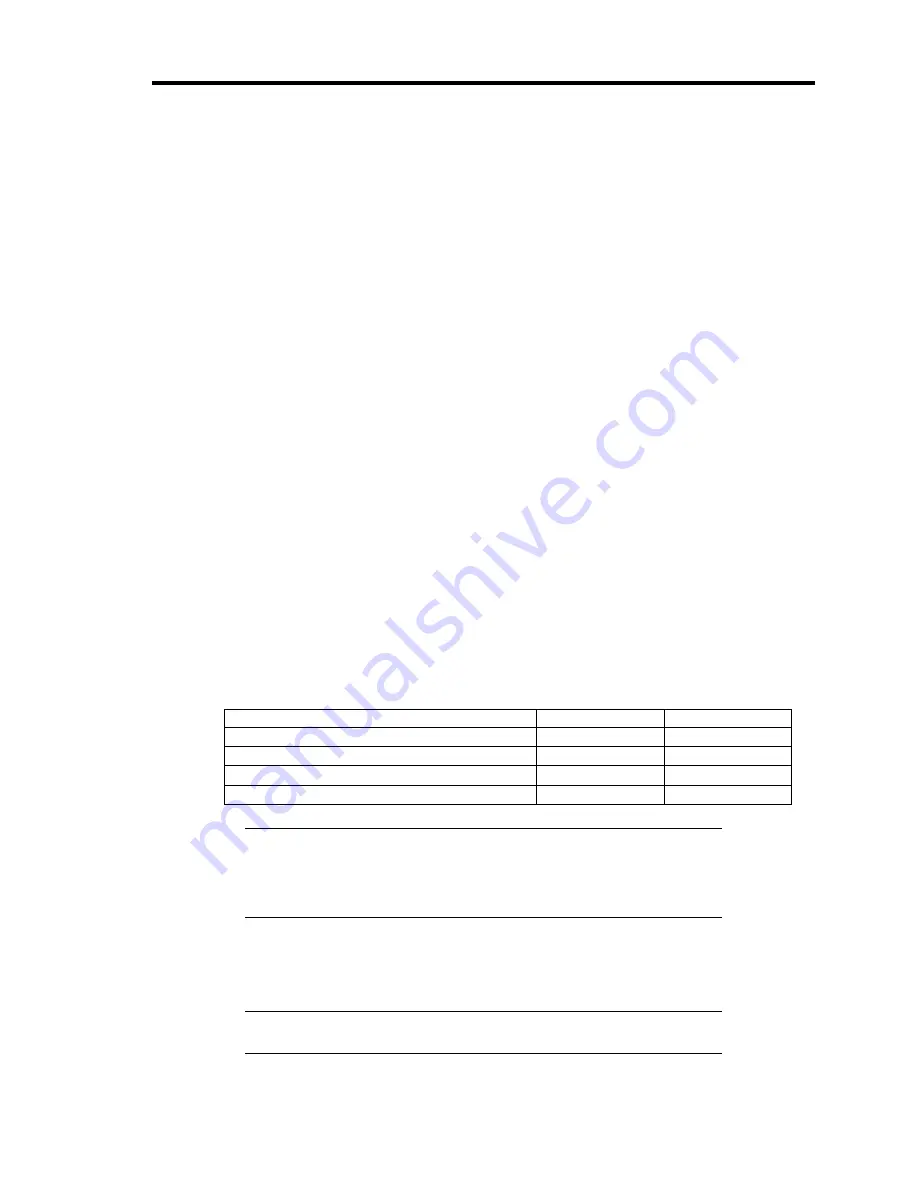
Installing the Operating System with Express Setup 5-23
LAN Driver Setting
Link Speed
LAN drivers will be installed automatically, but the link speed and Duplex mode need to be
specified manually.
1.
Open the [Device Manager].
2.
Double-click [(Network Adapter Name)] in the list.
3.
Click the [Link Speed] and specify the [Speed & Duplex] value the same as the value
specified for HUB.
4.
Click [OK].
5.
Restart the system.
WOL
Refer to the following procedure for WOL (Wake On LAN) setting.
1.
Start Device Manager.
2.
Point to [Network adapters] and double click following adapter.
Open the adapter [Properties].
[Intel(R) 82576 Gigabit Dual Port Server Network Connection]
[Intel(R) 82576 Gigabit Dual Port Server Network Connection #2]
3.
Click [Power Management] tab and change setting in [Wake On LAN] according to the
following list.
Setting item
Using WOL
Not using WOL
"Wake On Magic Packet"
ON
OFF
"Wake on Magic Packet from power off state" ON
OFF
"Wake on Link"
OFF
OFF
"Wake on Pattern Match"
OFF
OFF
NOTES:
[Power Saver Options] setting is not necessary to change.
Above setting will be maintained until manually resetting are
executed.
4.
Click [OK].
5.
Restart the system.
IMPORTANT:
The parameters of [Wake On LAN] will not exist, if the
network ports are not available for WOL.
Содержание N8100-1668F
Страница 60: ...2 28 General Description This page is intentionally left blank ...
Страница 146: ...5 8 Installing the Operating System with Express Setup Flow of Setup ...
Страница 173: ...Installing the Operating System with Express Setup 5 35 Flow of Setup ...
Страница 242: ...5 104 Installing the Operating System with Express Setup This page is intentionally left blank ...
Страница 251: ...Installing and Using Utilities 6 9 4 Click Parameter File Creator Parameter File Creator will appear ...
Страница 255: ...Installing and Using Utilities 6 13 Windows Server 2003 ...
Страница 282: ...7 14 Maintenance This page is intentionally left blank ...
Страница 287: ...Troubleshooting 8 5 With Redundant Power Supply Installed REAR LINK ACT lamp Speed lamp Speed lamp LINK ACT lamp ...
Страница 288: ...8 6 Troubleshooting With Non Redundant Power Supply Installed REAR Speed lamp LINK ACT lamp Speed lamp LINK ACT lamp ...
Страница 339: ...Troubleshooting 8 57 When you use a remote console 6 Each tool is selected and it starts ...
Страница 400: ...9 56 Upgrading Your Server 11 Bring down the lever to secure the CPU 12 Remove the protective cover from the heat sink ...
Страница 422: ...9 78 Upgrading Your Server This page is intentionally left blank ...
Страница 440: ...C 2 IRQ This page is intentionally left blank ...
Страница 464: ...D 24 Installing Windows Server 2008 R2 4 Activate Windows The Windows activation is complete ...
Страница 495: ...Installing Windows Server 2008 E 29 4 Activate Windows The Windows activation is complete ...
Страница 558: ...H 2 Using a Client Computer Which Has a CD Drive This page is intentionally left blank ...
Страница 568: ...I 10 Accessing Power and Performance Data This page is intentionally left blank ...
Страница 572: ...J 4 Product Configuration Record Table This page is intentionally left blank ...






























