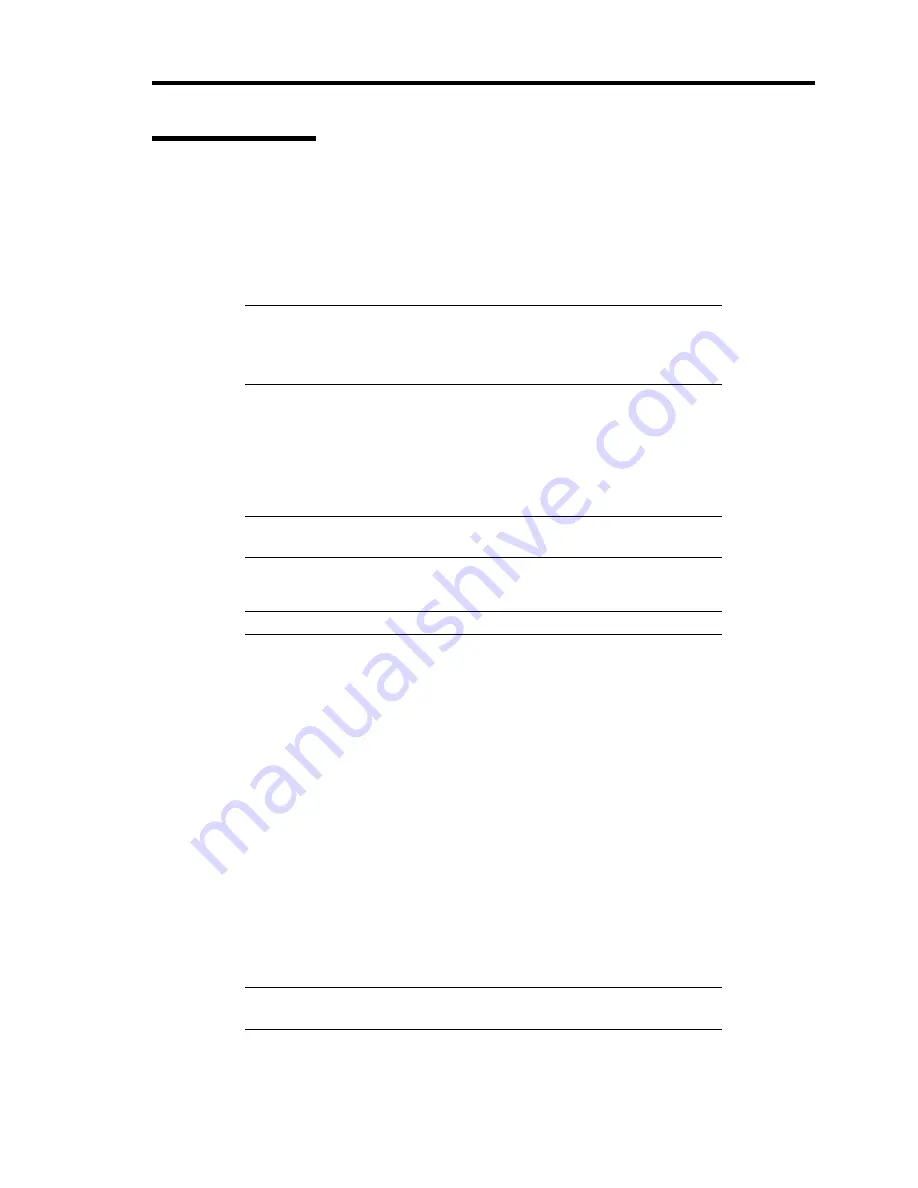
Installing the Operating System with Express Setup 5-97
Network Monitor
Utilizing Network Monitor helps you to investigate and manage with network trouble.
Network Monitor Setup (Windows Server 2008 R2/Windows Server 2008)
Microsoft Network Monitor allows you to examine and troubleshoot network problems.
NOTE:
Windows Server 2008 R2/Windows Server 2008 does not
provide Network Monitor.
To use Network Monitor on Windows Server 2008 R2/Windows Server
2008, install Network Monitor by following the steps below.
1.
Download Microsoft Network Monitor from the following web site:
http://support.microsoft.com/kb/933741/en-us
2.
Run the downloaded file to start the installer.
Follow the on-screen instructions to install Network Monitor.
NOTE:
If a Security Alert appears, click [Run]. Select [Complete] for a
setup format.
3.
Network Monitor is installed.
NOTE:
To remove Network Monitor, go to [Programs and Features].
Network Trace Capture (Windows Server 2008 R2/Windows Server 2008)
1.
On the Start menu, start Microsoft Network Monitor.
2.
On [Start Page], select [Create a new capture tab...] or select [New] in the [File] menu,
and click [Capture...].
A new tab for capturing a network trace is created.
3.
On the [Select Networks] window, select a network you want to capture a trace.
4.
On the [Capture] menu, click [Start] to start capturing a network trace.
5.
On the [Capture] menu, click [Stop] to stop capturing a network trace.
6.
On the [File] menu, select [Save As...].
The [Save As] window appears. Select [All captured frames] from [Frame selection], and
enter the names of a folder and a file.
NOTE:
The default folder name is:
C:\Users\<User name>\Documents\Network Monitor 3\Captures
7.
Click
Save
to create the file in the folder selected in step 6.
Содержание N8100-1668F
Страница 60: ...2 28 General Description This page is intentionally left blank ...
Страница 146: ...5 8 Installing the Operating System with Express Setup Flow of Setup ...
Страница 173: ...Installing the Operating System with Express Setup 5 35 Flow of Setup ...
Страница 242: ...5 104 Installing the Operating System with Express Setup This page is intentionally left blank ...
Страница 251: ...Installing and Using Utilities 6 9 4 Click Parameter File Creator Parameter File Creator will appear ...
Страница 255: ...Installing and Using Utilities 6 13 Windows Server 2003 ...
Страница 282: ...7 14 Maintenance This page is intentionally left blank ...
Страница 287: ...Troubleshooting 8 5 With Redundant Power Supply Installed REAR LINK ACT lamp Speed lamp Speed lamp LINK ACT lamp ...
Страница 288: ...8 6 Troubleshooting With Non Redundant Power Supply Installed REAR Speed lamp LINK ACT lamp Speed lamp LINK ACT lamp ...
Страница 339: ...Troubleshooting 8 57 When you use a remote console 6 Each tool is selected and it starts ...
Страница 400: ...9 56 Upgrading Your Server 11 Bring down the lever to secure the CPU 12 Remove the protective cover from the heat sink ...
Страница 422: ...9 78 Upgrading Your Server This page is intentionally left blank ...
Страница 440: ...C 2 IRQ This page is intentionally left blank ...
Страница 464: ...D 24 Installing Windows Server 2008 R2 4 Activate Windows The Windows activation is complete ...
Страница 495: ...Installing Windows Server 2008 E 29 4 Activate Windows The Windows activation is complete ...
Страница 558: ...H 2 Using a Client Computer Which Has a CD Drive This page is intentionally left blank ...
Страница 568: ...I 10 Accessing Power and Performance Data This page is intentionally left blank ...
Страница 572: ...J 4 Product Configuration Record Table This page is intentionally left blank ...






























