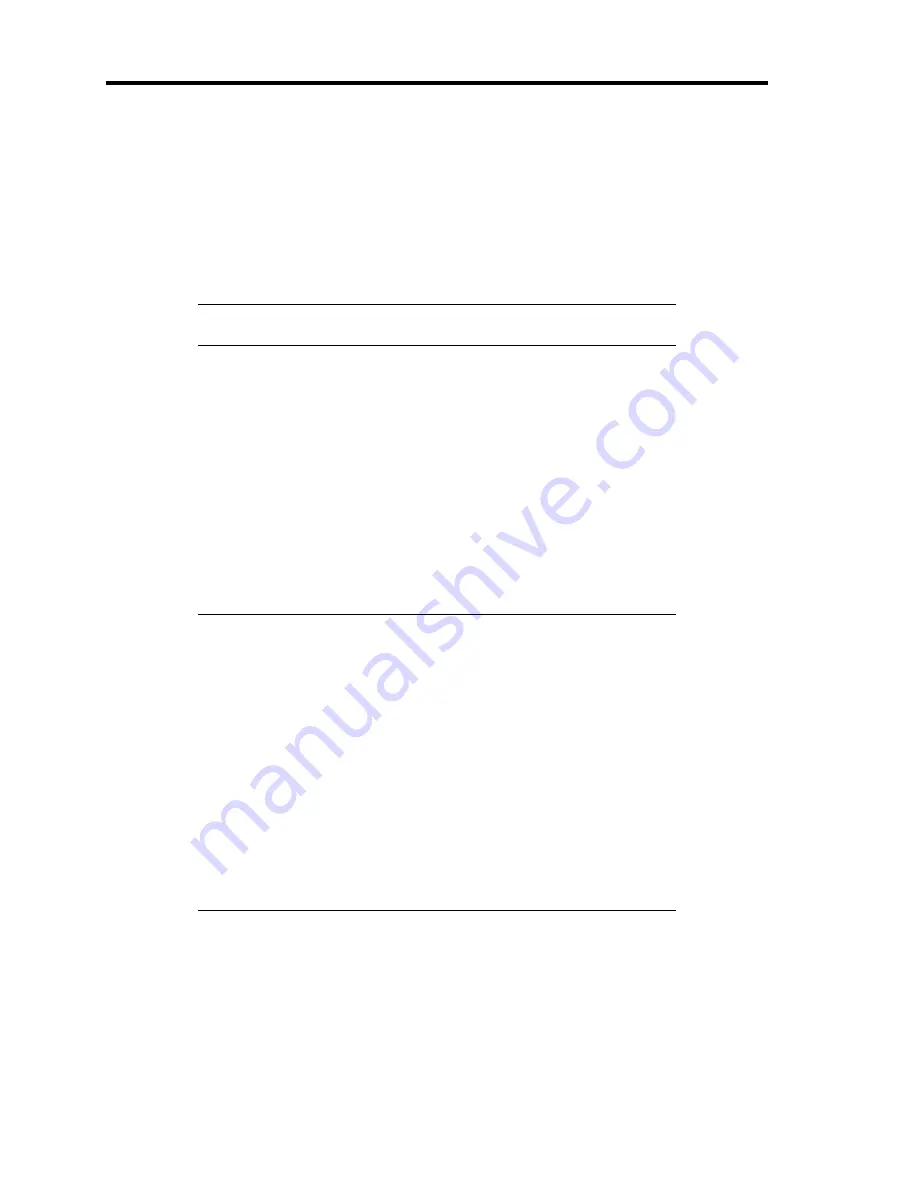
5-88 Installing the Operating System with Express Setup
When the system is Windows Server 2008 R2
Follow the procedure below to specify.
1.
Click Start and select [Control Panel].
The [Control Panel] window appears.
2.
Click [System and Security] and then select [System].
NOTE:
If [View by] is not set as [Category], start [System] from
Control Panel directly.
3.
Click [Advanced system settings].
The [System Properties] dialog box appears.
4.
Select [Advanced] tab.
5.
Click [Settings] on the [Startup and Recovery] group box.
6.
Modify [Dump file] in the [Write debugging information] group box, and click [OK].
e.g. Write the debug information in D drive with the file name
"MEMORY.DMP".
D:\MEMORY.DMP
IMPORTANT:
To specify "Complete Memory Dump" to write the debug
information is recommended. If the mounted memory size is larger
than 2GB, "Complete Memory Dump" cannot be specified so that
specify "Kernel Memory Dump" instead.
Specify the drive where there is a free area more than the size of
"the memory capacity mounted on Express 300MB".
In case the mounted memory size exceeds 2GB due to the added
memory, change the write debugging information to [Kernel
Memory Dump] before adding memory.
The size of debugging information (memory dump) to be taken also
changes due to adding memory. Verify the size of the empty space
in the debugging information (memory dump) write destination
drive.
Содержание N8100-1668F
Страница 60: ...2 28 General Description This page is intentionally left blank ...
Страница 146: ...5 8 Installing the Operating System with Express Setup Flow of Setup ...
Страница 173: ...Installing the Operating System with Express Setup 5 35 Flow of Setup ...
Страница 242: ...5 104 Installing the Operating System with Express Setup This page is intentionally left blank ...
Страница 251: ...Installing and Using Utilities 6 9 4 Click Parameter File Creator Parameter File Creator will appear ...
Страница 255: ...Installing and Using Utilities 6 13 Windows Server 2003 ...
Страница 282: ...7 14 Maintenance This page is intentionally left blank ...
Страница 287: ...Troubleshooting 8 5 With Redundant Power Supply Installed REAR LINK ACT lamp Speed lamp Speed lamp LINK ACT lamp ...
Страница 288: ...8 6 Troubleshooting With Non Redundant Power Supply Installed REAR Speed lamp LINK ACT lamp Speed lamp LINK ACT lamp ...
Страница 339: ...Troubleshooting 8 57 When you use a remote console 6 Each tool is selected and it starts ...
Страница 400: ...9 56 Upgrading Your Server 11 Bring down the lever to secure the CPU 12 Remove the protective cover from the heat sink ...
Страница 422: ...9 78 Upgrading Your Server This page is intentionally left blank ...
Страница 440: ...C 2 IRQ This page is intentionally left blank ...
Страница 464: ...D 24 Installing Windows Server 2008 R2 4 Activate Windows The Windows activation is complete ...
Страница 495: ...Installing Windows Server 2008 E 29 4 Activate Windows The Windows activation is complete ...
Страница 558: ...H 2 Using a Client Computer Which Has a CD Drive This page is intentionally left blank ...
Страница 568: ...I 10 Accessing Power and Performance Data This page is intentionally left blank ...
Страница 572: ...J 4 Product Configuration Record Table This page is intentionally left blank ...






























