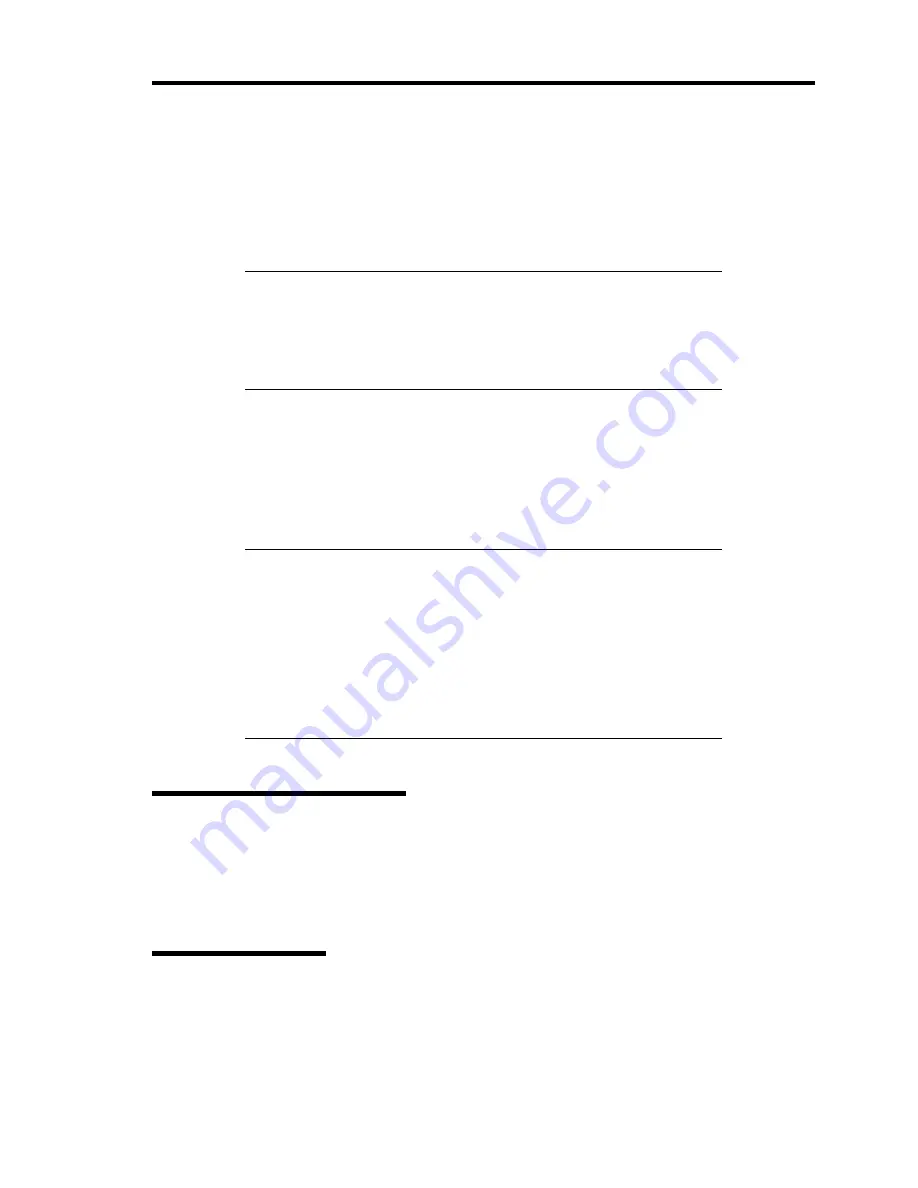
Troubleshooting 8-11
The DISK lamp indicates the drive status as follows.
Lighting green
Indicates that the hard disk drive is accessed.
Lighting amber
Indicates that the installed hard disk drive is defected.
NOTE:
While hard disk drives are in the RAID System configuration
(RAID1, RAID5, RAID6, RAID10, or RAID50), a single failed hard
disk drive does not affect the operation of the server. However, it is
recommended to replace the failed hard disk drive and auto-rebuild
(reconfigure) the hard disk drives as soon as possible. (You can
hot-swap such a failed hard disk drive.)
Alternate lighting green or amber
Indicates that the hard disk drive is being rebuilt (this status is not a failure). If the
defected hard disk drive is replaced with a new one in the RAID System configuration, the
data is automatically rebuilt (auto rebuild function).
The lamp goes on green when the rebuild is terminated normally. The lamp goes on amber
if the rebuild fails.
IMPORTANT:
To abort rebuilding, power off the server. In such a
case, restart the server, hot-swap the failed hard disk drive, and restart
rebuilding. Observe the following notes to use the auto-rebuild feature.
Do not power off the server. (If the server is powered off before
rebuilding hard disk drives, the auto-rebuild feature will not start.)
When you removed a hard disk drive, wait at least 90 seconds
before installing the hard disk drive back again.
Do not replace another hard disk drive while rebuilding is in
progress.
AC POWER STATUS Lamp
The AC POWER STATUS lamp is located on the power unit installed at the rear of the server. The
AC POWER STATUS lamp goes on green while the server is working normally. If this lamp does
not go on or goes on amber or flashes, the power unit may be faulty. Ask your service representative
to replace the power unit.
AC POWER Lamp
The AC POWER lamp is located on the power unit installed at the rear of the server. The lamp goes
on green if the power unit receives the AC power through the power cord (AC ON), and when you
press the POWER switch to power on the server (DC ON).
Содержание N8100-1668F
Страница 60: ...2 28 General Description This page is intentionally left blank ...
Страница 146: ...5 8 Installing the Operating System with Express Setup Flow of Setup ...
Страница 173: ...Installing the Operating System with Express Setup 5 35 Flow of Setup ...
Страница 242: ...5 104 Installing the Operating System with Express Setup This page is intentionally left blank ...
Страница 251: ...Installing and Using Utilities 6 9 4 Click Parameter File Creator Parameter File Creator will appear ...
Страница 255: ...Installing and Using Utilities 6 13 Windows Server 2003 ...
Страница 282: ...7 14 Maintenance This page is intentionally left blank ...
Страница 287: ...Troubleshooting 8 5 With Redundant Power Supply Installed REAR LINK ACT lamp Speed lamp Speed lamp LINK ACT lamp ...
Страница 288: ...8 6 Troubleshooting With Non Redundant Power Supply Installed REAR Speed lamp LINK ACT lamp Speed lamp LINK ACT lamp ...
Страница 339: ...Troubleshooting 8 57 When you use a remote console 6 Each tool is selected and it starts ...
Страница 400: ...9 56 Upgrading Your Server 11 Bring down the lever to secure the CPU 12 Remove the protective cover from the heat sink ...
Страница 422: ...9 78 Upgrading Your Server This page is intentionally left blank ...
Страница 440: ...C 2 IRQ This page is intentionally left blank ...
Страница 464: ...D 24 Installing Windows Server 2008 R2 4 Activate Windows The Windows activation is complete ...
Страница 495: ...Installing Windows Server 2008 E 29 4 Activate Windows The Windows activation is complete ...
Страница 558: ...H 2 Using a Client Computer Which Has a CD Drive This page is intentionally left blank ...
Страница 568: ...I 10 Accessing Power and Performance Data This page is intentionally left blank ...
Страница 572: ...J 4 Product Configuration Record Table This page is intentionally left blank ...






























