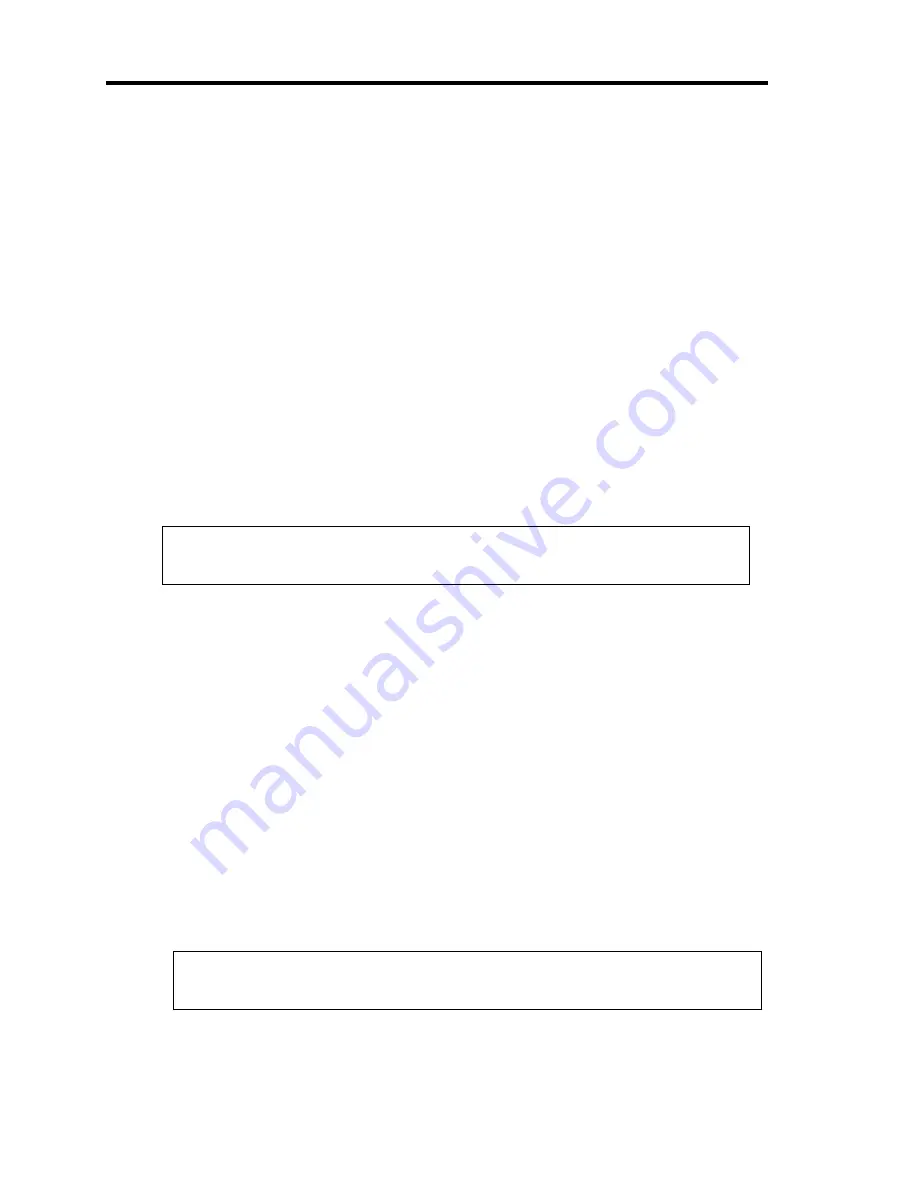
5-100 Installing the Operating System with Express Setup
Procedure for Modifying the Drive Letter
Be careful that the drive letter of the system or boot volume cannot be modified with the following
procedure.
<Windows Server 2008 R2/Windows Server 2008>
1.
Click Start menu, right-click [Computer], and specify [Manage] to start [Server Manager].
2.
Specify the [Storage] - [Disk Management] in the left side of the window.
3.
Right-click the volume you want to modify the drive letter and specify the [Change Drive
Letter and Paths...].
4.
Click [Change...].
5.
Choose the [Assign the following drive letter] and specify the drive letter you want to
assign.
6.
Click [OK].
7.
If the following message appears, click [Yes].
Some programs that rely on drive letters might not run correctly.
Do you want to continue?
8.
Close the [Server Manager].
<Windows Server 2003>
1.
Click Start menu, right-click [My Computer], and specify [Manage] to start [Computer
Management].
2.
Specify the [Disk Management] in the left side of the window.
3.
Right-click the volume you want to modify the drive letter and specify the [Change Drive
Letter and Paths...].
4.
Click [Change...].
5.
Choose the [Assign the following drive letter] and specify the drive letter you want to
assign.
6.
Click [OK].
7.
If the following message appears, click [Yes].
Changing the drive letter of a volume might cause programs to no longer run.
Are you sure you want to change this drive letter?
8.
Close the [Computer Management].
Содержание N8100-1668F
Страница 60: ...2 28 General Description This page is intentionally left blank ...
Страница 146: ...5 8 Installing the Operating System with Express Setup Flow of Setup ...
Страница 173: ...Installing the Operating System with Express Setup 5 35 Flow of Setup ...
Страница 242: ...5 104 Installing the Operating System with Express Setup This page is intentionally left blank ...
Страница 251: ...Installing and Using Utilities 6 9 4 Click Parameter File Creator Parameter File Creator will appear ...
Страница 255: ...Installing and Using Utilities 6 13 Windows Server 2003 ...
Страница 282: ...7 14 Maintenance This page is intentionally left blank ...
Страница 287: ...Troubleshooting 8 5 With Redundant Power Supply Installed REAR LINK ACT lamp Speed lamp Speed lamp LINK ACT lamp ...
Страница 288: ...8 6 Troubleshooting With Non Redundant Power Supply Installed REAR Speed lamp LINK ACT lamp Speed lamp LINK ACT lamp ...
Страница 339: ...Troubleshooting 8 57 When you use a remote console 6 Each tool is selected and it starts ...
Страница 400: ...9 56 Upgrading Your Server 11 Bring down the lever to secure the CPU 12 Remove the protective cover from the heat sink ...
Страница 422: ...9 78 Upgrading Your Server This page is intentionally left blank ...
Страница 440: ...C 2 IRQ This page is intentionally left blank ...
Страница 464: ...D 24 Installing Windows Server 2008 R2 4 Activate Windows The Windows activation is complete ...
Страница 495: ...Installing Windows Server 2008 E 29 4 Activate Windows The Windows activation is complete ...
Страница 558: ...H 2 Using a Client Computer Which Has a CD Drive This page is intentionally left blank ...
Страница 568: ...I 10 Accessing Power and Performance Data This page is intentionally left blank ...
Страница 572: ...J 4 Product Configuration Record Table This page is intentionally left blank ...






























