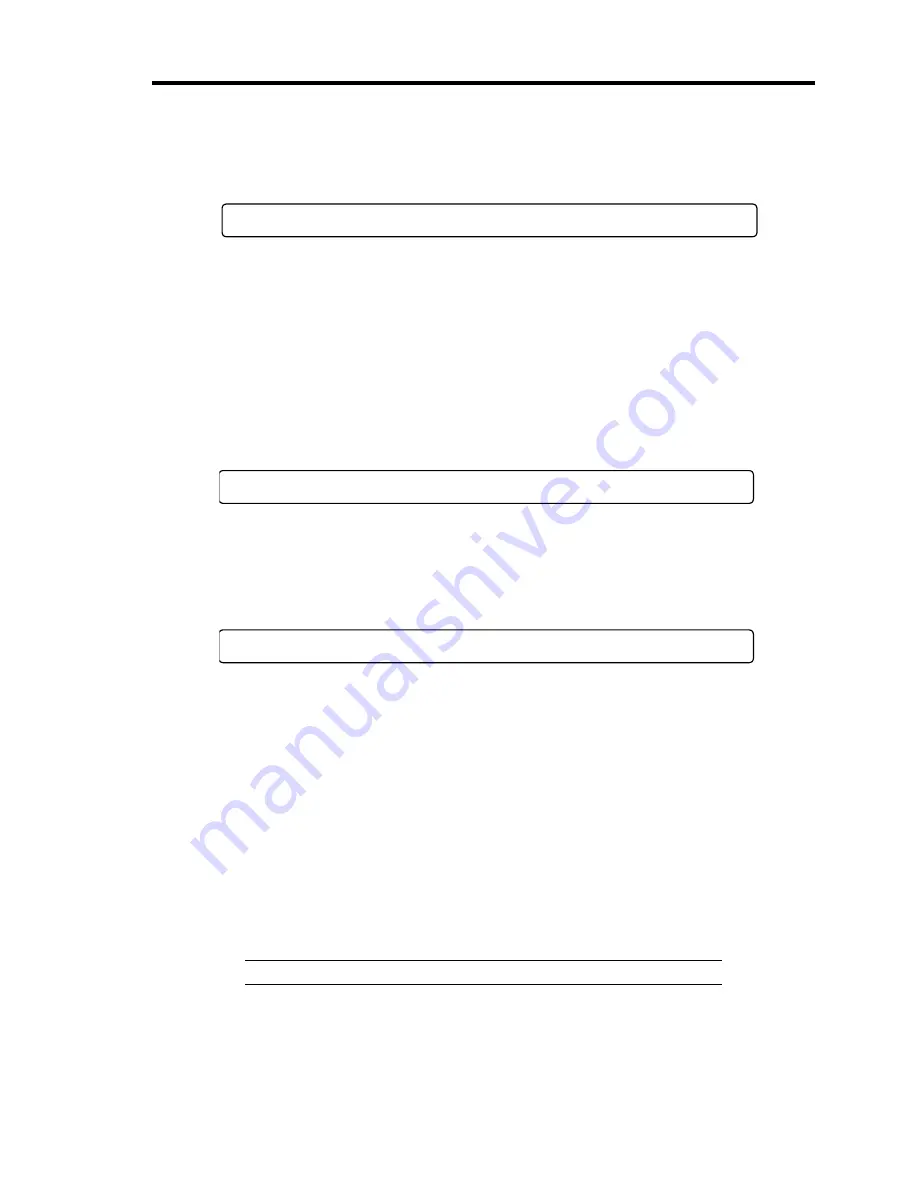
General Description 2-21
5.
If the server has an optional RAID controller, POST displays the message prompting you
to launch the WebBIOS Setup utility. (POST will automatically proceed a few seconds
later.)
Press <Ctrl><H> for WebBIOS
Press
Ctrl
+
H
to run the utility to configure the RAID System with hard disk drives. For
detail explanation, see Chapter 4 for detail.
When you exit the utility, a message prompting you to restart the system. Press
Ctrl
+
Alt
+
Del
. The server automatically restarts POST all over again.
6.
If the POST detects the optional add-in card, it displays the message prompting you to
launch the add-in card BIOS configuration utility. (You can ignore the message. POST
will automatically proceed a few seconds later.)
<Example: SCSI BIOS setup utility>
Press <Ctrl> <A> for SASSelect(TM) Utility!
Press
Ctrl
+
A
to run the utility. Refer to the manual that comes with the optional add-in
card for detail.
7.
After a while, POST displays the following message prompting you to launch the BIOS
SETUP utility, stored in the mother board of the server. This message appears at bottom
left on the screen.
Press <F2> to enter SETUP
Launch the BIOS SETUP utility when you need to change the settings to meet the
requirements for the server. As long as the above message is not displayed with an error
message, you don't have to launch the utility. (Ignore the message. POST will
automatically proceed.)
To launch the BIOS setup utility, press
F2
while the above message is displayed. See
Chapter 4 for setup and parameters.
The server automatically restarts POST all over again when you exit the SETUP utility.
8.
If you set a password using the BIOS SETUP utility, the password entry screen appears
upon successful completion of POST.
Up to three password entries will be accepted. Three incorrect password entries disable
the server to boot. In such a case, turn off the power and wait about ten seconds before
turning on to boot the server.
IMPORTANT:
Do not set a password before installing an OS.
9.
The OS starts when POST completes.
Содержание N8100-1668F
Страница 60: ...2 28 General Description This page is intentionally left blank ...
Страница 146: ...5 8 Installing the Operating System with Express Setup Flow of Setup ...
Страница 173: ...Installing the Operating System with Express Setup 5 35 Flow of Setup ...
Страница 242: ...5 104 Installing the Operating System with Express Setup This page is intentionally left blank ...
Страница 251: ...Installing and Using Utilities 6 9 4 Click Parameter File Creator Parameter File Creator will appear ...
Страница 255: ...Installing and Using Utilities 6 13 Windows Server 2003 ...
Страница 282: ...7 14 Maintenance This page is intentionally left blank ...
Страница 287: ...Troubleshooting 8 5 With Redundant Power Supply Installed REAR LINK ACT lamp Speed lamp Speed lamp LINK ACT lamp ...
Страница 288: ...8 6 Troubleshooting With Non Redundant Power Supply Installed REAR Speed lamp LINK ACT lamp Speed lamp LINK ACT lamp ...
Страница 339: ...Troubleshooting 8 57 When you use a remote console 6 Each tool is selected and it starts ...
Страница 400: ...9 56 Upgrading Your Server 11 Bring down the lever to secure the CPU 12 Remove the protective cover from the heat sink ...
Страница 422: ...9 78 Upgrading Your Server This page is intentionally left blank ...
Страница 440: ...C 2 IRQ This page is intentionally left blank ...
Страница 464: ...D 24 Installing Windows Server 2008 R2 4 Activate Windows The Windows activation is complete ...
Страница 495: ...Installing Windows Server 2008 E 29 4 Activate Windows The Windows activation is complete ...
Страница 558: ...H 2 Using a Client Computer Which Has a CD Drive This page is intentionally left blank ...
Страница 568: ...I 10 Accessing Power and Performance Data This page is intentionally left blank ...
Страница 572: ...J 4 Product Configuration Record Table This page is intentionally left blank ...






























