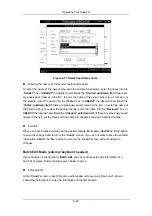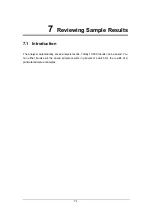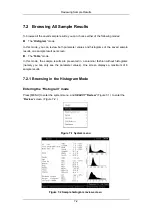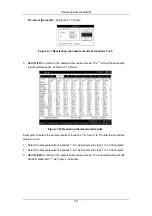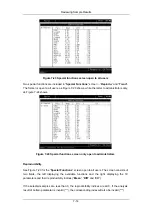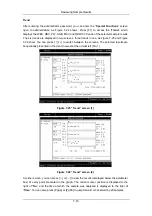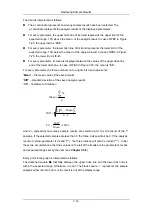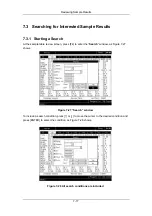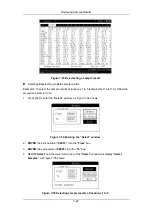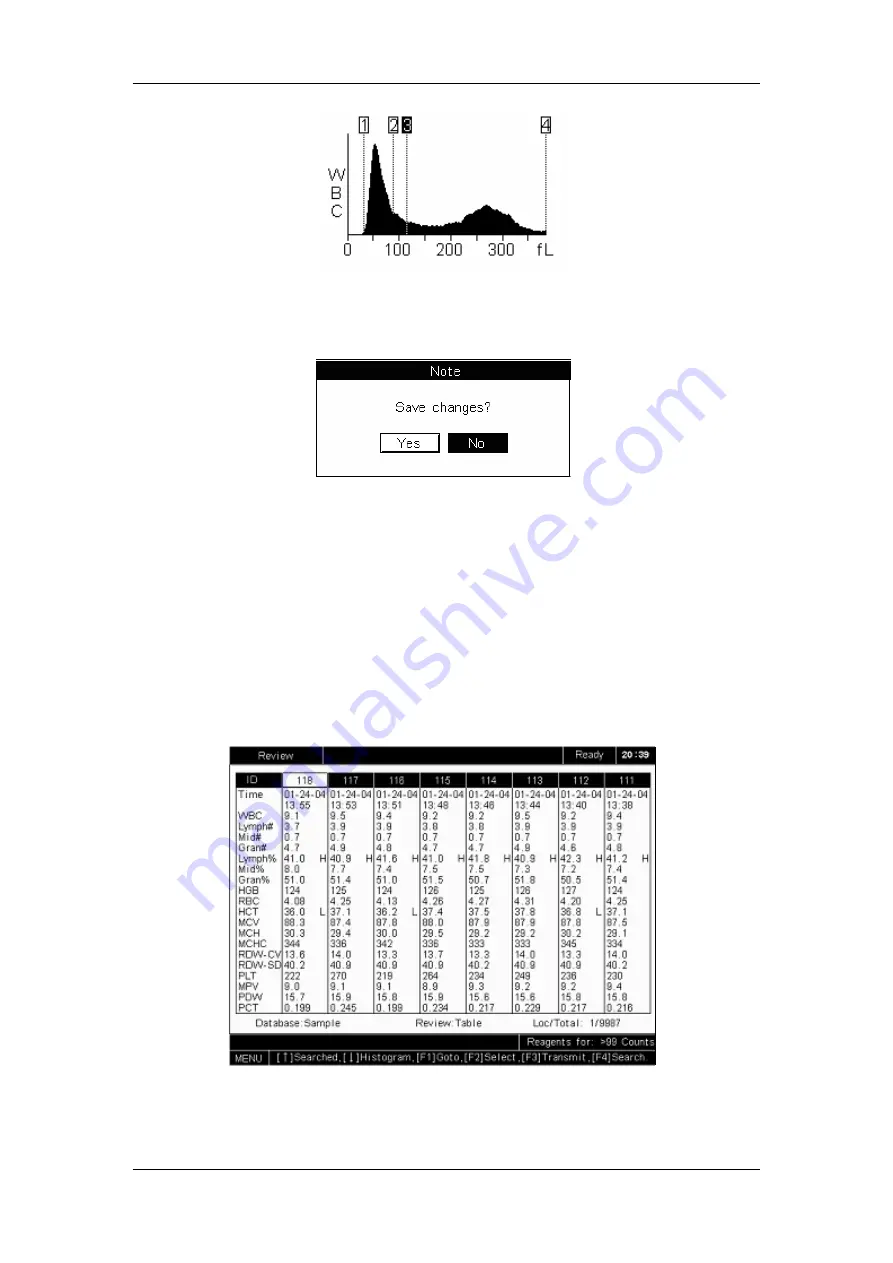
Reviewing Sample Results
7-7
Figure 7-8 Adjusting discriminator (3)
5. Press [ENTER] and a message box will pop up, as Figure 7-9 shows.
Figure 7-9 Saving changes
6.
CLICK
“
Yes
” to save the changes and return to the “
Review
” screen.
Printing sample results
Press [PRINT] to print out the current sample result.
7.2.2 Browsing in the “Table” mode
At the “
Histogram
” mode, press
[↓]
to switch to the “
Table
” mode, as Figure 7-10 shows.
Figure 7-10 Sample table review screen
The sample results are sequentially displayed on the screen, The “
Loc/Total
” displayed in the
Содержание BC-2800
Страница 1: ...BC 2800 Auto Hematology Analyzer Operator s Manual ...
Страница 2: ......
Страница 12: ......
Страница 24: ...Using This Manual 1 12 Figure 1 4 High voltage warning label 7 High Voltage 7 ...
Страница 62: ......
Страница 91: ...Customizing the Analyzer Software 5 29 Figure 5 46 Saving changes ...
Страница 92: ......
Страница 122: ...Operating Your Analyzer 6 30 z Dispose of reagents waste samples consumables etc according to government regulations ...
Страница 170: ...Using the QC Programs 8 14 Figure 8 18 Transmission dialog box ...
Страница 196: ......
Страница 248: ......
Страница 252: ......
Страница 258: ...Appendices B 6 38 6 cm 32 2 cm 43 7 cm B 13 Weight Less than 23 kg B 14 Contraindications None ...
Страница 266: ......
Страница 284: ...Appendices E 10 Hemoglobin Concentration ...
Страница 286: ...P N 2800 20 28795 2 0 ...