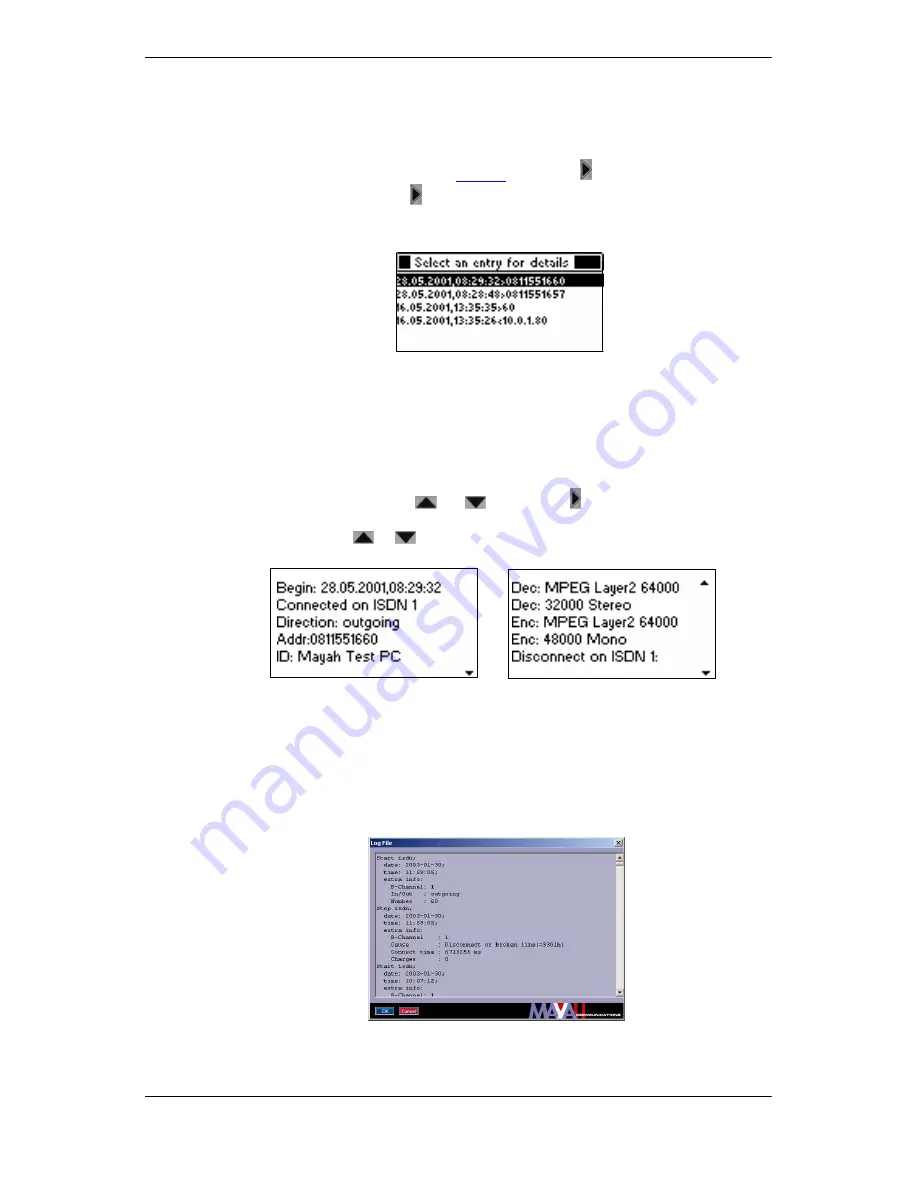
Connection Protocol
60
© MAYAH Communication GmbH
6.7.
Connection Protocol
You can cause the connection protocol (Journal) to be displayed on the display.
(a) On the LC display on the front panel
•
Select
MISC
in the Start mask (see
Figure 4
) and press
.
•
Select
JOURNAL
and press
.
The journal now appears on the display:
Figure 69:
Journal
The connection direction is displayed well as date and time (for display format see section
"Set Time, Date and Date Format "). The symbol ‘>' means outgoing call (MERK II has
called), and the symbol ‘<' means incoming call (MERK II was called).
The address of the partner is displayed behind it. If the device has found the address in
the phone book it displays the name of the entry or the address itself.
If you select a list entry with
or
, and press
, more information about this
connection will appear on the display. Where there is a greater amount of information you
can page by pressing
or
.
Figure 70:
Information about the selected connection (example)
(b) In the remote control software window
Prerequisite: IP control
The log file can be called up with the menu item <File/Display Log File>. In the menu item
<Expert/Options> it is also possible to set whether the log file is displayed
–
simply (only connection set up and cut off) or
–
in detail.
Figure 71:
The
LOGFILE
dialog window






























