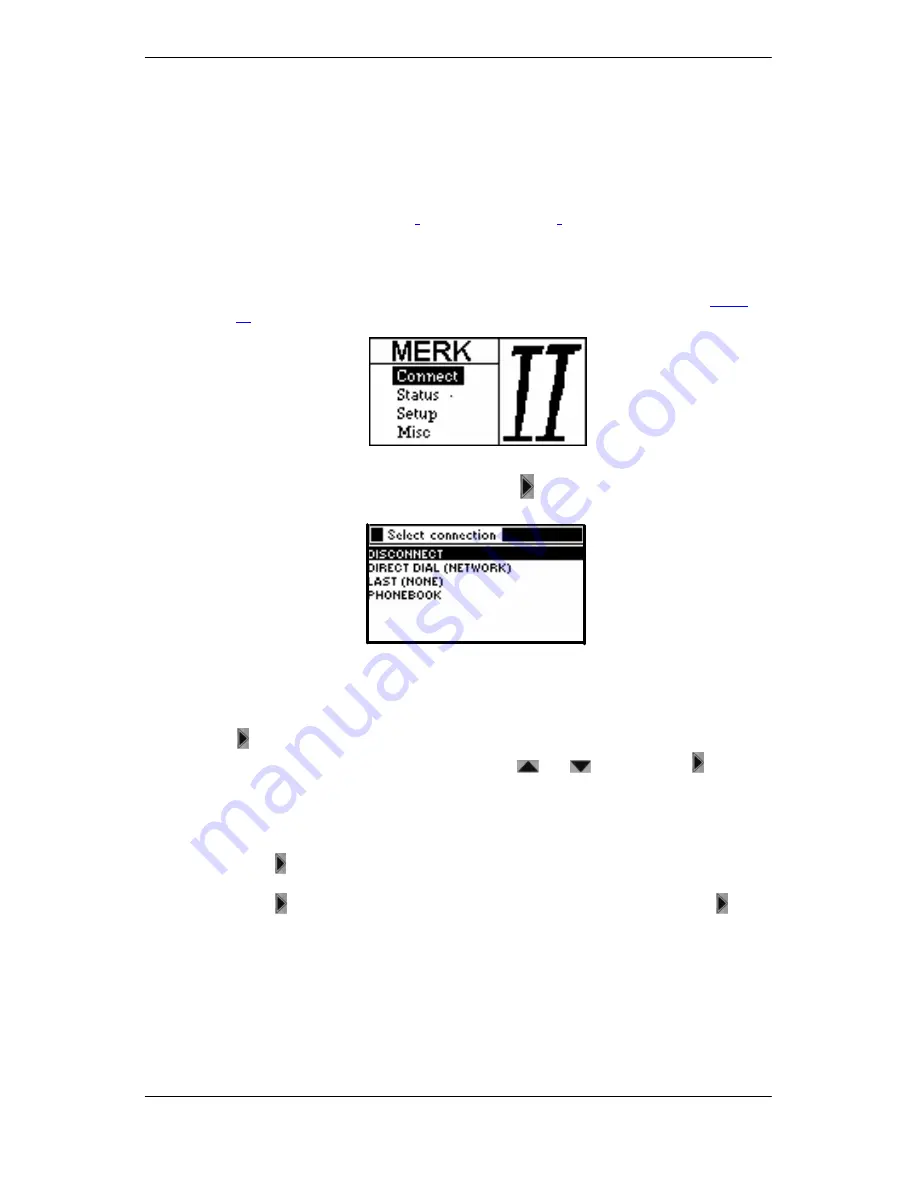
First Steps / Quick Start
10
© MAYAH Communication GmbH
1.3.
First Steps / Quick Start
The Merk II Portable Audio Codec/Mixer has a display and a keyboard on the front of the
device. You can therefore set up a connection to another communication partner im-
mediately as soon as you have unpacked such a device and connected it up to the mains
and ISDN.
The information shown on the display of the Merk II can appear in different languages
(can be pre-set, see
section
"
Set Display Language
"
). On delivery the devices are set
to the English language. This is why all the corresponding illustrations in this handbook
show the English language display.
To set up an immediate connection, proceed as follows:
•
Switch on the device. The switch is to be found on the rear of the device (see
Figure
12
). After a short time the MERK II start mask appears on the Display:
Figure 4:
The MERK II Start Mask
•
Select
CONNECT
with the arrow key and press
.The Connect Dialog will now appear
on the display:
Figure 5:
Connect Dialog Mask
There are already entries with test numbers entered in the phone book when the device
leaves the works.
•
If you want to try out one of the available test numbers, select
PHONEBOOK
and press
. A list will then appear showing all the entries set at the works.
•
Select one of the phone book entries with the
and
keys and press
. The
device then immediately begins to create a connection to the selected number.
You can also enter an ISDN phone number manually and then set up a connection to the
same number. This can be any ISDN phone number.
•
To set up an immediate connection to a new subscriber, select
DIRECT DIAL
and
press
. Only one input request for the new ISDN phone number appears on the
display.
•
Press
, use the number keys to enter the number for
DEST.1
and the press
.
again.
•
If required set
DEST. 2
and enter the second number in the same manner.
•
Select
CONNECT!
. The device now immediately starts to set up a connection to the
numbers entered.

























