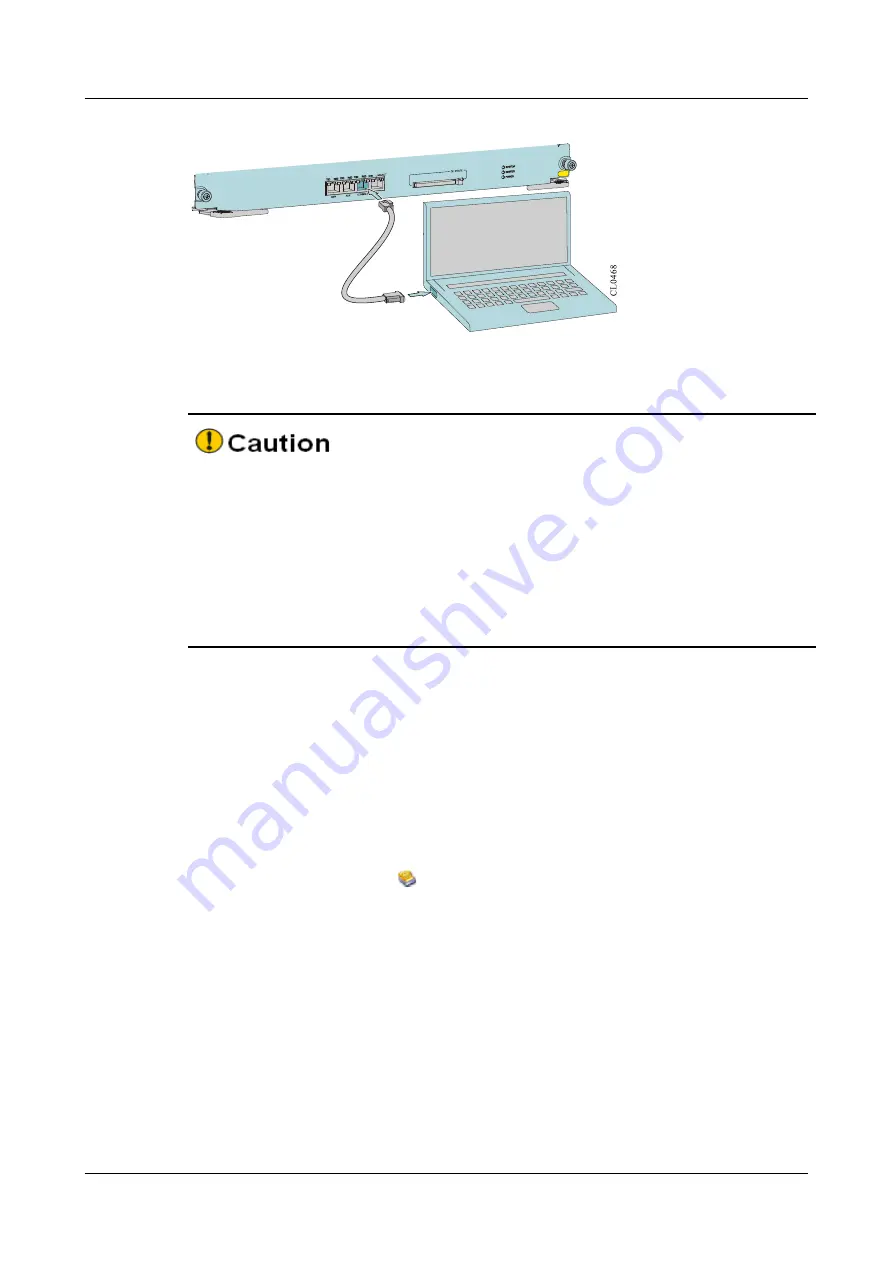
Installation Preparations
MyPower S6600 Series Routing Switch Installation Manual
2
copyright
©
2015 Maipu All rights reserved.
F
F
F
F
I G U R E
I G U R E
I G U R E
I G U R E
4
4
4
4
1
1
1
1 T
T
T
T
H E
H E
H E
H E D I A G R A M
D I A G R A M
D I A G R A M
D I A G R A M O F
O F
O F
O F C O N N E C T I N G
C O N N E C T I N G
C O N N E C T I N G
C O N N E C T I N G T H E
T H E
T H E
T H E S W I T C H
S W I T C H
S W I T C H
S W I T C H A N D
A N D
A N D
A N D
P C
P C
P C
P C
V I A
V I A
V I A
V I A T H E
T H E
T H E
T H E C O N S O L E
C O N S O L E
C O N S O L E
C O N S O L E
C A B L E
C A B L E
C A B L E
C A B L E
�
When the PC (or laptop) is connected with the switch via the console cable,
first connect the DB-9 side of the console cable to the serial port of the PC and
then connect the RJ45 side of the console cable to the serial port of the switch.
�
When removing the console cable that connect the PC (or laptop) with the
switch, first remove the RJ45 side of the console cable, and then remove the
DB-9 side of the console cable.
4.1.2
4.1.2
4.1.2
4.1.2
Set
Set
Set
Set PC
PC
PC
PC HyperTerminal
HyperTerminal
HyperTerminal
HyperTerminal Parameters
Parameters
Parameters
Parameters
The following takes running Windows XP HyperTerminal on the PC (or laptop) as
an example to describe the setting of the serial port parameters of the PC (or
laptop).
Step 1:
Enable the PC (or laptop), select
Start
Start
Start
Start
>
All
All
All
All Programs
Programs
Programs
Programs
>
Accessories
Accessories
Accessories
Accessories
>
Communication
Communication
Communication
Communication
>
HyperTerminal
HyperTerminal
HyperTerminal
HyperTerminal
, and click
to set up the new connection, as shown in Figure 4-4. If it
is the first time to set
HperTerminal,
HperTerminal,
HperTerminal,
HperTerminal,
the system displays the “
Location
Location
Location
Location information
information
information
information
”
interface as shown in Figure 4-2. Fill in according to the red indication in the figure and click
OK
OK
OK
OK
.






























