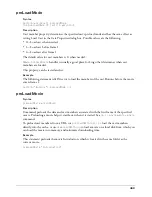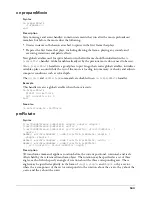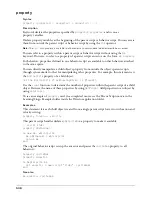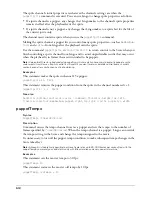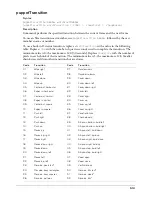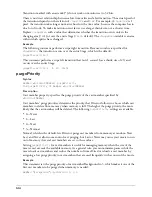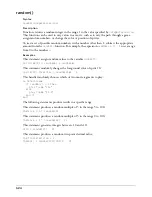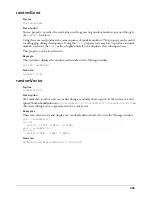512
The sprite channel’s initial properties are whatever the channel’s settings are when the
puppetSprite
command is executed. You can use Lingo to change sprite properties as follows:
•
If a sprite channel is a puppet, any changes that Lingo makes to the channel’s sprite properties
remain in effect after the playhead exits the sprite.
•
If a sprite channel is not a puppet, any changes that Lingo makes to a sprite last for the life of
the current sprite only.
The channel must contain a sprite when you use the
puppetSprite
command.
Making the sprite channel a puppet lets you control many sprite properties—such as
memberNum
,
locH
, and
width
—from Lingo after the playhead exits the sprite.
Use the command
puppetSprite
whichSprite
,
FALSE
to return control to the Score when you
finish controlling a sprite channel from Lingo and to avoid unpredictable results that may occur
when the playhead is in frames that aren’t intended to be puppets.
Note:
Version 6 of Director introduced autopuppetting, which made it unnecessary to explicitly puppet a sprite
under most circumstances. Explicit control is still useful if you want to retain complete control over a channel’s
contents even after a sprite span has finished playing.
Examples
This statement makes the sprite in channel 15 a puppet:
puppetSprite 15, TRUE
This statement removes the puppet condition from the sprite in the channel numbered i + 1:
puppetSprite i + 1, FALSE
See also
backColor
,
bottom
,
constraint
,
cursor (command)
,
foreColor
,
height
,
ink
,
left
,
lineSize
,
locH
,
locV
,
memberNum
,
puppet
,
right
,
top
,
type (sprite property)
,
width
puppetTempo
Syntax
puppetTempo
framesPerSecond
Description
Command; causes the tempo channel to act as a puppet and sets the tempo to the number of
frames specified by
framesPerSecond
. When the tempo channel is a puppet, Lingo can override
the tempo setting in the Score and change the tempo assigned to the movie.
It’s unnecessary to turn off the puppet tempo condition to make subsequent tempo changes in the
Score take effect.
Note:
Although it is theoretically possible to achieve frame rates up to 30,000 frames per second (fps) with the
puppetTempo command, you could do this only with little animation and a very powerful machine.
Examples
This statement sets the movie’s tempo to 30 fps:
puppetTempo 30
This statement increases the movie’s old tempo by 10 fps:
puppetTempo ol 10
Содержание DIRECTOR MX-LINGO DICTIONARY
Страница 1: ...Lingo Dictionary Macromedia Director MX...
Страница 756: ...Index 756...