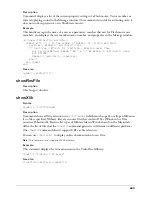596
setScriptList()
Syntax
spriteReference.setScriptList(
scriptList
)
sprite(
whichSprite
).setScriptList(
scriptList
)
Description
This command sets the
scriptList
of the given sprite. The
scriptList
indicates which scripts are
attached to the sprite and what the settings of each script property are. By setting this list, you can
change which behaviors are attached to a sprite or change the behavior properties.
The list takes the form:
[ [ (
whichBehaviorMember
), " [
#property1
:
value
,
#property2
:
value
, . . . ] ",
[(
whichBehaviorMember
), " [
#property1
:
value
,
#property2
:
value
, . . . ] " ] ]
This command cannot be used during a score recording session. Use
setScriptList()
for sprites
added during score recording after the score recording session has ended.
See also
scriptList, value(), string()
settingsPanel()
Help ID:
x5540 | Lingo_FlashSettingsPanel
Syntax
spriteReference.settingsPanel({
integerPanelIndex
})
sprite(
whichSprite
).settingsPanel({
integerPanelIndex
})
Description
Flash sprite command; invokes the Flash Settings dialog box to the specified panel index. This is
the same dialog box that can be opened by right-clicking (Windows) or Control-clicking
(Macintosh) on a Flash movie playing in a browser. The
integerPanelIndex
can have a value of 0,
1, 2, or 3, indicating which panel to activate when the dialog box is opened. A value of 0 opens
the dialog box showing the Privacy tab, a value of 1 opens it showing the Local Storage tab, a
value of 2 opens it showing the Microphone tab, and a value of 3 opens it showing the Camera
tab. The default panel index is 0.
The Settings dialog box will not be displayed if the Flash sprite’s rectangle is not large enough to
accommodate it.
If you want to emulate the Flash Player by invoking the Settings dialog box when a user right-
clicks (Windows) or Control-clicks (Macintosh), you can use this command in a
mouseDown
handler that tests for the
rightMouseDown
property or the
controlDown
property.
In order to emulate the Flash Player by enabling the Settings dialog box in a Director movie
running in a browser, you must first disable the Shockwave context menu that is available by
right-clicking (Windows) or Control-clicking (Macintosh) on a Shockwave movie playing in a
browser. For information on how to disable this menu, see “Using the Flash Settings panel” in
Director Help (Help > Using Director).
Содержание DIRECTOR MX-LINGO DICTIONARY
Страница 1: ...Lingo Dictionary Macromedia Director MX...
Страница 756: ...Index 756...