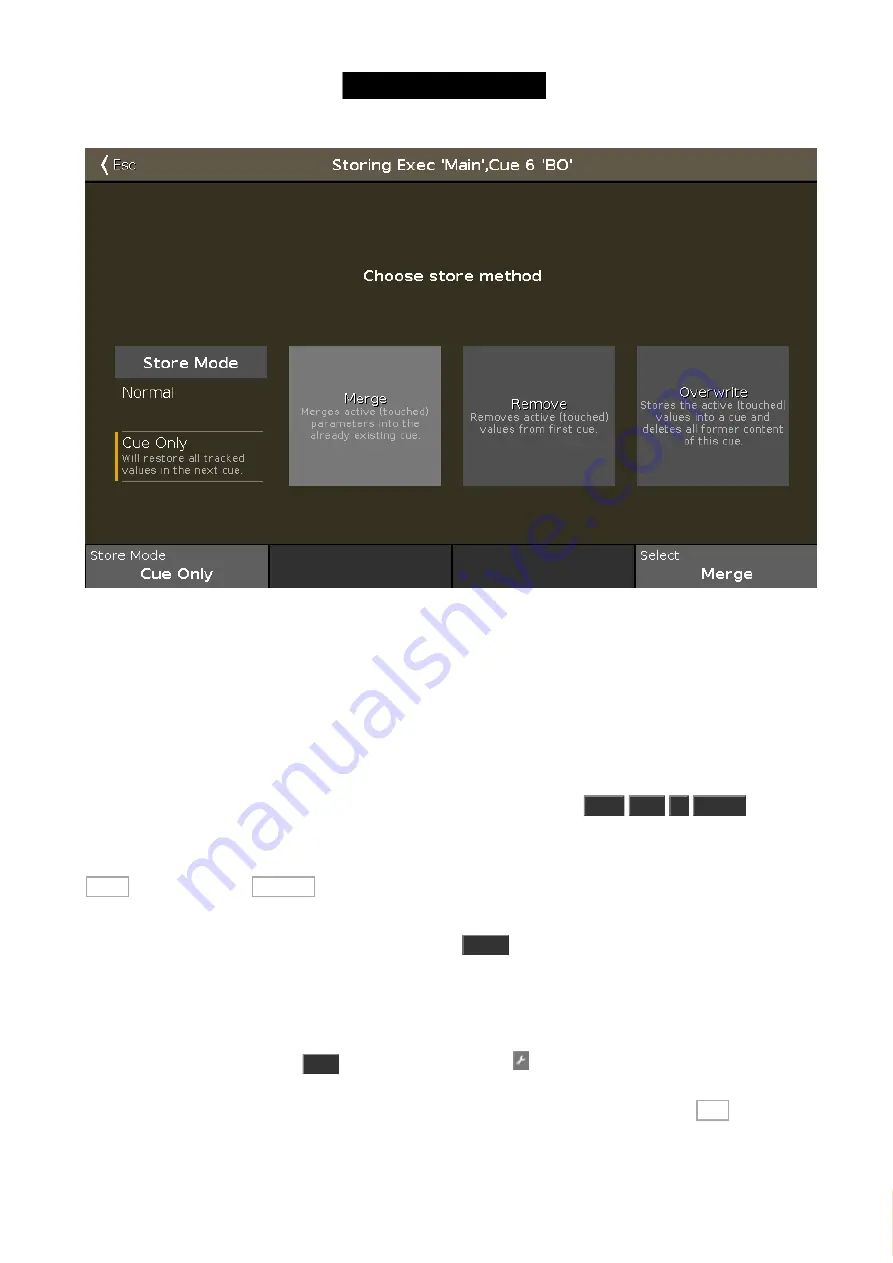
© 2016 MA Lighting T e chno lo gy Gm bH | Da chde ck e rstr. 16 | D-97297 W a ldbütte lbrunn | Ge rm a ny
P ho ne +49 5251 688865-27 | suppo rt (a t) m a -do t2.co m | www.m a lighting.co m
1 of 1
Figure 1: Choose Store Method.
That would make sure that we don't track the new 0% values into cue 7.
This is an example of some of the many ways you can work on the dot2. Often there's not just one way to do
something.
More changes and small fixes
Anyway, that should have fixed the ending of our little cue list. Please try it out.
Goto
Cue
5
Please
will take
you back to cue 5 with the cue fade timing, and now try cue 6 and 7.
Ok, moving on we should change cue number 4. Go to cue number 4. In this cue we need fixture 41 position preset
Chair and 43 at position Speaker . both at 80% and in a light blue color.
Now store this as "Cue Only" in cue 4 and go back to cue 3. Have a look at your fixture symbol view. All the fixtures
we added are now at their default position and color. Press
Go+
.
Notice that the fixtures fade the color and position in. That also happens when we run cue 5. That's really not that
pretty. We can fix this using a function called
Move In Black
(
MIB
). It will automatically look forward in our cue list
and put the fixtures in the next position needed - not only position, but all attributes except dimmer.
So lets activate this feature. Press
Cue
and then tap the tool icon . This opens the Settings for our main
executor. There's a lot of settings here. The one we are interested in is called
MIB
. This is deactivated as a default.
Please tap the green input box to enable it (a white check mark) and close the settings window ( Esc in upper left
corner).
63
Содержание dot2 XL-F
Страница 1: ...Version 1 2 2016 05 25 English...






























