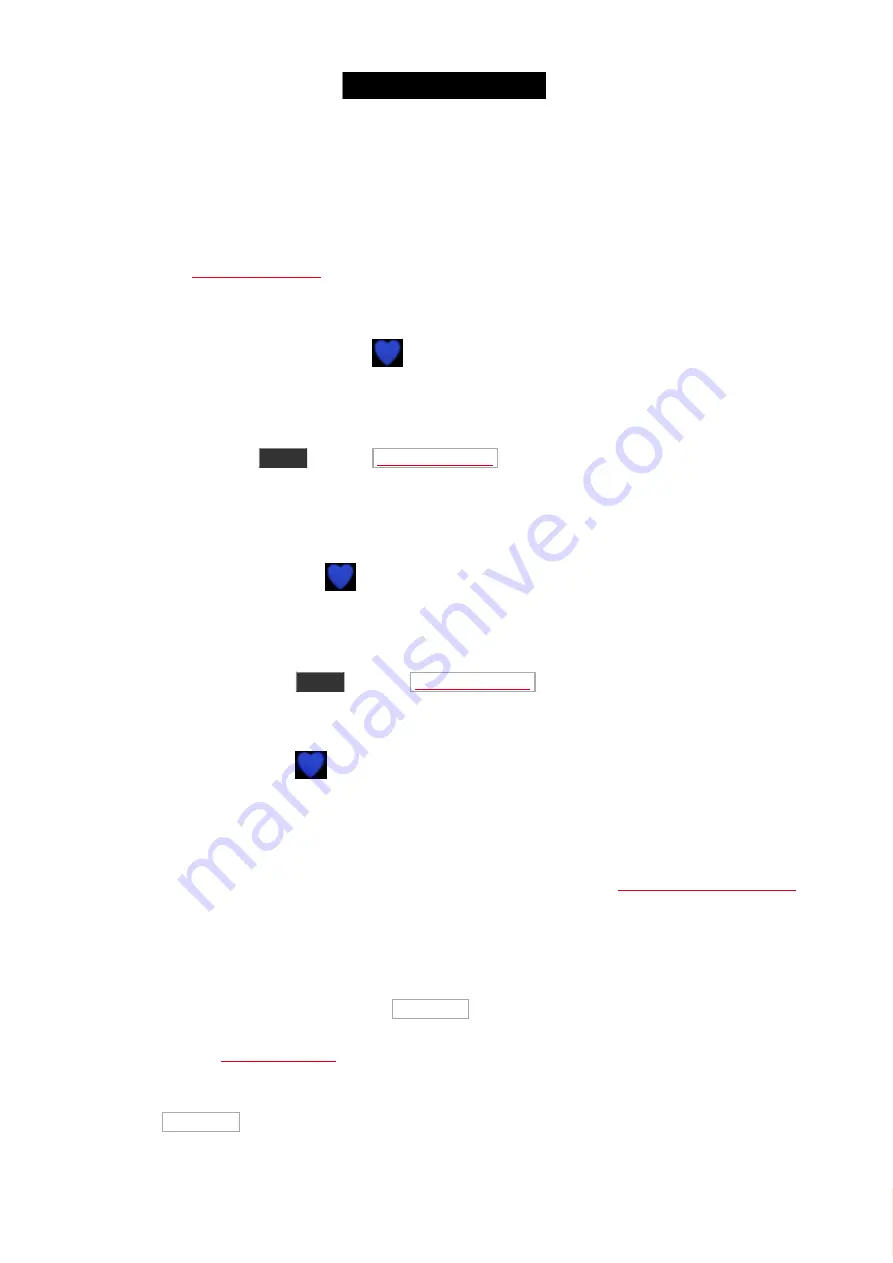
© 2016 MA Lighting T e chno lo gy Gm bH | Da chde ck e rstr. 16 | D-97297 W a ldbütte lbrunn | Ge rm a ny
P ho ne +49 5251 688865-27 | suppo rt (a t) m a -do t2.co m | www.m a lighting.co m
1 of 1
MIDI Remote Input only triggers the executors on the console that receives the MIDI signal.
MIDI note output
You can send MIDI notes from cues or directly from the command line.
to transmit MIDI Note data. Please read more details about the command in
the command description.
The MIDI Note command is transmitted from a standalone console or if you have a session, then it's the session
master (the console with the Blue Heart icon
next to the command line input) that transmit the MIDI.
MIDI Show Control (MSC) input
The console can be controlled by any device that can send MIDI Show Control. There's a lot of settings regarding
MSC. You can find them in
Setup
and then
. Her you can change the settings to match the
settings in the transmitter (often a Show Control software or some Sound software).
When you use MSC you can only control executors on the first page or the Main Executor.
The MSC data needs to be transmitted to a standalone console or if you have a session, then it's the session master
(the console with the Blue Heart icon
next to the command line input) that reacts to the MIDI.
MIDI Show Control (MSC) output
The dot2 can transmit MSC commands to a device. This can be used to control other devices (like sound samplers).
All the settings for this is found in
Setup
and then
. Here you need to set your settings to
match the MSC receiver.
The MSC data is transmitted from a standalone console or if you have a session, then it's the session master (the
console with the Blue Heart icon
next to the command line input) that transmit the MIDI.
MIDI Time Code (MTC)
The console can receive MTC and use that to automatically run cues on executors.
The executor you want to be controlled by MTC needs to have "MIDI" selected in the
.
Then you need to have some cues in that executor that uses Timecode as the trigger. When Timecode is the
trigger, then you can set a time in the "Trig Time" column. When your incoming MTC reaches the time you have set
in the Trig Time column, then the cue is triggered. You don't need to have the cue as the next cue, it'll jump to the
cue that have the time that matches the incoming MTC. Just remember to have the fader up.
You can type the times manually or you can tap TC Record in the Cues view title bar. This will start a recording
function. Then you can do a normal Go to the Timecode cues and it will record the time into the Trig Time column.
You can also use the
to activate this timecode record function. When you have an active
recording going on then you'll have a flashing red circle with a white "T" icon next to the Command line input.
There'll also be a flashing red circle in the Cues view and in the Executor Bar. You turn off the Record function by
tapping the TC Record again.
133
Содержание dot2 XL-F
Страница 1: ...Version 1 2 2016 05 25 English...






























