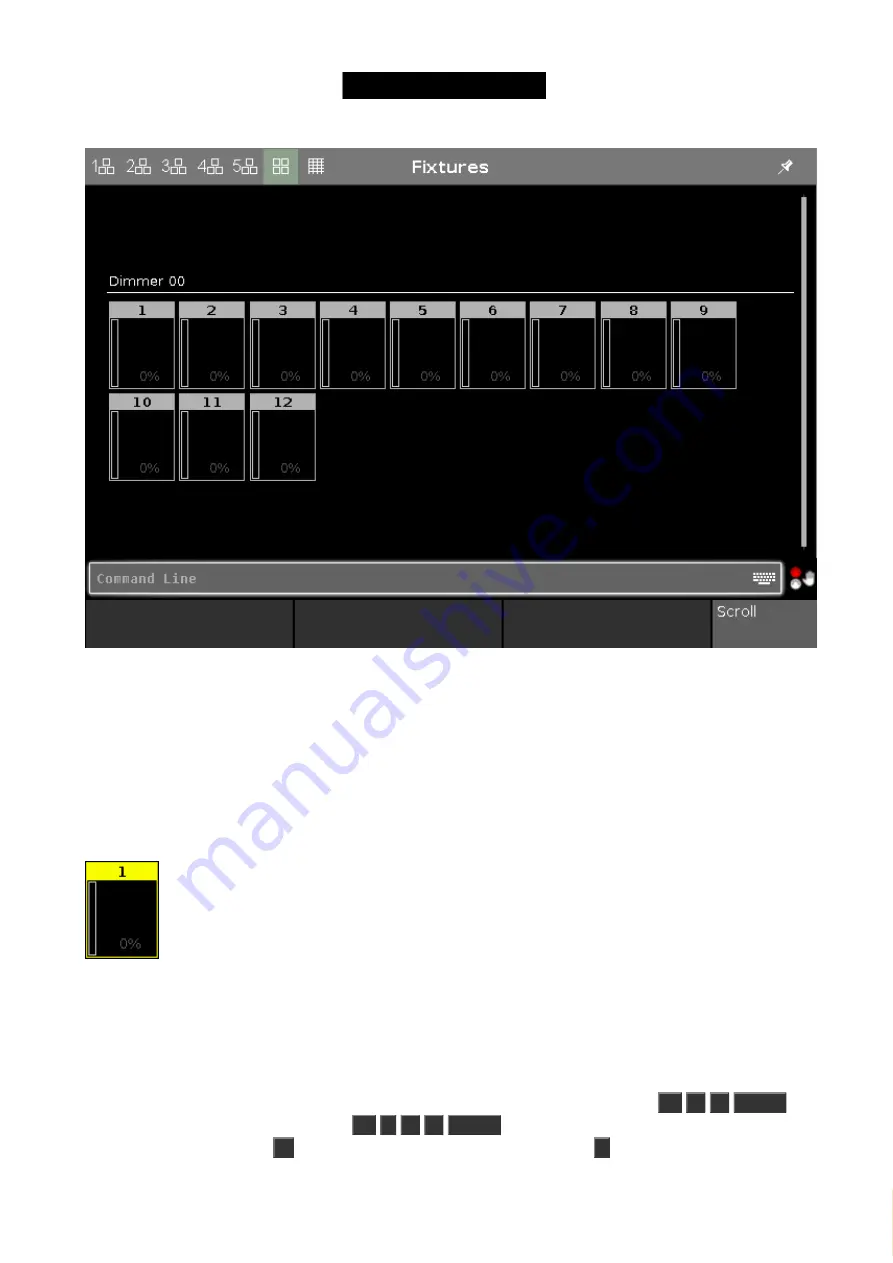
© 2016 MA Lighting T e chno lo gy Gm bH | Da chde ck e rstr. 16 | D-97297 W a ldbütte lbrunn | Ge rm a ny
P ho ne +49 5251 688865-27 | suppo rt (a t) m a -do t2.co m | www.m a lighting.co m
1 of 1
Figure 1: Fixture view
Each rectangle represents each of our 12 fixtures. We can see that they all currently have a value of 0% - so they
are turned off. This is their default value. That means that if they are not told anything else, then they go to 0%.
Cool, let's try to change the value. If you move the level wheel then nothing happens with our fixtures. The first thing
we need to do is to select what fixtures we want to change.
Try to touch number 1 on the screen. This should change the frame around the rectangle to a yellow color - like
this:
Figure 2: Fixture icon.
This indicates that this fixture is now selected and if you now move the level wheel, you'll see that the value
changes.
All right, so now you know how to use the level wheel to change the value.
Let's explore some other ways. Still with fixture one selected try to press the following keys:
At
5
0
Please
.
This will put the fixture at 50%. Now press
At
-
1
5
Please
. This will take your fixture 15% down, so we are
now at 35%. Now try to press
+
twice. That added 10% and a double press on
-
will take 10% off.
25
Содержание dot2 XL-F
Страница 1: ...Version 1 2 2016 05 25 English...






























