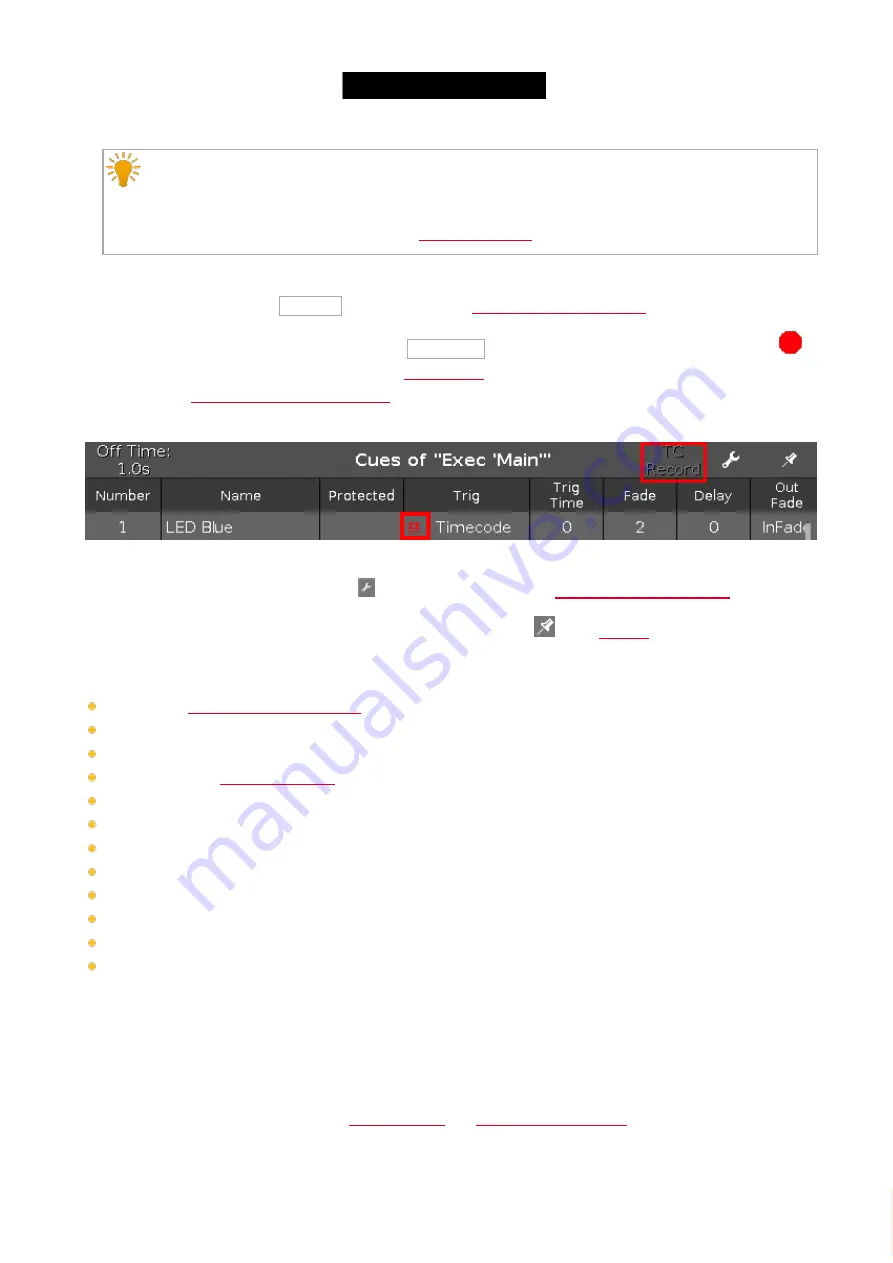
© 2016 MA Lighting T e chno lo gy Gm bH | Da chde ck e rstr. 16 | D-97297 W a ldbütte lbrunn | Ge rm a ny
P ho ne +49 5251 688865-27 | suppo rt (a t) m a -do t2.co m | www.m a lighting.co m
1 of 1
Information:
Every store, update, or copy function makes an automatically unblock for the cue list. The values being
identical with the value of the previous cue will not be stored again in the cue list. This provides a clean
tracking list. For more information, refer to
.
If an off time is set for this executor, it is displayed in the title bar.
To change the off time, tap at Off Time in the title bar. The
To start a timecode record for the executor, tap at TC Record (= timecode) in the title bar. The
record icon
is
flashing in the title bar of the cues view and in the
. Only available if at least one timecode source is
. If no timecode source is turned on, the TC Record button is
showed grayed out and the timecode trigger icon is displayed in red.
Figure 2: Cues View - No timecode source is turned on in the Timecode Configuration Window
To open the executor settings, tap the
tool
in the title bar. It opens the
.
To pin the view and deactivate the dynamic view mode, tap on the
pin
in the
.
Below the title bar is the cue table. In this table you can edit the
opens.
Cue Name
Protected
Trig (Trigger). The
opens.
Trigger Time
Fade
Delay
Out Fade
Out Delay
Preset Type Timings
Cmd (Command)
Snap Percent
To edit the cells of the cue table, press and hold the cell. The corresponding edit window opens.
A selected cell in the cue table has blue background with a white frame around.
The current executed cue in the cue table has a green background.
The blue bar in the name column of a running cue displays the fade time from 0% to 100%.
For more information about cues, refer to
232
Содержание dot2 XL-F
Страница 1: ...Version 1 2 2016 05 25 English...






























