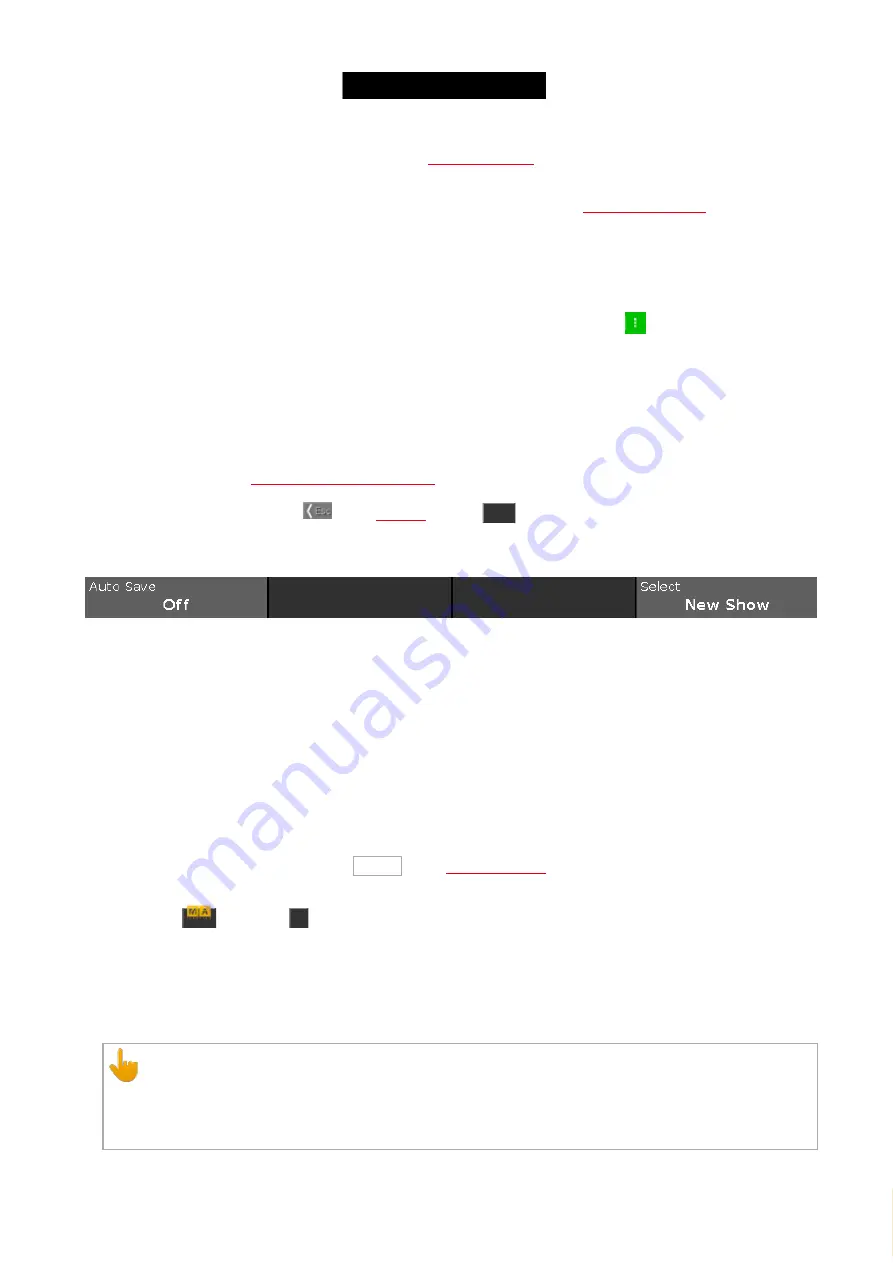
© 2016 MA Lighting T e chno lo gy Gm bH | Da chde ck e rstr. 16 | D-97297 W a ldbütte lbrunn | Ge rm a ny
P ho ne +49 5251 688865-27 | suppo rt (a t) m a -do t2.co m | www.m a lighting.co m
1 of 1
To load an existing show, tap
Load Show
. It opens the
.
To save the current show, tap
Save Show
. It saves the show and close the
Backup Window
.
To save the current show as a new filename, tap
Save Show as...
. It opens the
.
If an USB drive is attached, it is displayed below the four functions.
If you save a show and an USB drive is attached, the show will be saved on the USB drive as well.
Further more, you can enable the
auto save
option. By default, auto save is disabled.
To select how often the console should auto save the show file, tap at the
three dots
.
You can choose between:
- every 15 minutes
- every 30 minutes
- every 60 minutes
- every 120 minutes
.
To leave the
Backup Window
. Tap
in the
or press
Esc
on the console.
Encoder Bar Functions
Figure 2: Encoder Bar Functions - Backup window
Auto Save:
To enable auto save and select how often the console should auto save, turn the encoder right.
Select:
To select a function, turn the encoder left or right.
To confirm a selected function, press or tap the encoder.
7.5. Beam Preset Type View
To go to the
Beam Preset Type View
, tap Beam in the
- or -
Press and hold
and press
5
, for preset type 5 (= Beam).
The beam preset type view is only active if the selected fixture has a beam attributes.
The beam preset type view is fragmented in the
Shutter/Strobe/Iris View
, the
Prisma 1 View
and the
Raw Beam
Views
(depending on the fixture types).
Important:
The beam sliders works absolute. A tap on a beam slider sets a new beam value and does not follow the
already set beam values.
The respective encoders works relative to the already set beam values.
200
Содержание dot2 XL-F
Страница 1: ...Version 1 2 2016 05 25 English...






























