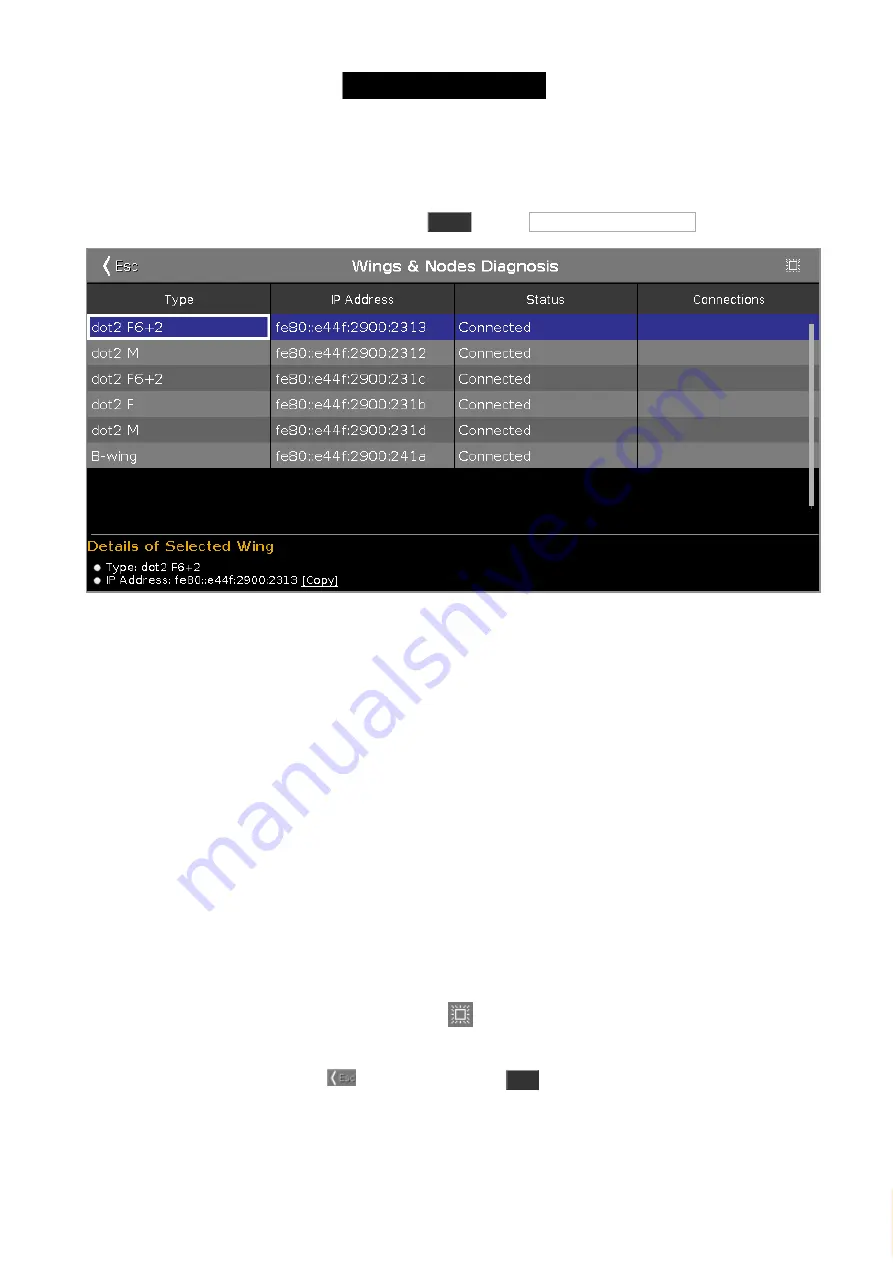
© 2016 MA Lighting T e chno lo gy Gm bH | Da chde ck e rstr. 16 | D-97297 W a ldbütte lbrunn | Ge rm a ny
P ho ne +49 5251 688865-27 | suppo rt (a t) m a -do t2.co m | www.m a lighting.co m
1 of 1
7.85. Wings & Nodes Diagnosis Window
To open the
Wings & Nodes Diagnosis Window
, press
Tools
and tap Wings & Nodes Diagnosis .
Figure 1: Wings & Nodes Diagnosis Window
The Wings & Nodes Diagnosis Window is useful if technical support is needed.
The Wings & Nodes Diagnosis displays the connection status of the console, wing, or Node4.
To select a type, tap in the table. The row of a selected type has a blue background.
The table has four columns:
Type:
Displays the type.
IP Address:
Displays the IPv6 address.
Status:
Displays the connections status e.g. connected, not connected or downloading firmware.
Connections:
Displays the amount of connections.
You can also identify every device in the network.
Select the device in the table, and tap at the
frame icon
in the title bar.
An orange frame starts to flash on the screen of the selected device.
To leave the Wing Setup Window, tap
in the title bar or press
Esc
on the console.
Details Area
The details area displays details regarding the selected type.
Encoder Bar Functions
368
Содержание dot2 XL-F
Страница 1: ...Version 1 2 2016 05 25 English...






























