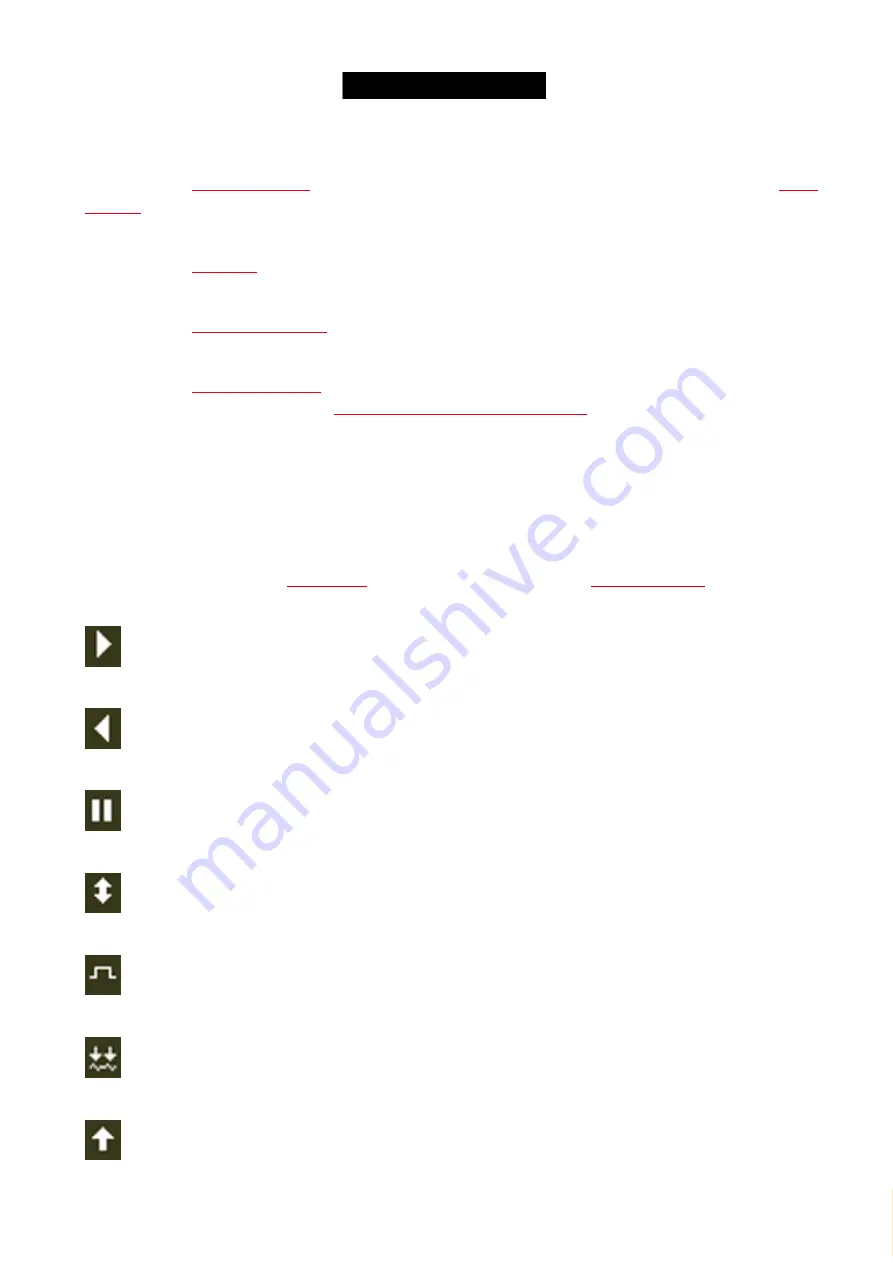
© 2016 MA Lighting T e chno lo gy Gm bH | Da chde ck e rstr. 16 | D-97297 W a ldbütte lbrunn | Ge rm a ny
P ho ne +49 5251 688865-27 | suppo rt (a t) m a -do t2.co m | www.m a lighting.co m
1 of 1
3. Presets
, to see all preset type pools, depending on the selected preset type in the
4. Cues
, to see all the cues of the main executor and their settings.
5. Virtual Playback
, to see the virtual executors.
6. More...
, to see all available views.
On an external screen, tap to go to the
Select View for External Screen Window
.
7.2. Used Icons in Views & Windows
The following icons are used in the dot2 console.
Normal Executor Icons
Executor icons are visible in the
for all normal executors and in the
.
The icons displays which function the executor has.
Go:
The executor calls the next cue.
Go Back:
The executor calls the previous cue.
Pause:
The executor stops a x-fade and effects from the actual cue.
Toggle:
Turns the executor on or off.
Temp:
Turns the executor on as long as you press the button. Follows master fader and timings.
Learn:
The executor learns a tact (BPM).
193
Содержание dot2 XL-F
Страница 1: ...Version 1 2 2016 05 25 English...






























