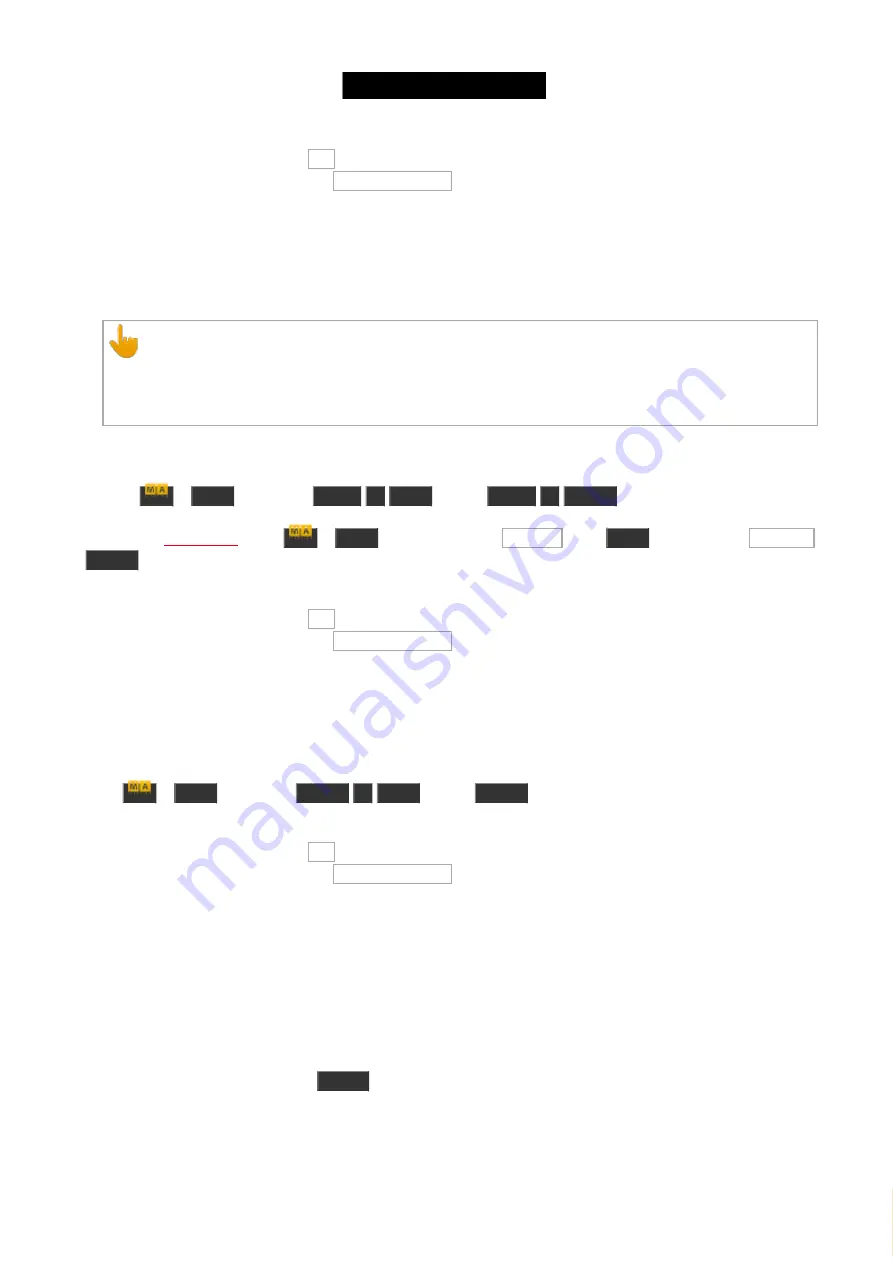
© 2016 MA Lighting T e chno lo gy Gm bH | Da chde ck e rstr. 16 | D-97297 W a ldbütte lbrunn | Ge rm a ny
P ho ne +49 5251 688865-27 | suppo rt (a t) m a -do t2.co m | www.m a lighting.co m
1 of 1
To apply and leave the window,tap Ok .
To apply and get a detailed report, tap Ok Create Report .
Fixture 1 is replaced with fixture 2 if it was used on executor 1.
Example 3
Let´s assume, you will replace group 1 with group 2.
Important:
Replace group will not replace the group in the groups view.
It will replace the fixtures using in the group in the show file. This is the same as replace fixture with
fixture.
There are two ways to do this:
a) Press
+
Move
(=Replace)
Group
1
Move
(=With)
Group
2
Please
.
. Press
+
Move
(=Replace), tap at Group 1 , press
Move
(=With), tap at Group 2
Please
.
The console gives you an overview about how many objects will change and asks, to confirm the replace operation.
To apply and leave the window,tap Ok .
To apply and get a detailed report, tap Ok Create Report .
All fixtures stored in group 1 are replaced with the fixtures stored in group 2.
Example 4
Let´s assume, you will delete fixture 1 from all places where it is stored in (groups, presets and executors).
Press
+
Move
(=Replace)
Fixture
1
Move
(=With)
Please
.
The console gives you an overview about how many objects will change and asks, to confirm the replace operation.
To apply and leave the window,tap Ok .
To apply and get a detailed report, tap Ok Create Report .
Fixture 1 is deleted from all places in the show file, where it was stored in.
8.54. Select Command
This page describes the syntax and how to use the
select command.
To go to the select command, press
Select
on the console.
Description
With the select command, you select fixtures
447
Содержание dot2 XL-F
Страница 1: ...Version 1 2 2016 05 25 English...






























