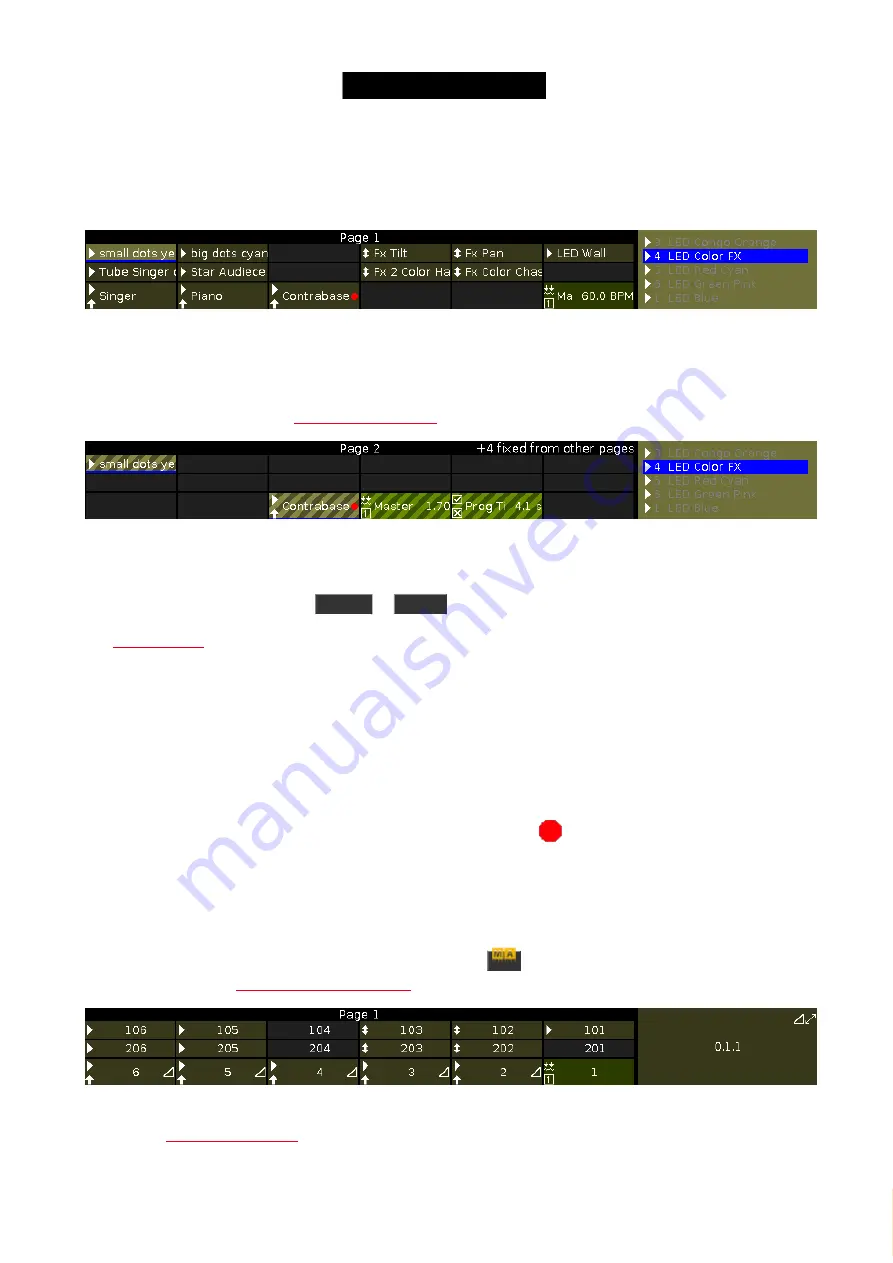
© 2016 MA Lighting T e chno lo gy Gm bH | Da chde ck e rstr. 16 | D-97297 W a ldbütte lbrunn | Ge rm a ny
P ho ne +49 5251 688865-27 | suppo rt (a t) m a -do t2.co m | www.m a lighting.co m
1 of 1
7.1.3. Executor Bar
The
Executor Bar
is always visible on the bottom of screen 2 and all further wing screens.
Figure 1: Executor Bar Page 1
The executor bar displays information about the stored executor.
The top of the executor bar displays the current page and if an executor is fixed from another page.
To turn off global autofix, refer to
Figure 2: Executor Bar Page 2 with fixed executors
The executor bar can have up to 999 pages.
To switch between the pages: Press
Page +
or
Page -
.
The
displays which kind of executor it is.
The executor bar is fragmented in the main executor (right), 12 normal executor buttons (first two lines) and 6 fader
executor buttons (bottom line).
If you store a cue on a executor, the console asks to label the executor.
If you don´t tap the label pop-up, the executor is called
Exec
.
The blue bar displays the fade time of a cue from 0 % to 100 %.
If a timecode record is running for an executor, the flashing
record icon
is visible.
If the position of a hardware fader is different to the position in the software, a small fader bar displays the position of
the fader in the software. You need to grab the hardware fader and bring it to its software position.
The main executor shows also the faders, if one of the hardware faders is not on the right position.
To see the executor number and the fader icon, press and hold
. For more information about the fader icons
Figure 3: Executor bar with pressed MA key
To open the
, tap in the executor bar.
186
Содержание dot2 XL-F
Страница 1: ...Version 1 2 2016 05 25 English...






























