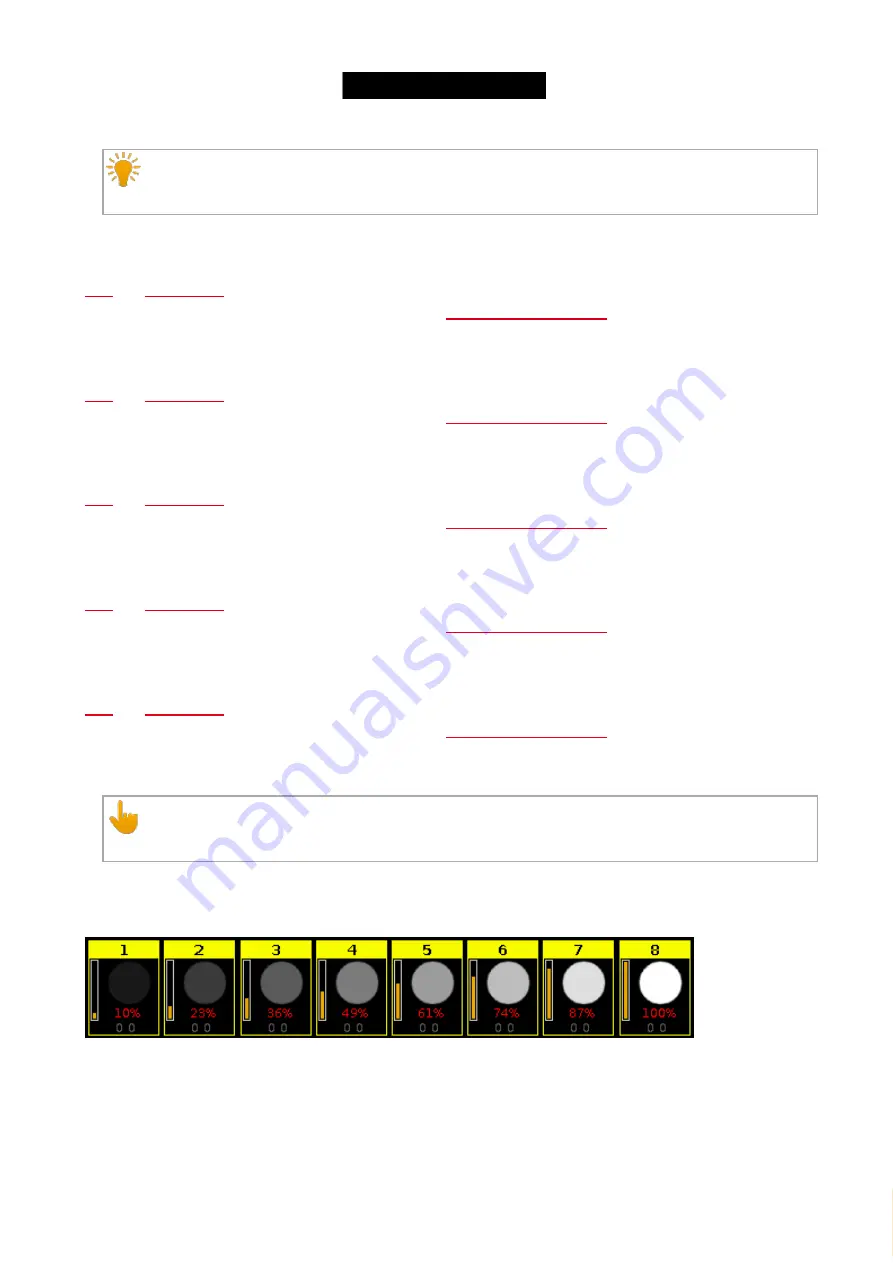
© 2016 MA Lighting T e chno lo gy Gm bH | Da chde ck e rstr. 16 | D-97297 W a ldbütte lbrunn | Ge rm a ny
P ho ne +49 5251 688865-27 | suppo rt (a t) m a -do t2.co m | www.m a lighting.co m
1 of 1
Hint:
You can assign MAtricks block macros as a command in the cues view.
27. MAtricks Block 2:
Selects blocks of 2 fixtures of the current fixture selection, starting with the first fixture.
selects the next or previous block.
Reset the Next and Previous Key back to default by using
.
28. MAtricks Block 3:
Selects blocks of 3 fixtures of the current fixture selection, starting with the first fixture.
selects the next or previous block.
Reset the Next and Previous Key back to default by using
.
29. MAtricks Block 4:
Selects blocks of 4 fixtures of the current fixture selection, starting with the first fixture.
selects the next or previous block.
Reset the Next and Previous Key back to default by using
.
30. MAtricks Even:
Selects every second fixture of the current fixture selection, starting with the second fixture.
function changes into a toggle function between even and odd.
Reset the Next and Previous Key back to default by using
.
31. MAtricks Even ID:
Selects only fixtures with an even fixture ID of the current fixture selection.
selects next and previous even fixture ID.
Reset the Next and Previous Key back to default by using
.
32. MAtricks Group 0:
Important:
To use the MAtricks Group macros, enter the values by using the calculator or the number pad.
Aligns the values across the fixture selection.
- Select the MAtricks Group and then enter the align values.
Figure 8: Fixtures use MAtricks Group 0
33. MAtricks Group 2:
Aligns the values across groups of 2 fixtures of the fixture selection.
- Select the MAtricks Group and then enter the align values.
283
Содержание dot2 XL-F
Страница 1: ...Version 1 2 2016 05 25 English...






























