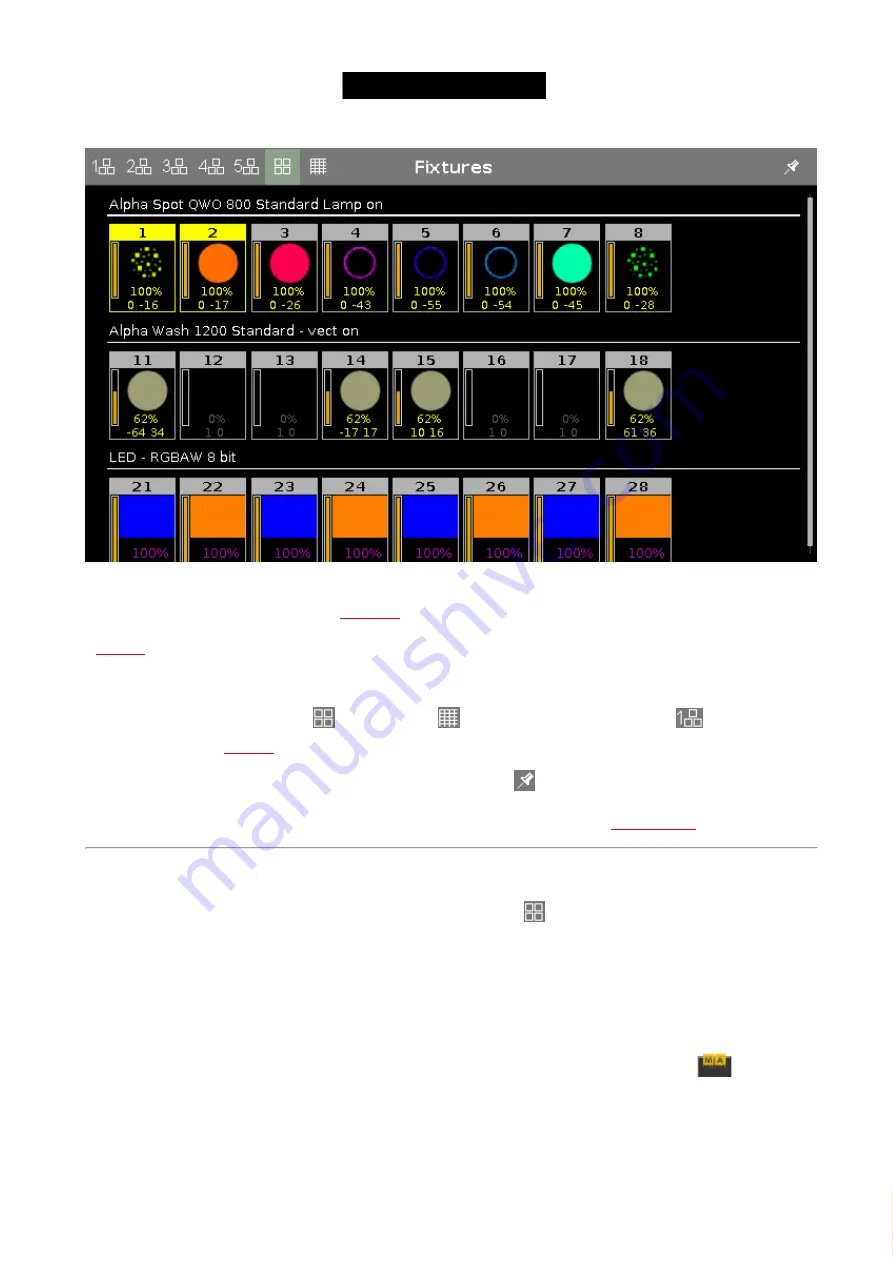
© 2016 MA Lighting T e chno lo gy Gm bH | Da chde ck e rstr. 16 | D-97297 W a ldbütte lbrunn | Ge rm a ny
P ho ne +49 5251 688865-27 | suppo rt (a t) m a -do t2.co m | www.m a lighting.co m
1 of 1
Figure 1: Fixtures view - symbol view
In this view you see all imported fixtures,
and their output.
If
is active, you see the values.
Swipe to select and deselect fixtures.
To switch between the
symbol view
, the
sheet view
, or to one of the five
layout views
, tap on the
.
To pin the view and deactivate the dynamic view mode, tap the
pin
.
The fixtures types and values can have different colors. For more about colors go to
.
Symbol View
You get to the fixture symbol view with a tap on the
symbol view icon
in the title bar of the fixture view.
This is a graphical layout of the patched fixtures. The symbol view displays always the playback output.
The fixtures are grouped in fixture types.
There are different symbols in the symbol view, depending on the fixture type.
To see the fixture names and to see the colors and gobos if the dimmer is closed, press and hold
.
256
Содержание dot2 XL-F
Страница 1: ...Version 1 2 2016 05 25 English...






























