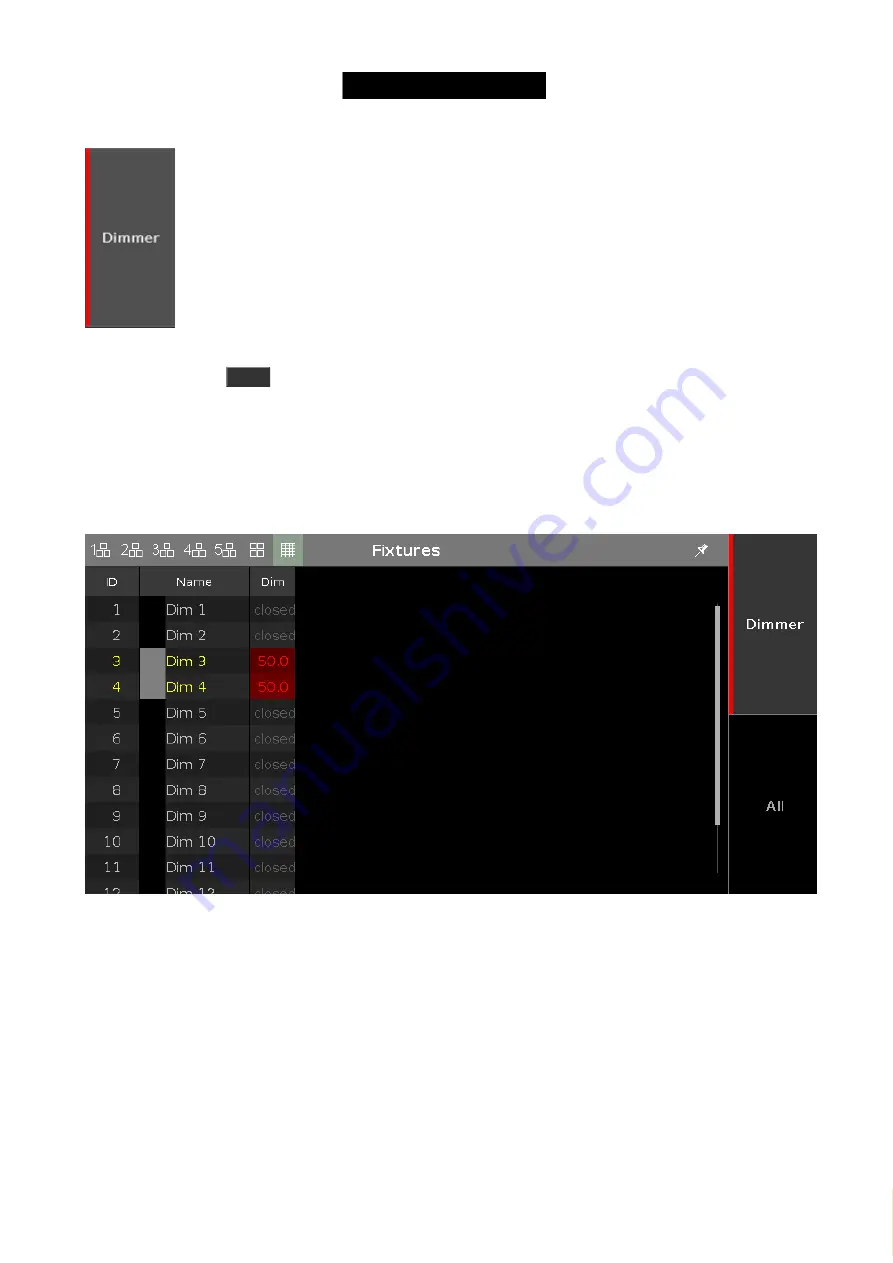
© 2016 MA Lighting T e chno lo gy Gm bH | Da chde ck e rstr. 16 | D-97297 W a ldbütte lbrunn | Ge rm a ny
P ho ne +49 5251 688865-27 | suppo rt (a t) m a -do t2.co m | www.m a lighting.co m
1 of 1
Figure 1: Dimmer button with programmer values.
And when we pressed
Clear
, it went away.
This indicated to us that we had dimmer values in the programmer.
If you want to see more detailed what you actually have in your programmer you need to look at the
Fixture Sheet
View
.
This changes the view to something like this (depending on what you have in your programmer):
Figure 2: Fixture Sheet View with programmer values.
Notice that I have fixture 3 and 4 at 50% in the picture above.
Try to set your fixture 3 and 4 at 50%.
Notice how the fixture ID and name are yellow instead of gray. This shows us that these fixtures are selected - just as
the yellow frame color in the Fixture Layout and Symbol views- and if you change the value, the fixtures will be
affected.
The dimmer value have a red background and the value are in red text. All this indicates that we have this value
active in our programmer and it will be saved if we store it somewhere.
34
Содержание dot2 XL-F
Страница 1: ...Version 1 2 2016 05 25 English...






























