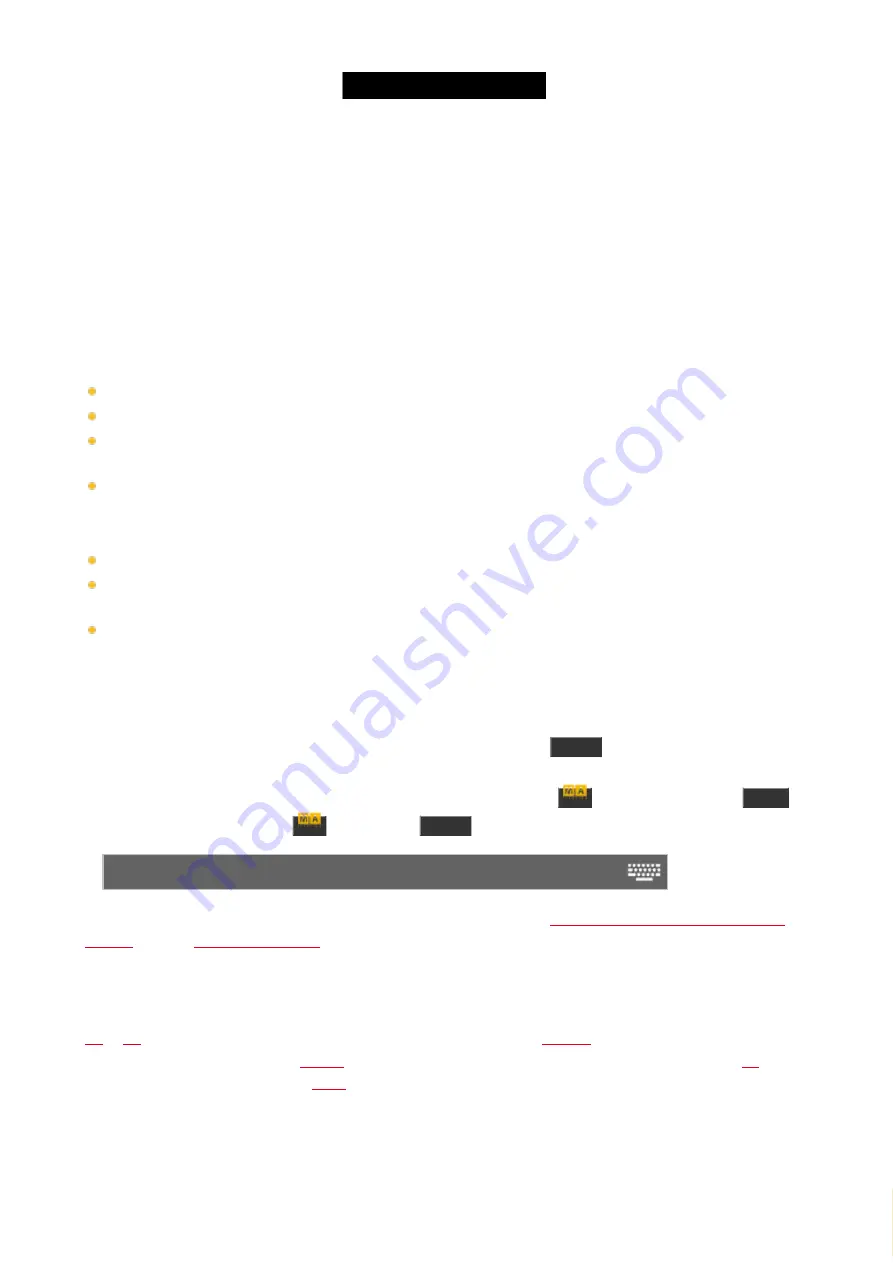
© 2016 MA Lighting T e chno lo gy Gm bH | Da chde ck e rstr. 16 | D-97297 W a ldbütte lbrunn | Ge rm a ny
P ho ne +49 5251 688865-27 | suppo rt (a t) m a -do t2.co m | www.m a lighting.co m
1 of 1
With the two center encoders you can control the Fade percent between the chaser steps (cues) and speed of the
Chaser. The Fade is the time used to fade from one step to the next. The fade times stored in the cue list is ignored
and the Fade is the one controlling if the values fade or snap (change instantly). The higher the number is, the more
time is used to fade. It's expressed as a percent number. This is because it's expressed as a time available based on
the speed of the chaser. The Speed is a number expressed in BPM (Beats Per Minute). This tells us the number of
steps (cues) it runs per minute.
The chaser bar at the bottom of the cues view allows us to control how the chaser is running. The two green areas
at the top determines if the chaser is looping and the order it runs the steps. The left setting adjust the direction.
Pressing the three white dots opens the menu. You have the following options:
Forward
- will run the steps from the one with the lowest number to the one with the highest.
Backward
- is run from the one with the highest number to the one with the lowest.
Bounce
- will begins as a forward, then when reaching the highest number it will begin to run backwards. The
result is a constant change of direction.
Random
- is choosing a random cues/step as the next one.
The right setting decide how the chaser loops. Pressing the three white dots gives you the following options:
Endless
- will have the chaser running until you stops it
Shoot-Off
- will run the chaser once and then turn off. If the running order is random, then it will run the amount
of steps/cues, but not necessarily all the different cues/step!
Shoot-On
- is the same as Shoot-Off but it will pause after the final step/cue.
The bottom half of this gives you controls to play the chaser (for any of the shoot modes) or pause it. There are also
three buttons that changes the speed. You can half the speed, double it or reset it to what the encoder below is
originally set to.
You can dynamically change the speed of the chaser. Press and hold the
Speed
key while you tap one of the keys
associated with the chaser. This adjust the speed to you tapping. This is a function called "Learn". This can be
assigned to one of the keys associated with the chaser. Press and hold the
key and then press the
Label
key
(=assign command), release the
key and press
Speed
(notice that your command line says
Assign Learn
Now press the key you want to be Learn. This can also be done using the
Change Function of Executor Buttons
Running the chaser
You can start the chaser by moving the fader from 0% and above 0%, this will run the chaser. You can also use a
or
command to run it in the direction you have set. If you use the
but in the opposite direction. The
command will toggle the current running status of the chaser.
command will stop the chaser. The
command will run the Chaser as long as you keep the key pressed.
You can assign all these commands to keys associated with the chaser or you can use them temporary by pressing
the function key on the dot2 and then one of the keys associated with the chaser.
126
Содержание dot2 XL-F
Страница 1: ...Version 1 2 2016 05 25 English...






























