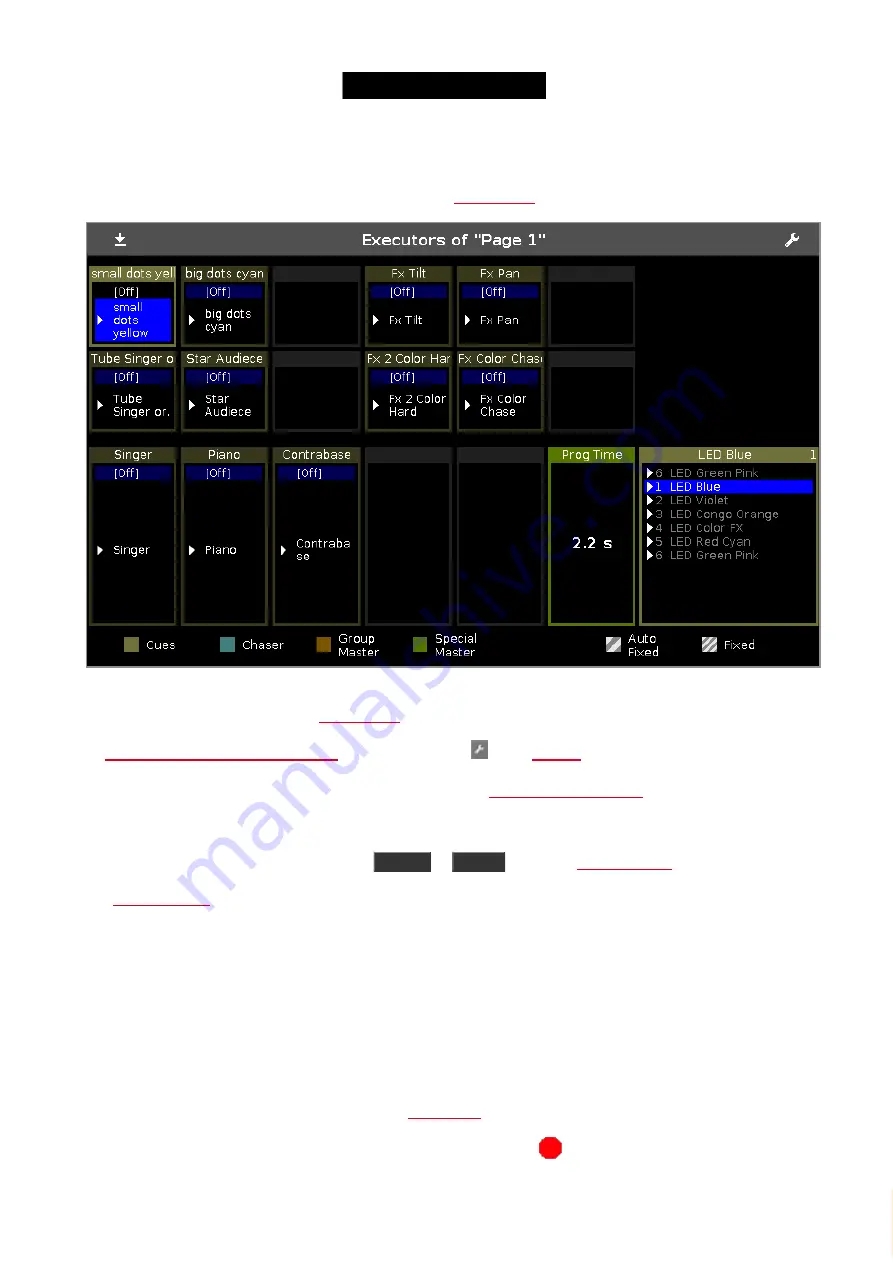
© 2016 MA Lighting T e chno lo gy Gm bH | Da chde ck e rstr. 16 | D-97297 W a ldbütte lbrunn | Ge rm a ny
P ho ne +49 5251 688865-27 | suppo rt (a t) m a -do t2.co m | www.m a lighting.co m
1 of 1
7.25. Executor Bar Window
To go to the
Executor Bar Window
, swipe up or tap in the
.
Figure 1: Executor Bar Window
This window is a detailed view of the
.
To
change the functions of the executor
, tap at the
tool icon
To change the settings of an executor, tap at the executor. The
opens.
The title bar displays the current page.
To switch between the executor pages: Press
Page +
or
Page -
The
displays which kind of executor it is.
The executor window on screen 2, is fragmented in the main executor (right), 12 normal executor buttons (first two
lines) and 6 fader executor buttons (bottom line).
If you use a
dot2 F-wing
or
dot2 B-wing
, the executor bar looks like the corresponding wing.
If you store a cue on a executor, the console asks to label the first cue and the executor.
If you don´t tap the label pop-up, the executor is called
Exec
.
The blue bar displays the fade time of the cue from 0 % to 100 %.
If an executor is assigned with cues, it is at first the
displayed and then the cue number and cue name.
If a timecode record is running for an executor, the flashing
record icon
is visible.
253
Содержание dot2 XL-F
Страница 1: ...Version 1 2 2016 05 25 English...






























