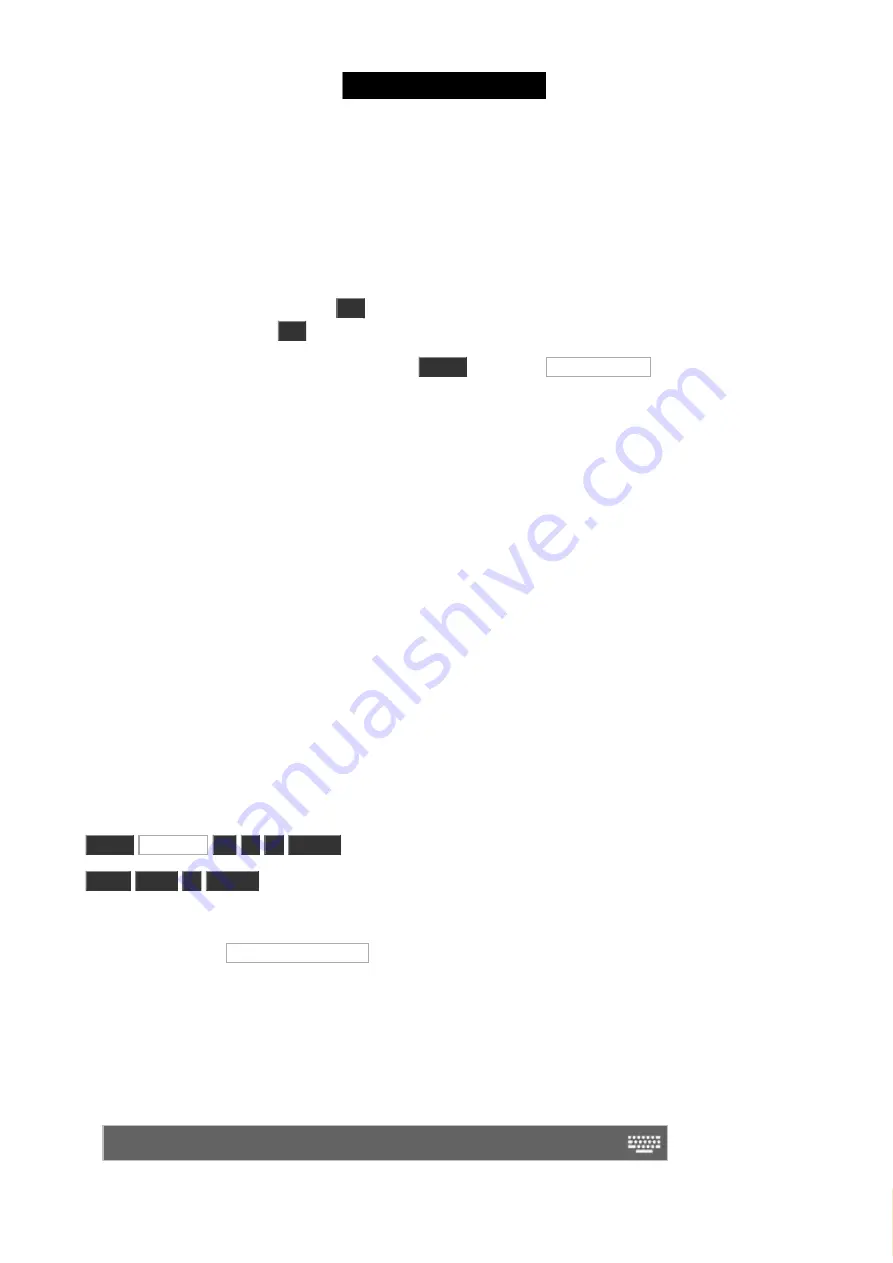
© 2016 MA Lighting T e chno lo gy Gm bH | Da chde ck e rstr. 16 | D-97297 W a ldbütte lbrunn | Ge rm a ny
P ho ne +49 5251 688865-27 | suppo rt (a t) m a -do t2.co m | www.m a lighting.co m
1 of 1
Try to run the cue on executor 1 on page 2 and then change the page. Notice how there's now a pattern on top of
the executor and there's a text telling you "+1 fixed from Page 2". This is because all the running executors should
as a default always be visible. So an active executor gets "fixed" when you change the page. Try to pull the fader
down. Now the executor disappeared - it went back to it's own page.
You can choose to keep an executor fixed even when it's off. What have happened so far is what's called "Auto Fix".
This means that when you turn off an executor that comes from a different page, then it goes back to that page. If
you want to keep it, then you can press
Fix
and then the executor you want to keep Fixed. Try it. To "unfix" an
executor again then you press
Fix
and then the fixed executor.
This Auto Fix option can be turned off globally. Press
Setup
followed by Global Settings . This menu allows you to
enable or disable the Auto Fix function. If it's disabled, then you'll need to manually Fix the executors you want to
keep visible. Remember that if this is disabled then you could have an executor on a page somewhere that is giving
values to your lights.
Please go to the next chapter without any fixed executors but the Global Auto Fix function enabled.
Moving the Main Executor
You can even move the Main Executor.
Doing so moves it with all the settings it might have - there are small differences in the settings between a cue list
stored on the main executor and a cue list stored on one of the regular executors.
In the next chapter we are going to make more cues on the main executor.
3.10. Getting Started Guide - Making more cues in main cue list
Now we are going to make more cues in the main cue list and we are going to look at how to play them back.
Do this:
Group
Up Stage
At
5
0
Please
Store
Time
3
Please
This should give you a pop-up with different possibilities.
Select the one called Create a second cue .
That created cue number 2 with a fade time of 3 seconds instead of the default time of 0 seconds.
Try to run the cue to see the fixtures in group 5 fade in.
Let's try to use the command line input instead of the keys.
Locate this on screen 1:
Command Line
44
Содержание dot2 XL-F
Страница 1: ...Version 1 2 2016 05 25 English...






























