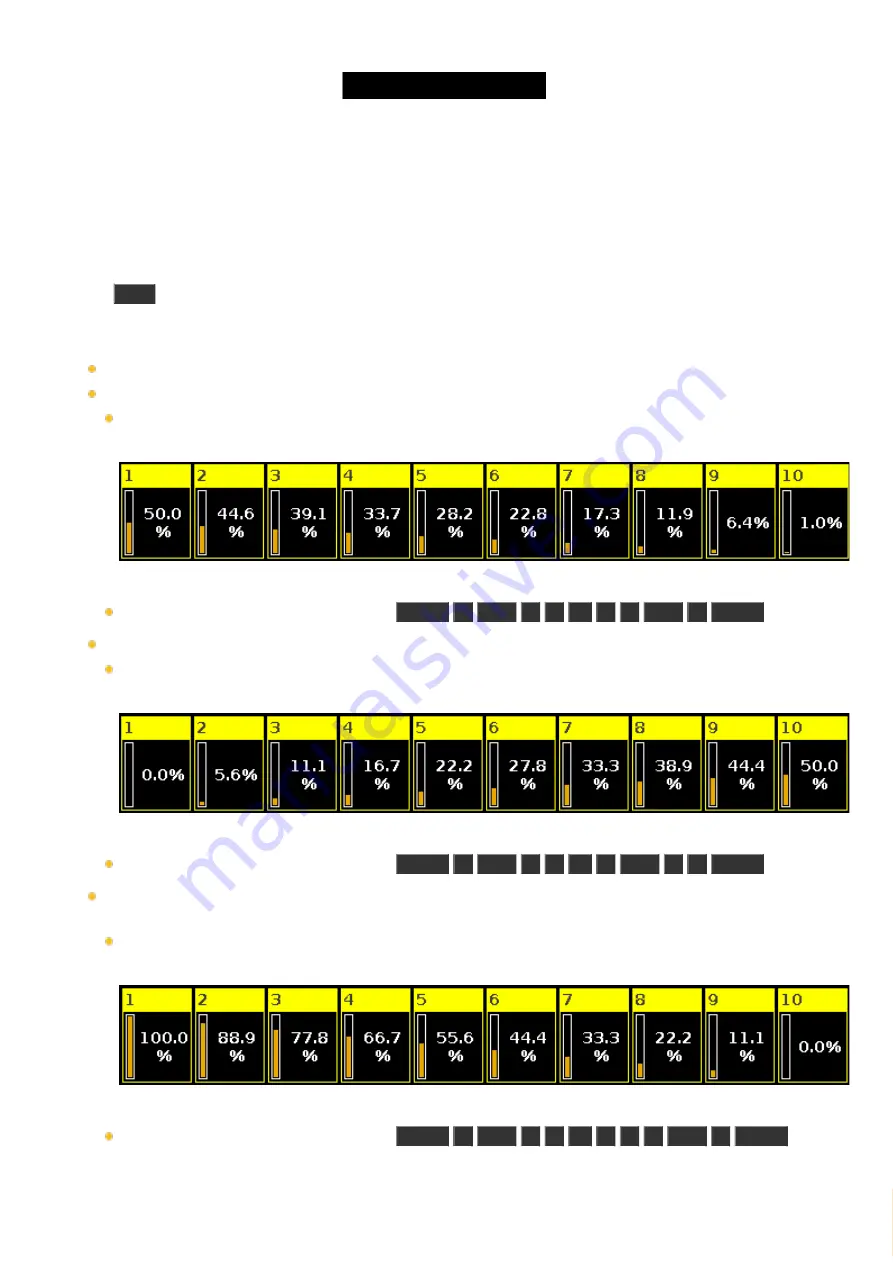
© 2016 MA Lighting T e chno lo gy Gm bH | Da chde ck e rstr. 16 | D-97297 W a ldbütte lbrunn | Ge rm a ny
P ho ne +49 5251 688865-27 | suppo rt (a t) m a -do t2.co m | www.m a lighting.co m
1 of 1
6. Keys
This section contains a list of all physical keys on the console and a description of each of them.
6.1. Align key
The
Align
key is used to spread out the values on multiple selected fixtures.
The
Align
function has five different modes:
Align Off
: All values are the same. This is the default mode.
Align <
: This will keep the value of the first selected fixture and spread the value to the last selected fixture.
In this example the ten fixtures (selected from 1 to 10) are set to 50% and then the align function is applied
and the encoder turned (down). This is the result:
Figure 1: Align < example.
This result can also be done using the keys:
Fixture
1
Thru
1
0
At
5
0
Thru
1
Please
.
Align >
: This will keep the value of the last selected fixture and spread the value to the first selected fixture.
In this example the ten fixtures (selected from 1 to 10) are set to 50% and then the align function is applied
and the encoder turned(down). This is the result:
Figure 2: Align > example.
This result can also be done using the keys:
Fixture
1
Thru
1
0
At
0
Thru
5
0
Please
.
Align ><
: This will keep the value of the middle of your selection and spread out the value to the first and last.
Like a seesaw or center pivot point.
In this example the ten fixtures (selected from 1 to 10) are set to 50% and then the align function is applied
and the encoder turned (down). This is the result:
Figure 3: Align >< example.
This result can also be done using the keys:
Fixture
1
Thru
1
0
At
1
0
0
Thru
0
Please
.
138
Содержание dot2 XL-F
Страница 1: ...Version 1 2 2016 05 25 English...






























