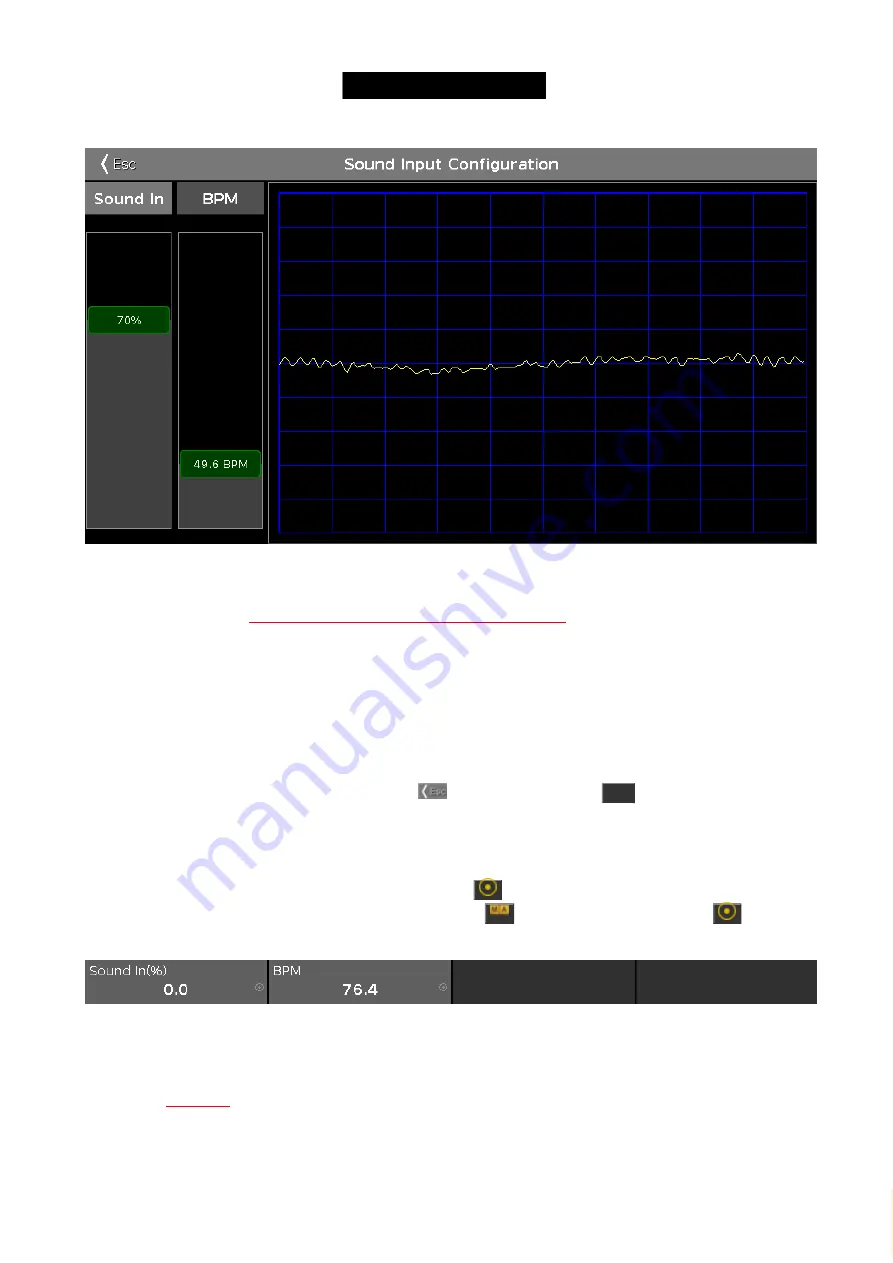
© 2016 MA Lighting T e chno lo gy Gm bH | Da chde ck e rstr. 16 | D-97297 W a ldbütte lbrunn | Ge rm a ny
P ho ne +49 5251 688865-27 | suppo rt (a t) m a -do t2.co m | www.m a lighting.co m
1 of 1
Figure 1: Sound Input Configuration Window
This window displays the received sound wave from the connected audio-in. For more information about how to
connect audio-in, refer to
Getting Started Guide - Physical Setup and Layout
To adjust the incoming sound signal into a curve that fits in the screen and does not overload, use the
sound in
slider.
To avoid huge jumps of BPM (Beats Per Minute) values and to get as close as possible to the current BPM slider
value, the incoming BPM signal will be adjusted automatically by an even multiple factor e.g. 2.
To adjust the BPM manually, use the
BPM
slider.
To leave the Sound Input Configuration Window, tap
in the title bar or press
Esc
on the console.
Encoder Bar Functions
The default encoder speed is without decimal place.
To change the encoder speed to slow, press the encoder key
. The encoder speed is with decimal place.
To change the encoder speed to ultra slow, press and hold the
key and press the encoder key
. The
encoder speed equals one DMX step.
Figure 2: Encoder Bar - Sound Input Configuration Window
Sound In(%):
To select the value of Sound In, turn the encoder left or right.
To open the
, press the encoder.
BPM:
To select the BPM, turn the encoder left or right.
351
Содержание dot2 XL-F
Страница 1: ...Version 1 2 2016 05 25 English...






























