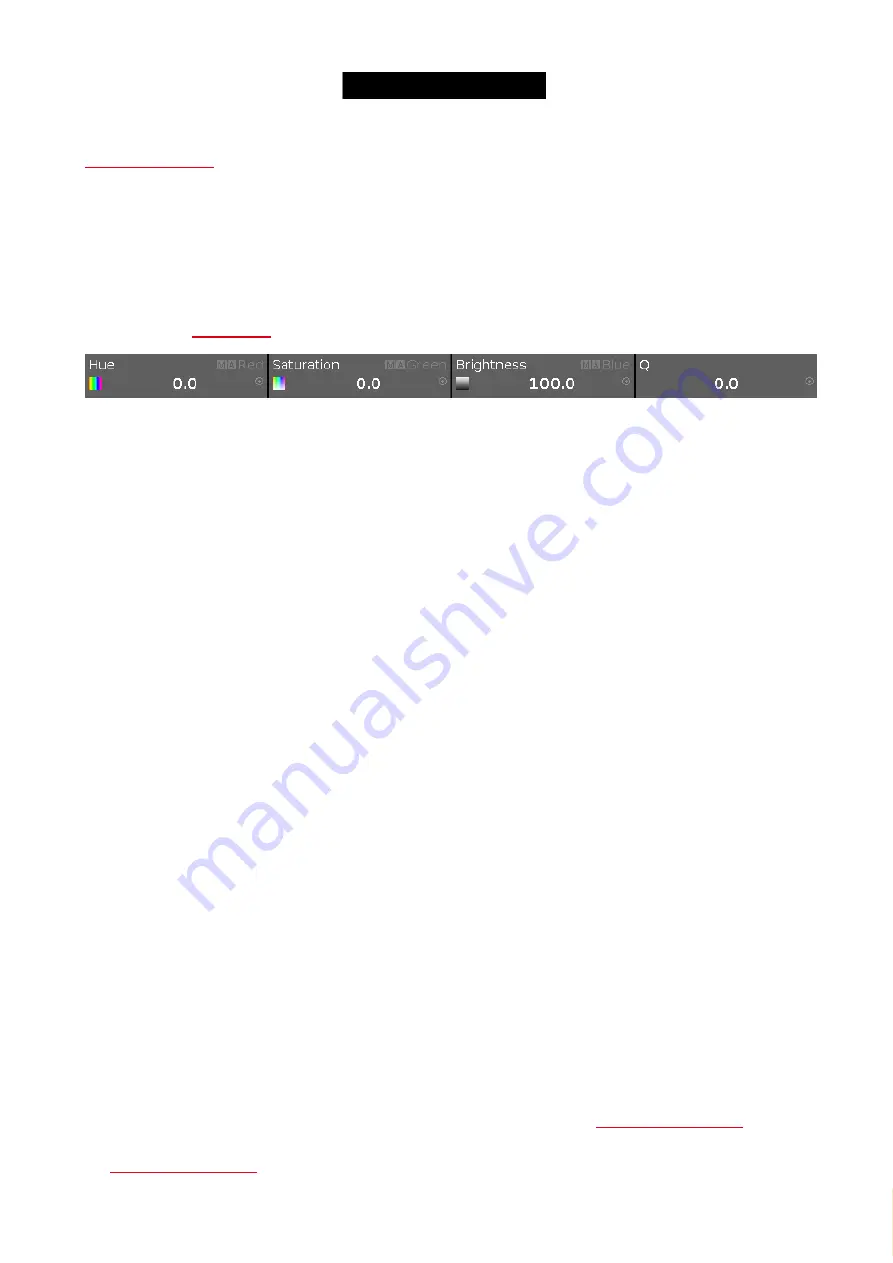
© 2016 MA Lighting T e chno lo gy Gm bH | Da chde ck e rstr. 16 | D-97297 W a ldbütte lbrunn | Ge rm a ny
P ho ne +49 5251 688865-27 | suppo rt (a t) m a -do t2.co m | www.m a lighting.co m
1 of 1
5.6. How to use Encoders in the onPC
Unlike the real console, you don't have any encoders in the onPC.
.
Encoder Bar.
This can be operated by the mouse.
If you left click on one of the four area in the Encoder Bar, then it's the equivalent to a short press on the physical
encoder.
A click-and-hold while you move the mouse up and down is like scrolling the encoder - while you hold the left
mouse button and move the mouse, you can go outside the Encoder Bar.
You can also do this by selecting one of the controllers in the special preset type dialogs and then turn your mouse
scroll wheel (if you have one).
For moving the cursor in sheets it's better to use the arrow keys on your keyboard. You'll need to click somewhere
inside the sheet first.
5.7. How to work with groups
This page is about the different things you can do with groups.
Create a new Group
First you need to create groups. This is the workflow to create a group:
1. Select some fixtures
2. Press Store then Group
3. Now you have some options:
1. Tap an empty group in the Group View on the screen.
2. Type a specific number followed by Please
3. Press Please to create the group on the next available group.
Name a Group
When you store a group by tapping the screen or by typing a specific number, then you are presented with a small
pop-up that you can press to immediately name the group. Pressing it opens the
. Here you
type any name you want. You can also at this point just begin to type on an external keyboard. This will also open
the
114
Содержание dot2 XL-F
Страница 1: ...Version 1 2 2016 05 25 English...






























