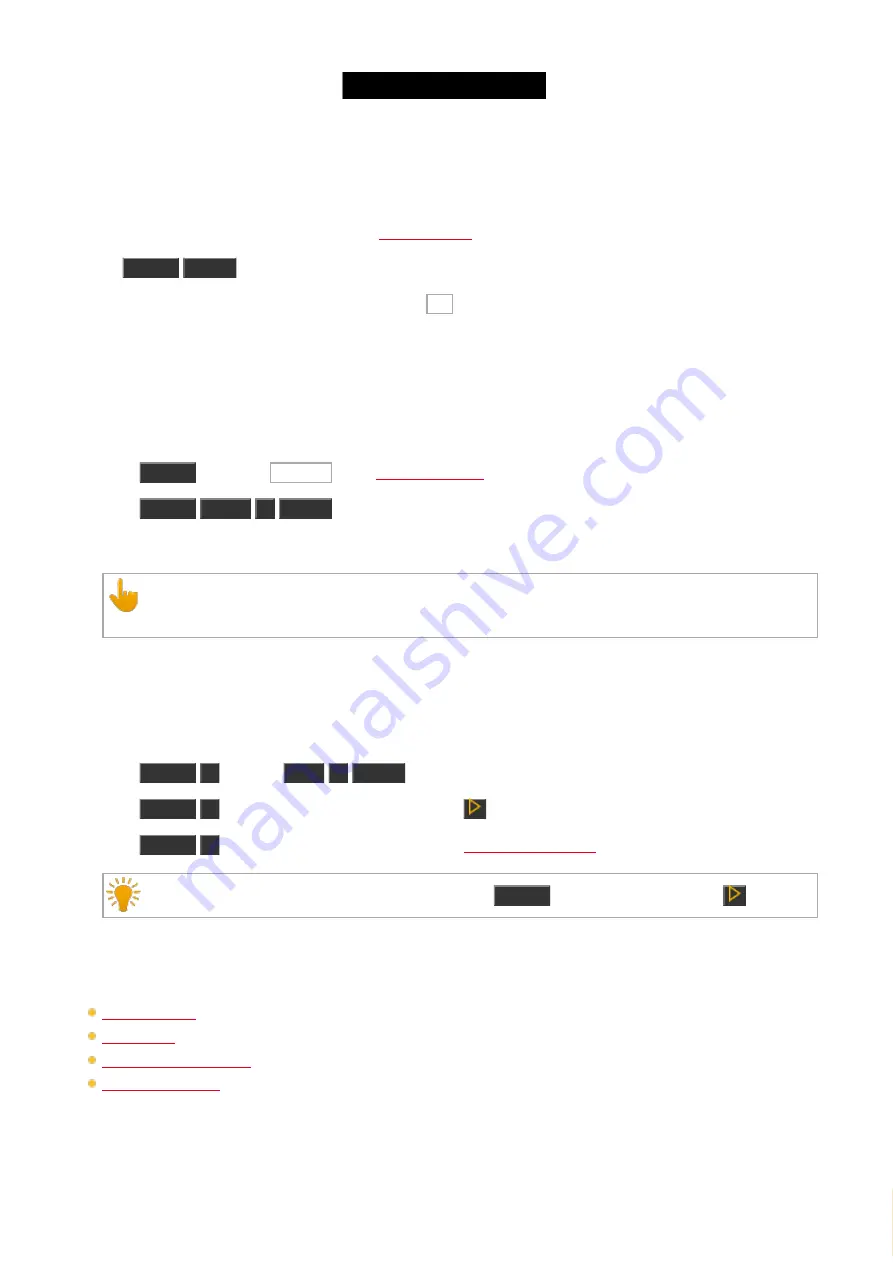
© 2016 MA Lighting T e chno lo gy Gm bH | Da chde ck e rstr. 16 | D-97297 W a ldbütte lbrunn | Ge rm a ny
P ho ne +49 5251 688865-27 | suppo rt (a t) m a -do t2.co m | www.m a lighting.co m
1 of 1
Group 1 is updated.
Example 2
Let´s assume, you edited preset 1 by using the
, and now you will apply the changes to preset 1.
Press
Update
Please
.
The console asks, if you want to update Preset 1. Tap Ok .
Preset 1 is updated.
Example 3
Let´s assume, you have some values in the programmer and you will update preset 1 to these values.
There are two ways to do this:
a) Press
Update
and tap at preset 1 in the
b) Press
Update
Preset
1
Please
.
Preset 1 is updated with the values in the programmer.
After an update, the fixtures sheet view displays the name of the preset.
To see the values stored in the preset, tap and hold the preset tile.
Example 4
Let´s assume, you will update cue 2 on executor 2 with the values in the programmer.
There are three ways to do this:
a) Press
Update
2
(=Cue 2)
Exec
2
Please
.
b) Press
Update
2
(=Cue 2) and press executor button 2
.
c) Press
Update
2
(=Cue 2) and tap at executor 2 in the
.
If cue 2 on executor 2 is your current active cue, press
Update
and the executor button 2
.
Cue 2 of executor 2 is updated with the values in the programmer.
Related Links
Edit Command
Update Key
What is a Programmer?
8.68. View Command
466
Содержание dot2 XL-F
Страница 1: ...Version 1 2 2016 05 25 English...






























