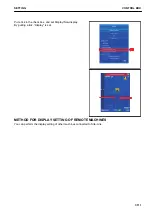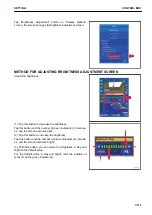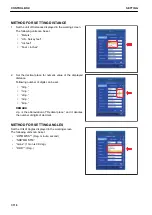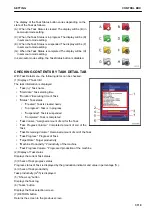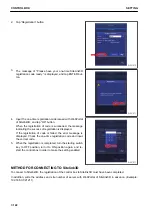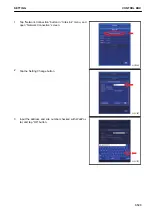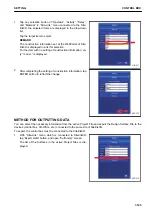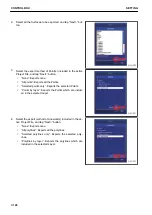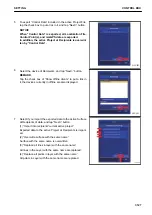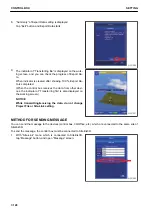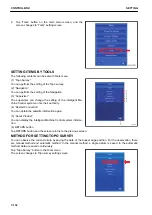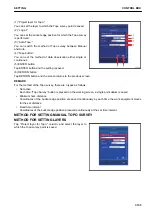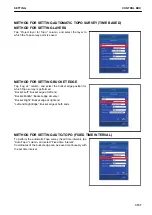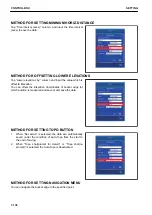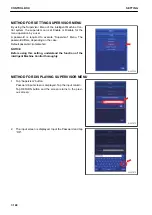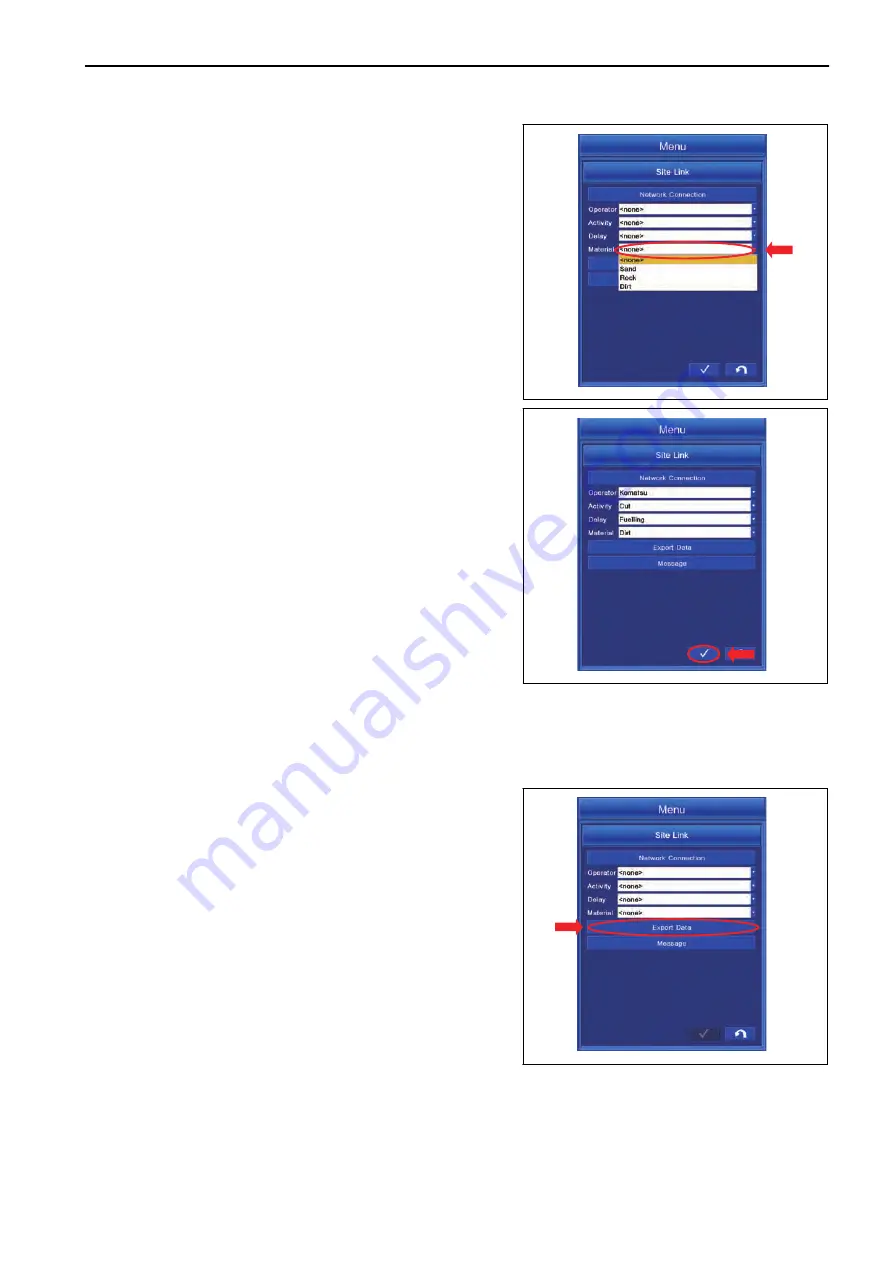
1.
Tap any selection button of “Operator”, “Activity”, “Delay”,
and “Material” in “Site-Link” menu connected to the Site-
link3D, the selected items are displayed in the drop-down
list.
Tap the target item to select.
REMARK
The construction information set at the WebPortal of Site-
link3D is displayed in a list for selection.
For the item with no setting of construction information, on-
ly “<none>” is displayed.
2.
After completing the setting of construction information, tap
ENTER button to reflect the change.
METHOD FOR OUTPUTTING DATA
You can select the necessary information from the active Project File and export the Design Surface File to the
devices (control box, 3D-Office, etc.) connected to the same site of Sitelink3D.
To export, the control box must be connected to the Sitelink3D.
1.
With “Site-Link” menu which is connected to Sitelink3D,
tap “Export Data” button, and open “Surface(s)” screen.
The list of the Surfaces in the active Project Files is dis-
played.
$-'
$-'
$-'
SETTING
CONTROL BOX
7-125
Содержание A31001
Страница 12: ...LOCATION OF SAFETY LABELS Options are shown with marks in the figure SAFETY LABELS SAFETY 2 4...
Страница 103: ...MAINTENANCE Please read and make sure that you understand the SAFETY section before reading this section 4 1...
Страница 106: ......
Страница 107: ...SPECIFICATIONS 5 1...
Страница 110: ......
Страница 111: ...ATTACHMENTS AND OPTIONS Please read and make sure that you understand the SAFETY section before reading this section 6 1...
Страница 116: ......
Страница 117: ...SETTING 7 1...
Страница 311: ...EXECUTIONS 8 1...
Страница 376: ...PC360LCi 11 PC390LCi 11 HYDRAULIC EXCAVATOR Form No CEAM032703...