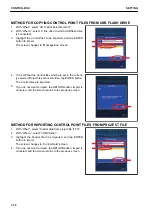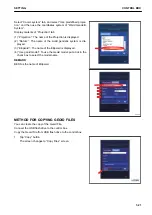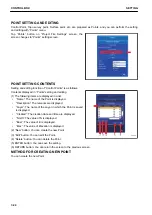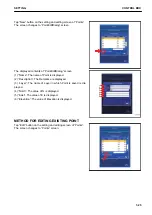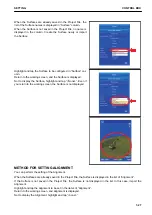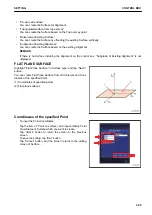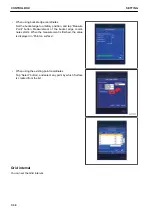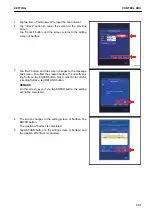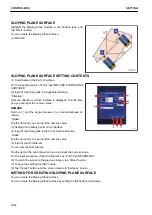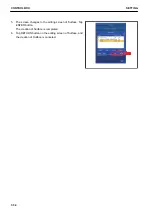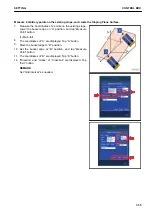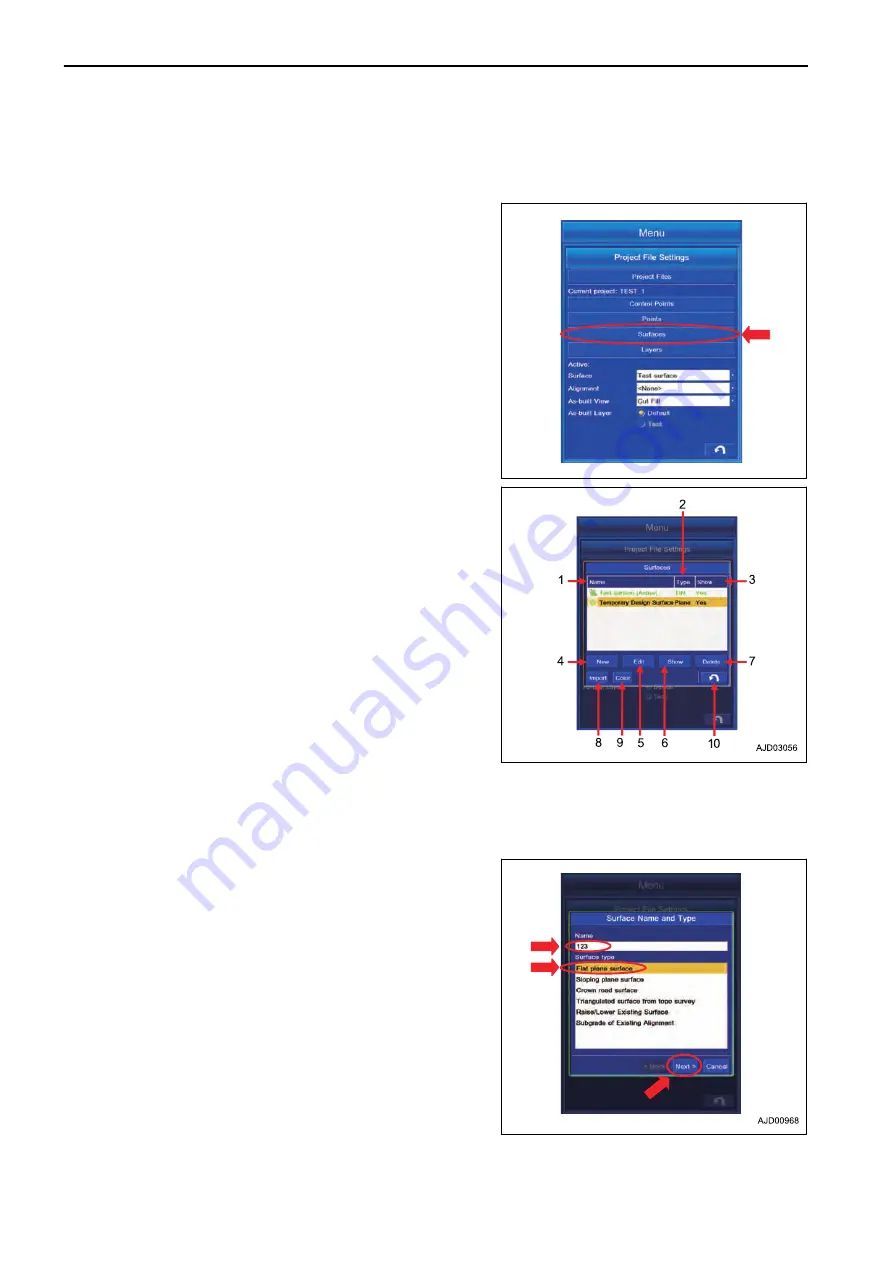
Even if you return to the working screen, Alignment is not displayed.
METHOD FOR EDITING SURFACES
You can edit the Surface.
Tap “Surfaces” button on the Project File setting screen.
The screen changes to “Surfaces” editing screen.
The contents displayed on “Surfaces” editing screen
(1) “Name”: The name of the Surface is displayed.
(2) “Type”: The type of the Surface is displayed.
(3) “Show”: The setting of Display/Non-display is indicated by
“Yes/No”.
(4) “New” button: You can create the new Surface.
(5) “Edit” button: You can edit the Surface.
(6) “Show” button: You can set Display/Non-display by “Yes/
No”.
(7) “Delete” button: You can delete the Surface.
(8) “Import” button: You can import the Surface.
(9) “Color” button: You can set the display color of the Surface.
(10) RETURN button: You can return the screen to the previous
screen.
METHOD FOR CREATING NEW SURFACES
You can create new Surface.
Tap “New” button on the editing screen of Surface.
The screen changes to “Surface Name and Type” screen.
Input the name of the Surface created newly, select the Sur-
face type, and tap “Next>” button.
REMARK
• If the Surface name is not inputted, “Next>” button cannot
be selected.
• Check that there is no Surface File with the same name,
and tap “Next>” button. If you create it with the same
name, it is overwritten on the data created this time.
You can select the Surface type from the following 6 kinds.
• “Flat plane surface”
You can create the Surface of infinite plane.
• “Sloping plane surface”
You can create the Surface of inclined plane.
CONTROL BOX
SETTING
7-28
Содержание A31001
Страница 12: ...LOCATION OF SAFETY LABELS Options are shown with marks in the figure SAFETY LABELS SAFETY 2 4...
Страница 103: ...MAINTENANCE Please read and make sure that you understand the SAFETY section before reading this section 4 1...
Страница 106: ......
Страница 107: ...SPECIFICATIONS 5 1...
Страница 110: ......
Страница 111: ...ATTACHMENTS AND OPTIONS Please read and make sure that you understand the SAFETY section before reading this section 6 1...
Страница 116: ......
Страница 117: ...SETTING 7 1...
Страница 311: ...EXECUTIONS 8 1...
Страница 376: ...PC360LCi 11 PC390LCi 11 HYDRAULIC EXCAVATOR Form No CEAM032703...