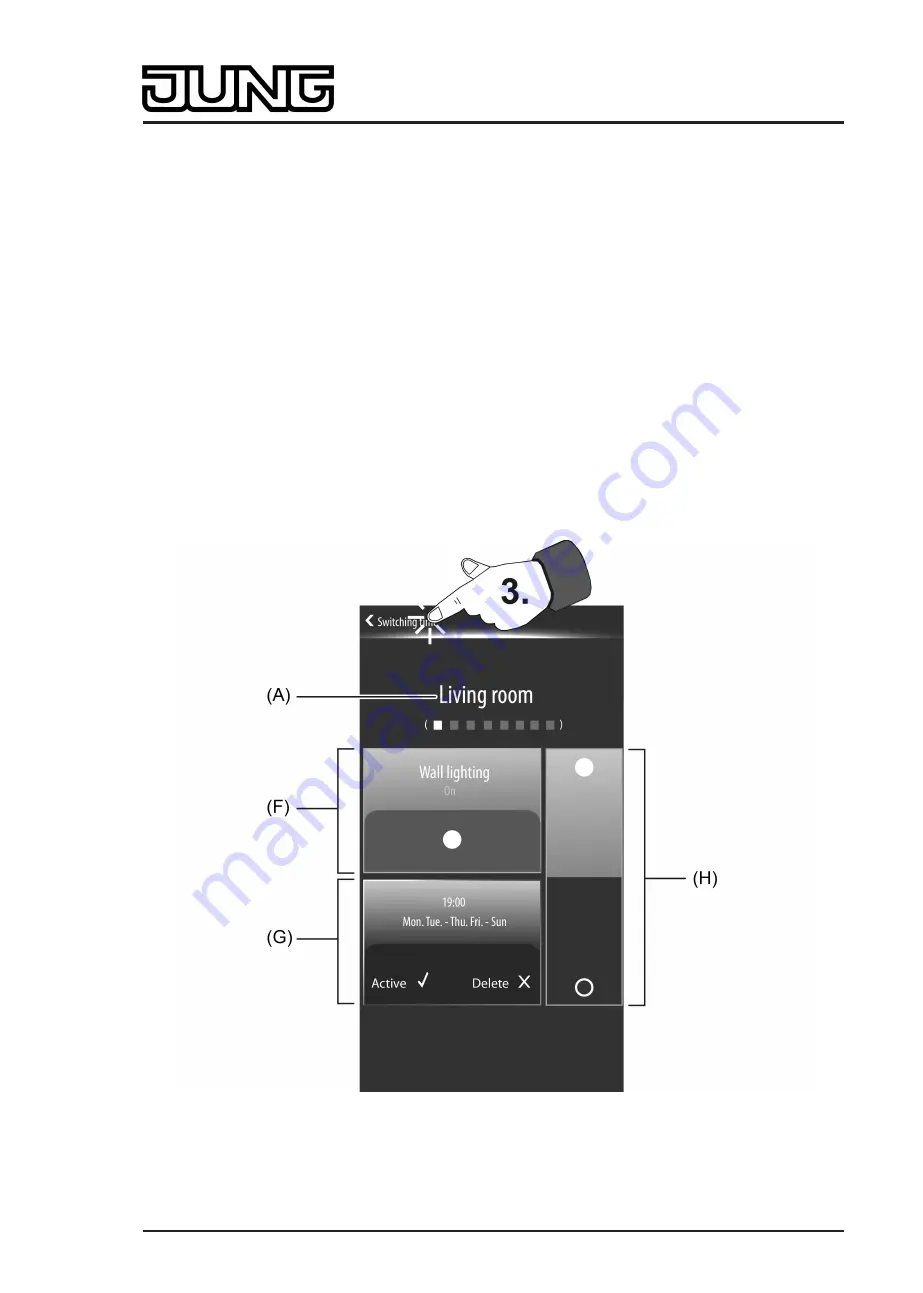
Art. No. SC 1000 KNX
(B) Switching time
(C) Status text for channel command of the switching time
(D) Status icon for channel command of the switching time
(E) Greyed out sensor surface for indicating an inactive switching time
If you touch a sensor surface with your finger in the overview of all switching times, the device
branches to the submenu of the switching time that was selected. The submenu can be used to
change, activate, deactivate or delete switching times. The submenus of each switching time
have different operating and display areas (figure 111).
To return to the overview page of the switching times, press the "
Z
Switching times" icon (3.) in
the status line at the top edge of the screen.
i
Each switching time has its own submenu. A square box in the display of the submenu
below the room name indicates in which menu you are in and how many switching times
are generally created. The white illuminated box indicates the switching time (1...8)
currently selected. The number of switching times available might be limited if individual
switching times were deleted before.
In the submenu, you can switch over to other switching times by pressing and pulling with
your finger (left-right movement). After selecting a switching time, it is therefore possible to
switch over to the other available switching times without having to make a detour to the
overview page.
Figure 111: Example of a submenu for the configuration of a switching time
(here: Channel function Switching)
(A) Room name
Page 235 of 347
Software "Smart Control 501511"
Functional description






























