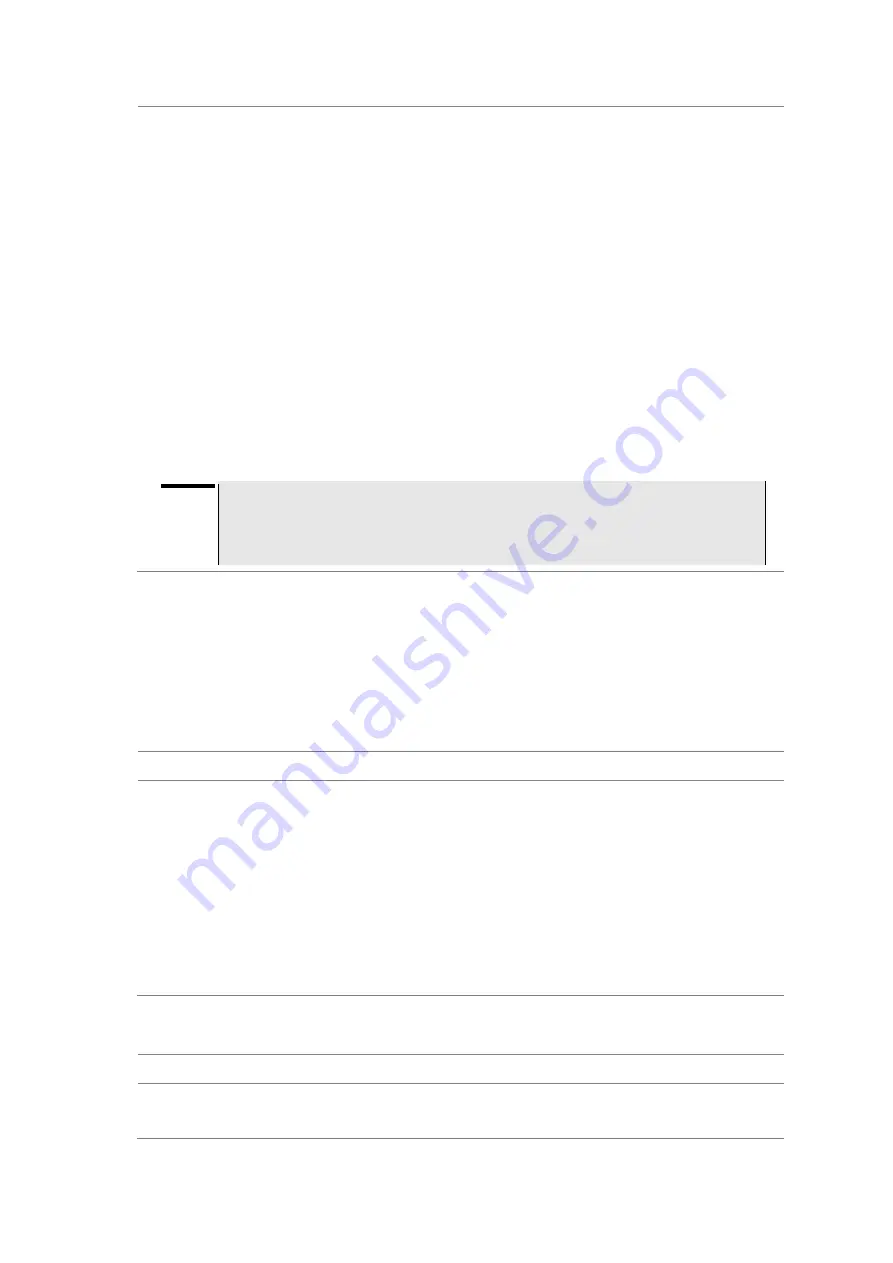
JD780A Series Analyzers
Appendix
579
2.
Plug in the Bluetooth adapters to the USB port of the computer and the instrument.
The instrument detects the connected adapter and turns the Bluetooth mode on automatically.
The Bluetooth icon appears in the status bar at the top of the instrument screen.
3.
Double-click the
BlueSoleil Space
icon on the computer desktop to launch the application if not
opened already.
The BlueSoleil program window appears.
4.
Double-click the
My Device
icon (orange ball) in the center of the application window to search
the JD780A series.
You
can view an added icon around the orange ball labeled with the detected JD780A series’ BD
address or model and serial numbers.
5.
Right-click the device icon for the JD780A series, and then click the
Pair
.
The Bluetooth Passkey window appears.
6.
Enter
0000
in the Passkey box, and then click the
OK
button.
The word “Paired” appears on the window. The instrument also turns the Bluetooth Mode on
automatically and displays the paired device and service information on the screen.
7.
Double-click the device icon for the JD780A series to search services.
8.
Right-click the icon for the JD780A series, and then select either the
Connect Bluetooth
Personal Area Network
or the
Connect Bluetooth File Transfer
.
NOTE
Select one of these services as needed. If the Connect Bluetooth Personal Area Network
is selected, a fixed IP address (192.168.10.10) is assigned for JD780A series and this
address must be typed into the TCP/IP setting on JDViewer or JDRemote. See “Setting
up communication in application
” on page 579 for more information.
Setting up communication in application
If the Connect Bluetooth Personal Area Network service is selected on BlueSoleil, you need to
configure communication setting on the application JDViewer or JDRemote by entering the fixed IP
address for the instrument.
JDViewer setup
Procedure
1.
Launch the JDViewer application.
2.
Go to
Settings > Communication
.
The Settings dialog box appears.
3.
Click the drop-down list in the Instrument pane, and then select the instrument series to be
communicated.
4.
In the Connection Method pane, select the
TCP/IP
, and then enter
192
.
168
.
10
.
10
without dots.
5.
Click
OK
to finish the communication setup.
6.
Go to
Load > Connect
to make a connection between the instrument and JDViewer.
JD780A series and JDViewer become ready for communication.
JDRemote setup
Procedure
1.
Launch the JDRemote application.
The Select Model dialog box appears.
Содержание CellAdvisor JD780A Series
Страница 52: ...JD780A Series Analyzers 52 Getting Started Figure 6 Example of Web remote on Chrome...
Страница 91: ...JD780A Series Analyzers Using Spectrum Analyzer 91 Figure 23 PIM detection for multiple carriers...
Страница 254: ...JD780A Series Analyzers 254 Using LTE FDD Signal Analyzer 3 RS SINR 4 S SS RSSI 5 P SS Power...
Страница 323: ...JD780A Series Analyzers Using LTE TDD Signal Analyzer 323 3 RS SINR 4 S SS RSSI 5 P SS Power...
Страница 390: ...JD780A Series Analyzers 390 Using EV DO Signal Analyzer 3 Pilot 4 MAC 64 5 MAC 128...
Страница 525: ......
Страница 590: ...JD780A Series Analyzers 590 Appendix Figure 306 Append keywords window...




























