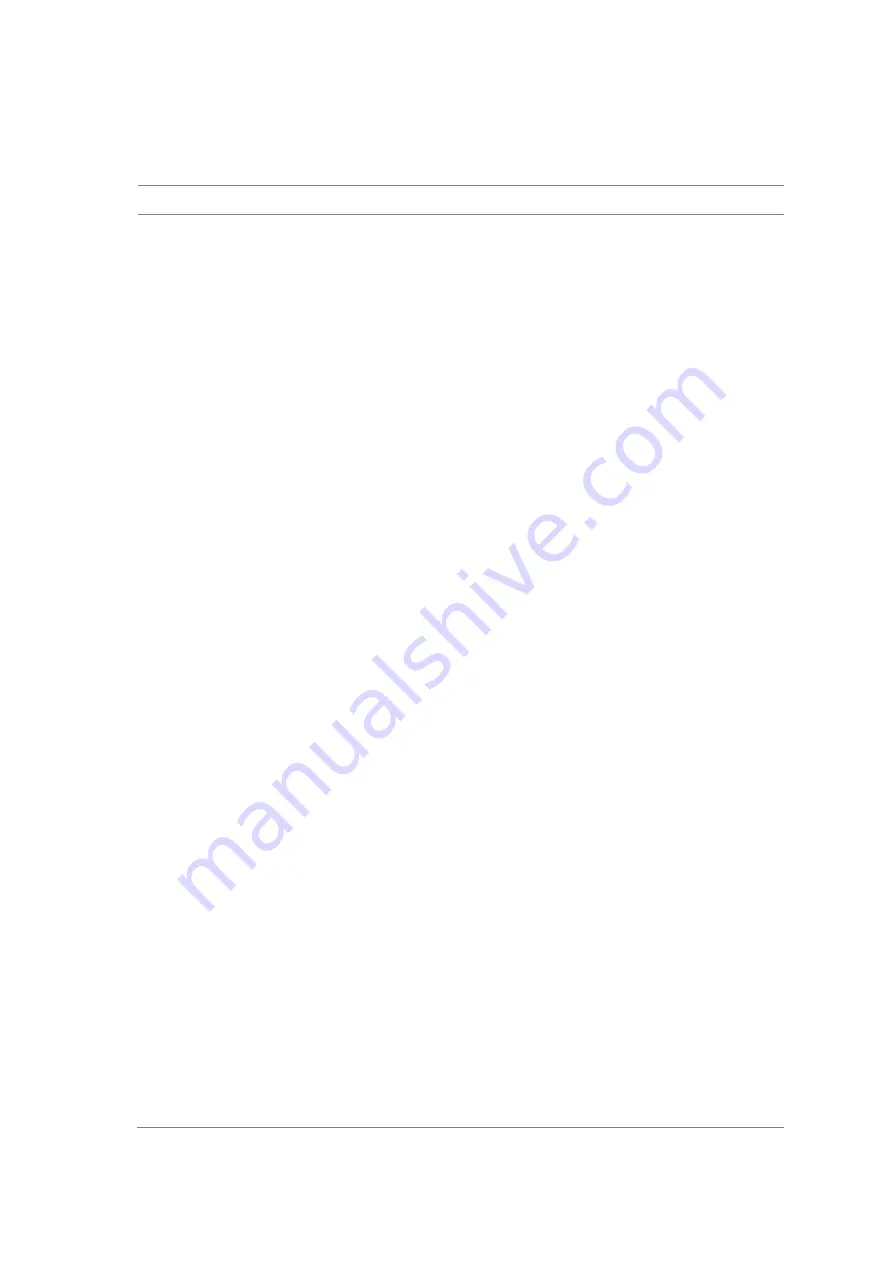
JD780A Series Analyzers
Using GSM/GPRS/EDGE Signal Analyzer
143
can continue your measurement. The measurement settings can be saved and recalled as a file. You
can also use JDViewer, PC application software to configure a measure setup, save as a file, and load
the file on to the instrument.
Procedure
1.
Press the
MEASURE SETUP
hot key.
2.
Toggle the
Configuration
soft key and select the configuration option:
–
Current
:
to let the instrumnet use current frequency (single carrier) and determine pass or
fail based on the instrument
’s limit settings in Auto Measure.
–
Scenario
:
to run a test with a programmed scenario in JDViewer.
The Scenario menu becomes activated.
3.
To load a scenario, press the
Scenario
soft key, and then select a scenario file to load.
4.
Toggle the
Test Time
soft key and select the test time option:
–
Now
: to let the instrument run a test only once.
–
Schedule
: to let the instrument repeat tests as defined in the Set Timing.
The Set Timing menu becomes activated.
5.
To define a schedule for an auto measurement, complete the following steps:
a.
Press the
Set Timing
soft key.
b.
Press the
Start Time (HH:MM)
soft key.
c.
Enter the time in the HH:MM format, and then press the
Enter
soft key.
d.
Press the
Stop Time (HH:MM)
soft key.
e.
Enter the time in the HH:MM format, and then press the
Enter
soft key.
f.
Press the
Time Interval
soft key.
g.
Enter the amount of time in minutes, and then press the
Enter
soft key.
7.
To select the type of the measurement data to be taken for the determination of the results,
press the
Data Type
soft key and then select the data type option fro the following choices:
–
Sample:
The Auto Measure takes the last measurement data only.
–
RMS:
The Auto Measure takes data from all 20 measurements and averages them.
–
Peak:
The Auto Measure takes only the highest peak of all 20 measurements.
–
Negative Peak:
The Auto Measure takes only the lowest peak of all 20 measurements.
6.
To set external offset, complete the following steps:
a.
Toggle the
External Offset
soft key and select
On
.
b.
Enter a value by using the numeric keys, and then press the
dB
soft key.
8.
To save your settings and results, go to
SAVE/LOAD
> Save
and then perform functions as you
desire. See
“Using save” on page 31 for more information.
9.
Press the
Run Test
soft key to start to run a test.
The Auto Measure Results window appears at the end of the test.
10.
To stop running the test, press the
Abort
soft key.
11.
To change the view on the screen during the test, press the
Display
and then select the view
option from the following choices:
–
Screen
: You can view each measurement screen as the test progresses.
–
Results
: You can view a measurement result table as the test progresses.
–
Settings
: You can view a measurement setting table as the test progresses.
Содержание CellAdvisor JD780A Series
Страница 52: ...JD780A Series Analyzers 52 Getting Started Figure 6 Example of Web remote on Chrome...
Страница 91: ...JD780A Series Analyzers Using Spectrum Analyzer 91 Figure 23 PIM detection for multiple carriers...
Страница 254: ...JD780A Series Analyzers 254 Using LTE FDD Signal Analyzer 3 RS SINR 4 S SS RSSI 5 P SS Power...
Страница 323: ...JD780A Series Analyzers Using LTE TDD Signal Analyzer 323 3 RS SINR 4 S SS RSSI 5 P SS Power...
Страница 390: ...JD780A Series Analyzers 390 Using EV DO Signal Analyzer 3 Pilot 4 MAC 64 5 MAC 128...
Страница 525: ......
Страница 590: ...JD780A Series Analyzers 590 Appendix Figure 306 Append keywords window...






























