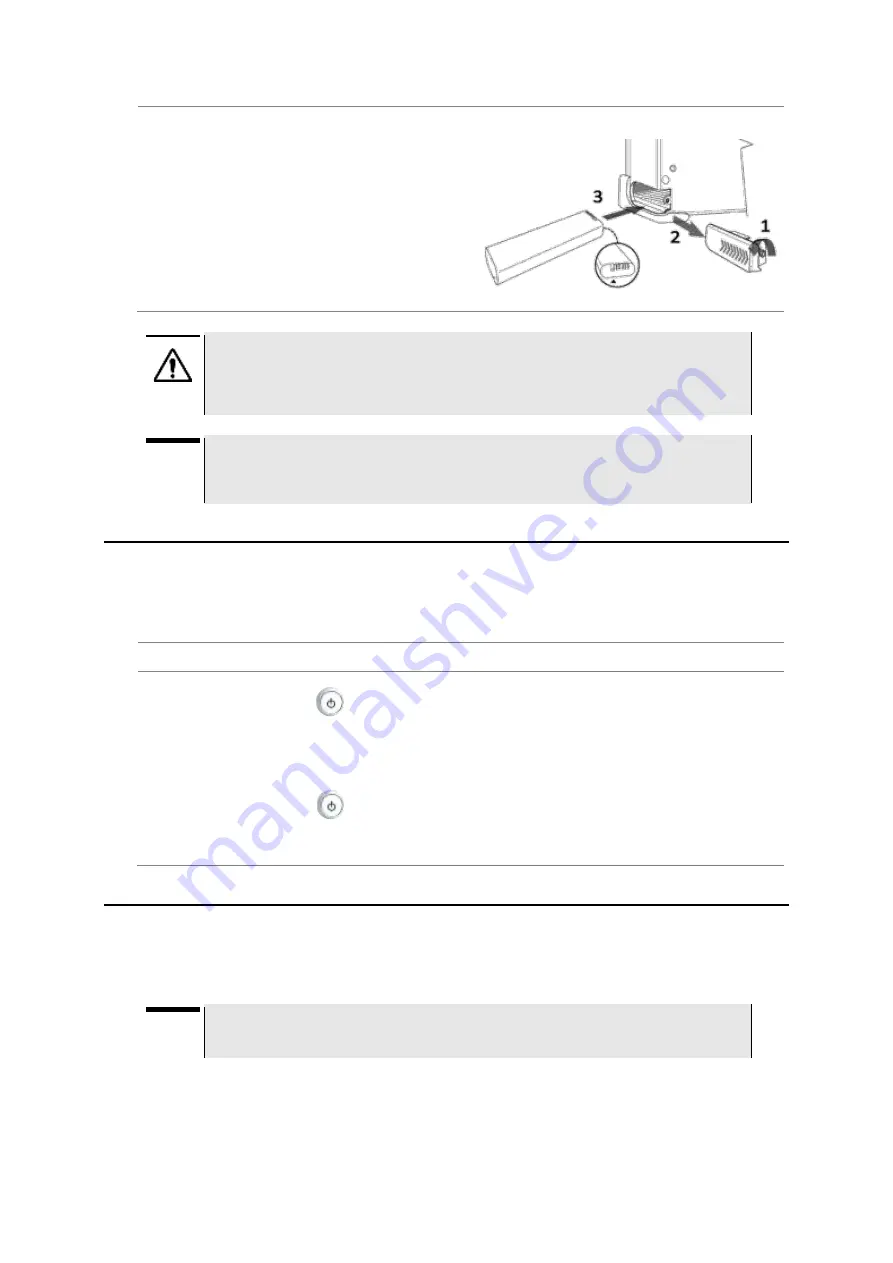
JD780A Series Analyzers
Getting Started
31
4.
Slide in the battery cover to close.
5.
Tighten the latching screw of the battery cover
by turning clockwise.
To remove the battery pack:
1.
Loosen the latching screw of the battery cover
by turning counter clockwise.
2.
Slide out the battery cover.
3.
Hold the battery strap and pull it out.
CAUTION
The battery pack that came with your instrument is Lithium Ion and it may, if not
connected correctly, lead to explosion. In case you need to replace the battery, you must
use one of the same kinds or compatible ones. You must dispose a battery according to
your local safety and environmental regulations.
NOTE
It is recommended that you turn off the instrument to replace the battery. However, if you
do not want to interrupt the current test, you can leave the module turned on with the AC
power adapter plugged in.
Starting up the JD780A series
Use the power button to turn your JD780A series on or off. When external power is supplied via the
AC/DC adapter, the upper orange LED is illuminated.
Procedure
To turn on:
1.
Press and hold the
POWER
button for a few seconds until the lower green LED indicator is
illuminated.
2.
Release the button and wait for a few seconds while booting up.
To turn off:
1.
Press and hold the
POWER
button for a few seconds until the lower green LED indicator
goes out.
2.
Release the button.
Managing files
The JD780A series lets you save and load screen, result, setup, limit, logging data, or Fail events
depending on your selected measurement mode and option.
NOTE
If you see greyed-out menus as you change measurement modes, this indicates that the
menu(s) are not available to be used.
Using save
You can save your current screen, result, setup, and limit into the internal memory or your external
USB memory drive.
Содержание CellAdvisor JD780A Series
Страница 52: ...JD780A Series Analyzers 52 Getting Started Figure 6 Example of Web remote on Chrome...
Страница 91: ...JD780A Series Analyzers Using Spectrum Analyzer 91 Figure 23 PIM detection for multiple carriers...
Страница 254: ...JD780A Series Analyzers 254 Using LTE FDD Signal Analyzer 3 RS SINR 4 S SS RSSI 5 P SS Power...
Страница 323: ...JD780A Series Analyzers Using LTE TDD Signal Analyzer 323 3 RS SINR 4 S SS RSSI 5 P SS Power...
Страница 390: ...JD780A Series Analyzers 390 Using EV DO Signal Analyzer 3 Pilot 4 MAC 64 5 MAC 128...
Страница 525: ......
Страница 590: ...JD780A Series Analyzers 590 Appendix Figure 306 Append keywords window...






























