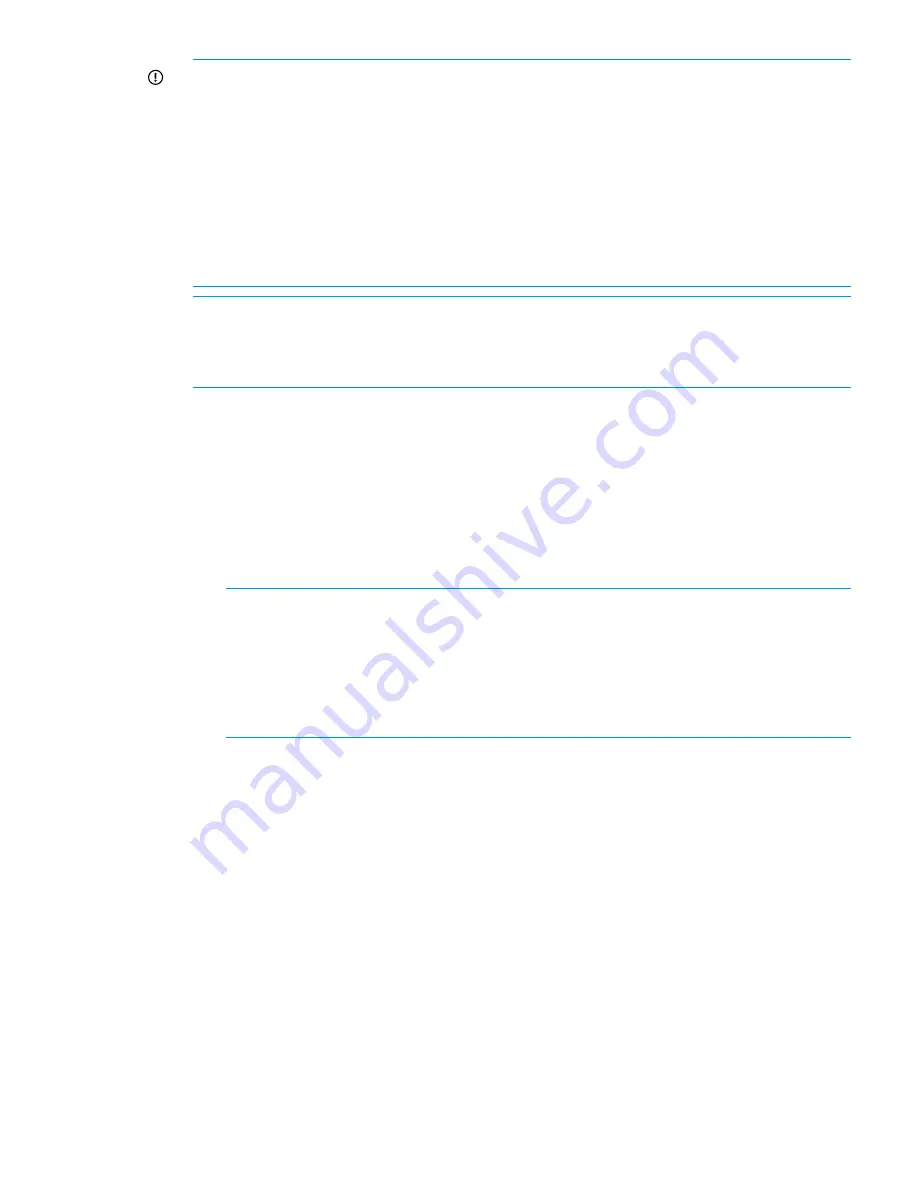
IMPORTANT:
To use the web UI, your cluster network must meet the following conditions:
•
Network
Bond0
was configured without errors.
•
Broadcast is enabled. The web UI relies on broadcast network traffic.
•
Broadcast or multicast functions are operational.
•
You entered a gateway IP address on the
Server Setup
screen.
If your cluster does not meet these conditions, you must press
F2
from the
X9000 Installation
- Network Setup Complete
screen to complete cluster networking in ASCII mode. See
“Creating
a cluster using ASCII mode on blade 1 on the HP StoreAll 9730 Storage system” (page 93)
for related procedures to complete the installation.
NOTE:
After you complete this step on the initial server in your storage system and select
one of the cluster options from the
X9000 Installation - Network Setup Complete
screen options,
you will then be required to complete applicable follow-on steps to complete the installation
process.
•
If you select
Join this StoreAll server to an existing cluster
, continue to
“Installing additional
HP StoreAll 9730 Storage system blades” (page 95)
. During a remote console session,
a message appears instructing you to go to Fusion Manager to complete the installation
process.
•
If you select
Continue with cluster setup at this console (Local web UI session)
or
Continue
with cluster setup at this console (Remote web UI session)
, after a message stating that
the management console is to connect to the server is displayed, continue to
“Configuring
clusters remotely with the Getting Started Wizard” (page 105)
and enter login credentials
on the subsequent
HP StoreAll Management Console
screen.
NOTE:
If you opt to continue using the console from which you are working by selecting
Continue with cluster setup at this console (Local web UI session)
, after the message stating
that the management console GUI is to be launched is displayed and a web page is
automatically opened, another message may display stating that the connection is an
untrusted one. If this occurs, select
Add Exception
, and then select
Confirm Security
Exception
. The login screen for the
HP StoreAll Management Console
appears afterwards.
This exception typically occurs with the Mozilla Firefox browser software application..
•
If you select
Exit Now (You just wanted to setup networking)
in
Step 19
and you are
configuring a subsequent server, rather than the initial server, the system is ready to be
added to the cluster. If you select this option as part of the installation of the initial server
in the installation, to complete the entire installation process, you must join the blade to
a cluster (see the
Join this StoreAll server to an existing cluster
option).
20. Determine whether there are any HP StoreAll OS Software maintenance releases later than
the current HP StoreAll OS Software version (see
“Factory default and current HP StoreAll OS
Software version information” (page 7)
). If maintenance releases are available, acquire
necessary files and follow provided maintenance release instructions.
Creating a cluster using ASCII mode on blade 1 on the HP StoreAll 9730 Storage
system
Use the following instructions if on the initial node you pressed
F2
for ASCII mode in
Step 19
of
“Configuring the chassis on the HP StoreAll 9730 Storage system” (page 79)
.
To create the cluster on blade 1:
Configuring the HP StoreAll 9730 Storage systems
93
Содержание StoreAll 8200
Страница 40: ...40 Setting up and installing HP StoreAll hardware ...
Страница 80: ...Procedure 2 80 Installing the HP StoreAll OS Software and configuring the HP StoreAll Storage system ...
Страница 206: ...206 Creating an IMG file from an ISO in Windows ...
Страница 219: ...Expanding an HP StoreAll Storage 8800 9320 10 GbE cluster with an HP StoreAll 9730 module 219 ...






























