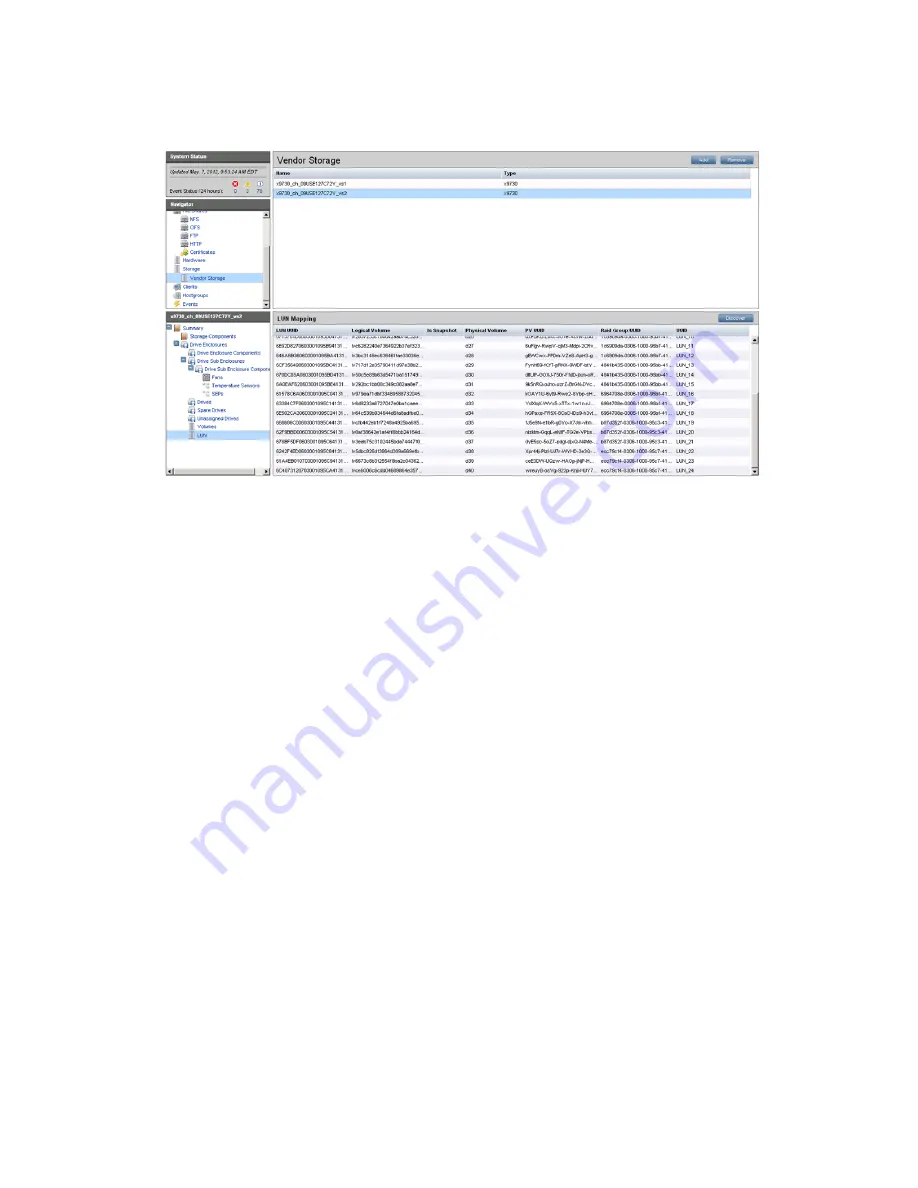
5.
To see the LUNs associated with the physical volumes:
a.
Click
Vendor Storage
from the Navigator and select the new storage expansion module
from the
Vendor Storage
panel.
b.
In the lower Navigator, expand the Summary completely, and click
LUN
.
Expand an existing file system
To add any or all of the new physical volumes to an existing file system:
1.
Create a mountpoint for the file system on the new blades:
# ibrix_mountpoint -c -h ib121-123,ib121-124 -m /ibfs1
2.
Mount the file system on the blades:
# ibrix_mount -f ibfs1 –h ib121-123,ib121-124 -m /ibfs1
3.
Extend the file system by doing one of the following:
•
Use the following StoreAll command:
# ibrix_fs -e -f FSNAME -p PVLIST [-t TIERNAME]
The following command extends file system
ibfs1
with physical volumes d39–d68 and
assigns them to data tier SAS:
~]# ibrix_fs -e -f ibfs1 -p
d39,d40,d41,d42,d43,d44,d63,d64,d65,d66,d67,d68 -t SAS
•
To extend the file system from the GUI:
Select the file system on the
Filesystems
panel, and then click
Extend
on the
Summary
panel. The
Extend Filesystem
screen allows you to select the storage to be added to the
file system. If data tiering is used on the file system, you can also enter the name of the
appropriate tier.
250 Installing an HP StoreAll Storage 9730 system Performance Module with the Setup Wizard
Содержание StoreAll 8200
Страница 40: ...40 Setting up and installing HP StoreAll hardware ...
Страница 80: ...Procedure 2 80 Installing the HP StoreAll OS Software and configuring the HP StoreAll Storage system ...
Страница 206: ...206 Creating an IMG file from an ISO in Windows ...
Страница 219: ...Expanding an HP StoreAll Storage 8800 9320 10 GbE cluster with an HP StoreAll 9730 module 219 ...

















