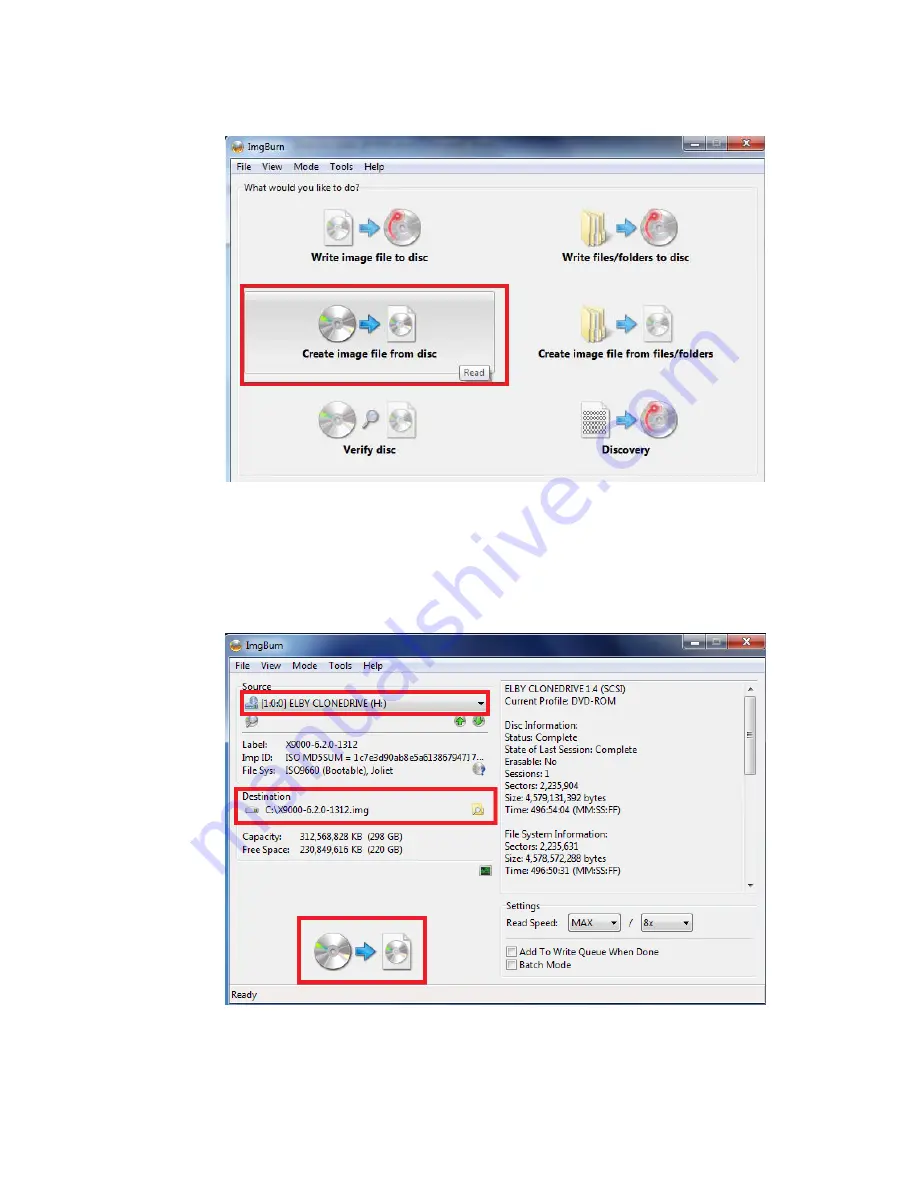
6.
Create an image file using a tool such as ImgBurn.
If you are using ImgBurn version 2.5.7.0:
a.
Launch ImgBurn, and click the
Create image file from disc
option.
b.
Click
Source
.
The ISO file is mounted through Virtual CloneDrive.
c.
Click
Destination
, and specify the location to save the image file. While saving the file,
click
IMG Files (*.img)
as the saved format.
The following figure shows the components you would click on the
ImgBurn
screen.
d.
Click
File
→
Read
to create the image file.
205
Содержание StoreAll 8200
Страница 40: ...40 Setting up and installing HP StoreAll hardware ...
Страница 80: ...Procedure 2 80 Installing the HP StoreAll OS Software and configuring the HP StoreAll Storage system ...
Страница 206: ...206 Creating an IMG file from an ISO in Windows ...
Страница 219: ...Expanding an HP StoreAll Storage 8800 9320 10 GbE cluster with an HP StoreAll 9730 module 219 ...






























