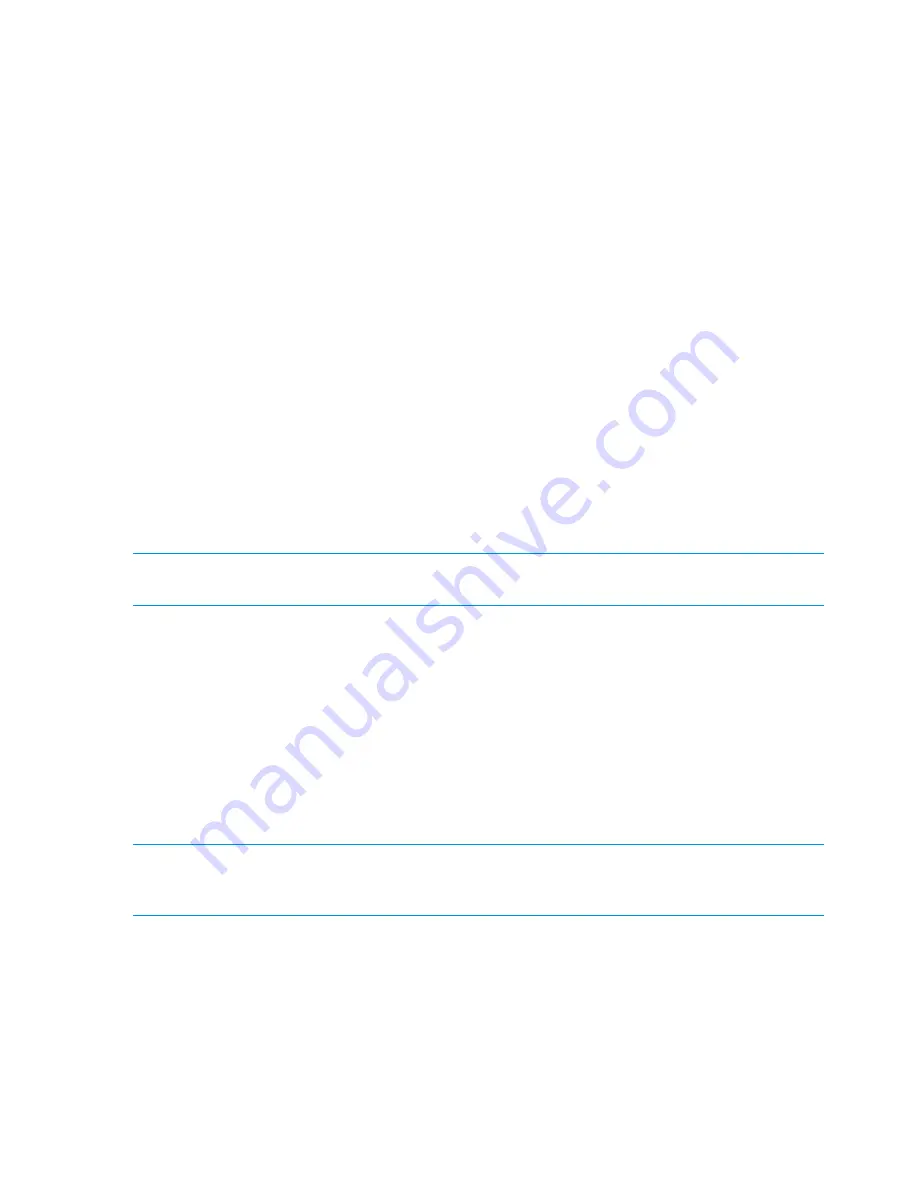
Configuring an Unknown Windows user
The unknown Windows user is displayed as the owner of a file if the client cannot resolve a user
mapping. This user must be defined on the management console with the
ibrix_activedirectory
command. You can assign any name to this user.
Configuring other Windows client users
All Windows users that will access the file system must be assigned a UID and GID on their
UNIX
Attributes
tab. If you want to map these users to specific Linux users, use the IDs from the Linux
side (for example, the users in
/etc/passwd
). If specific mappings are not important, you can
accept the next available UID and GID generated by Active Directory when the users are added.
Unmapped users are granted the Others permissions, as defined by the mode mask settings.
Unmapped users cannot create new files or directories in the file system, even if they have such
permissions on Windows.
Configuring Active Directory settings on the management console
From the management console, configure Active Directory settings, and then register each client
on the management console.
To enter Active Directory settings using StoreAll commands, execute
ibrix_activedirectory
on the management console, entering the proxy user name and unknown Windows user name,
with passwords, as created in Active Directory.
On Windows Server 2008, the
-E
and
-F
arguments are required. Use the field names
gidNumber
and
uidNumber
as values.
<installdirectory>/bin/ibrix_activedirectory -S [-d DOMAIN_NAME] [-i DOMAIN_CONTROLLER_IP]
[-u PROXY_USER] [-p PROXY_PASSWORD] [-E UID_FIELD_NAME][-F GID_FIELD_NAME] [-W WIN_USER]
NOTE:
Specify the proxy user name in the format
domainname\username
, where
domainname
is the name of the NIS domain in Active Directory. Note that double quotes are required.
Some examples follow. The second example applies to Windows Server 2008.
<installdirectory>/bin/ibrix_activedirectory -S -d fm1.hp.com -i 192.168.1.1
-u "cs\IBRIX_proxy" -p proxy12345 -W IBRIX_winuser
<installdirectory>/bin/ibrix_activedirectory -S -d fm1.hp.com -i 192.168.1.1
-u "cs\IBRIX_proxy" -p proxy12345 -E uidNumber -F gidNumber -W IBRIX_winuser
Registering HP StoreAll Windows clients and starting services
Active Directory setup must be complete before registering HP StoreAll Windows clients on the
management console. All clients must be registered with the management console before they can
mount a file system. HP StoreAll Windows clients are registered on the client itself. Repeat this
procedure on each Windows client.
NOTE:
You might encounter problems with client access due to firewall settings. HP recommends
that you turn off the firewall during testing. After you turn the firewall back on, open ports 1234
and 9000 through 9010 in both directions for HP StoreAll OS Software use.
To register clients:
164 Installing and configuring HP StoreAll clients for Linux and Windows (optional)
Содержание StoreAll 8200
Страница 40: ...40 Setting up and installing HP StoreAll hardware ...
Страница 80: ...Procedure 2 80 Installing the HP StoreAll OS Software and configuring the HP StoreAll Storage system ...
Страница 206: ...206 Creating an IMG file from an ISO in Windows ...
Страница 219: ...Expanding an HP StoreAll Storage 8800 9320 10 GbE cluster with an HP StoreAll 9730 module 219 ...






























