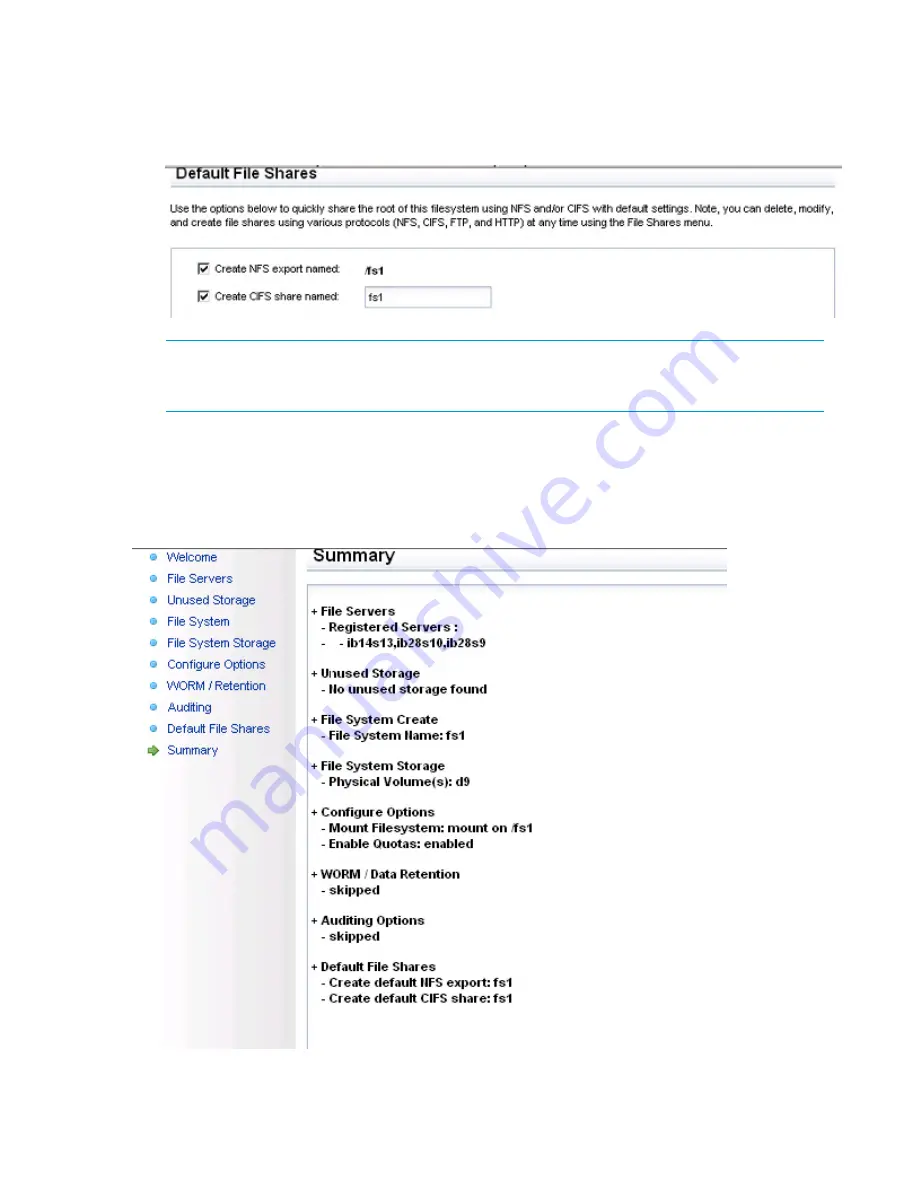
1.
On the
Default File Shares
screen, select all options that apply to your installation and
configuration requirements:
•
Create NFS export named
•
Create CIFS share named
NOTE:
If necessary, you can at any time delete, modify, or create file shares by using various
protocols (for example, NFS, SMB, FTP, and HTTP) from the
File Shares and Object Store
menu.
2.
Click
Next
. The
Summary
screen appears.
Step 10 - Reviewing the Summary
The
Summary
screen summarizes the configuration created with the wizard. (You can return to the
previous pages by clicking
Back
to make any necessary changes.)
If all configurations made are complete and correct, click
Finish
to exit and return to the
Server &
Storage Expansion Wizard
screen.
142
Discovering and configuring HP StoreAll servers and their storage
Содержание StoreAll 8200
Страница 40: ...40 Setting up and installing HP StoreAll hardware ...
Страница 80: ...Procedure 2 80 Installing the HP StoreAll OS Software and configuring the HP StoreAll Storage system ...
Страница 206: ...206 Creating an IMG file from an ISO in Windows ...
Страница 219: ...Expanding an HP StoreAll Storage 8800 9320 10 GbE cluster with an HP StoreAll 9730 module 219 ...






























