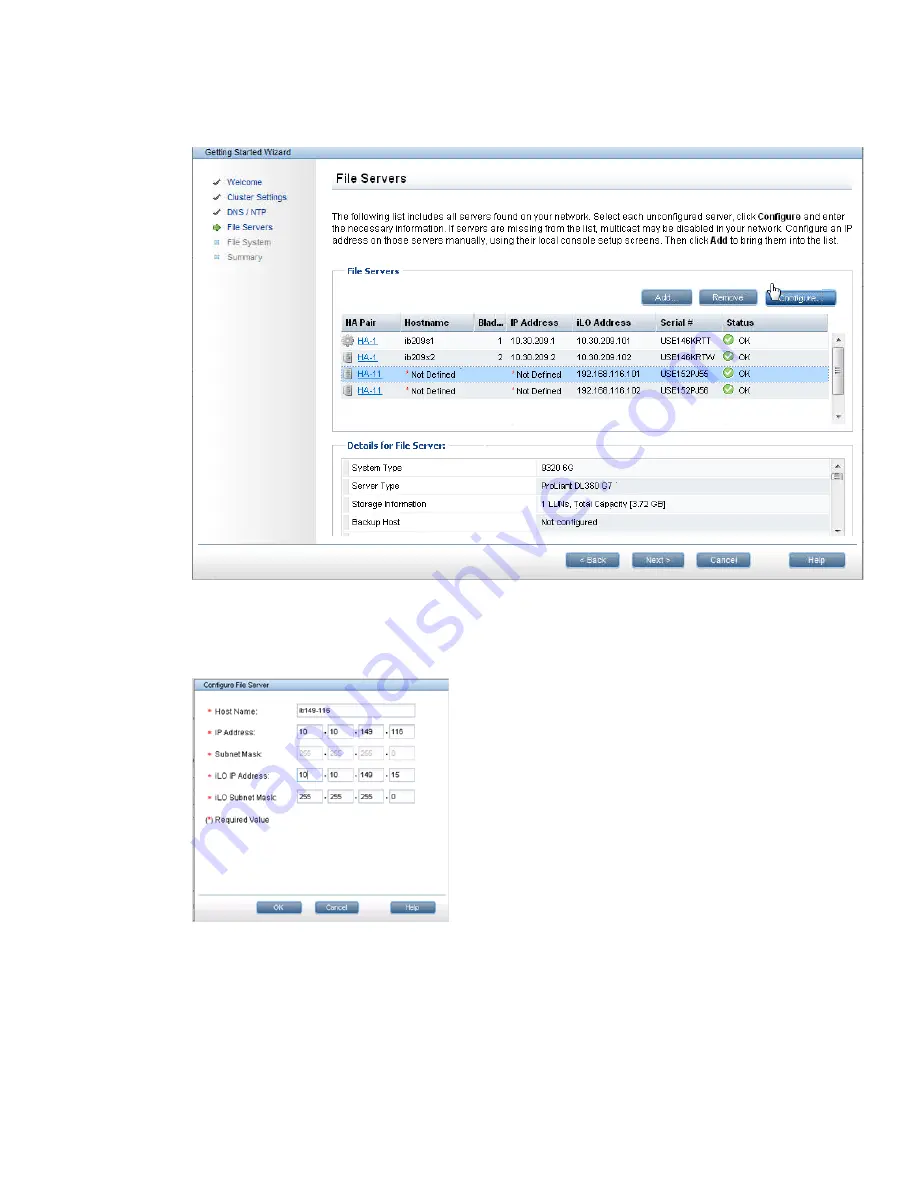
1.
Open the Fusion Manager GUI from the internet browser, click
Cluster Configuration
from the
Navigator, and then click
Getting Started
from the
Summary
panel.
2.
On the
Getting Started Wizard
menu, select
File Servers
. The wizard executes a new server
discovery and specifies the new servers as
Not Defined
in the
Hostname
column.
3.
Select the initial, new, undefined server, and click
Configure
.
4.
On the
Configure File Server
screen, enter the information for the server, and click
OK
. Field
names with a preceding asterisk indicate that a field entry is required.
The status of the server is updated on the GUI.
5.
Configure the second new server in the same manner as you did in
Step 3
and
Step 4
. After
you click
OK
, the new server is updated on the GUI. HP StoreAll HA is also configured on the
servers.
6.
Click
Next
on the
File Servers
screen to save the configuration. The servers are then
automatically registered in the cluster.
7.
Exit the wizard.
Expanding an 8800/9320 cluster with an 8800/9320 starter kit 237
Содержание StoreAll 8200
Страница 40: ...40 Setting up and installing HP StoreAll hardware ...
Страница 80: ...Procedure 2 80 Installing the HP StoreAll OS Software and configuring the HP StoreAll Storage system ...
Страница 206: ...206 Creating an IMG file from an ISO in Windows ...
Страница 219: ...Expanding an HP StoreAll Storage 8800 9320 10 GbE cluster with an HP StoreAll 9730 module 219 ...






























